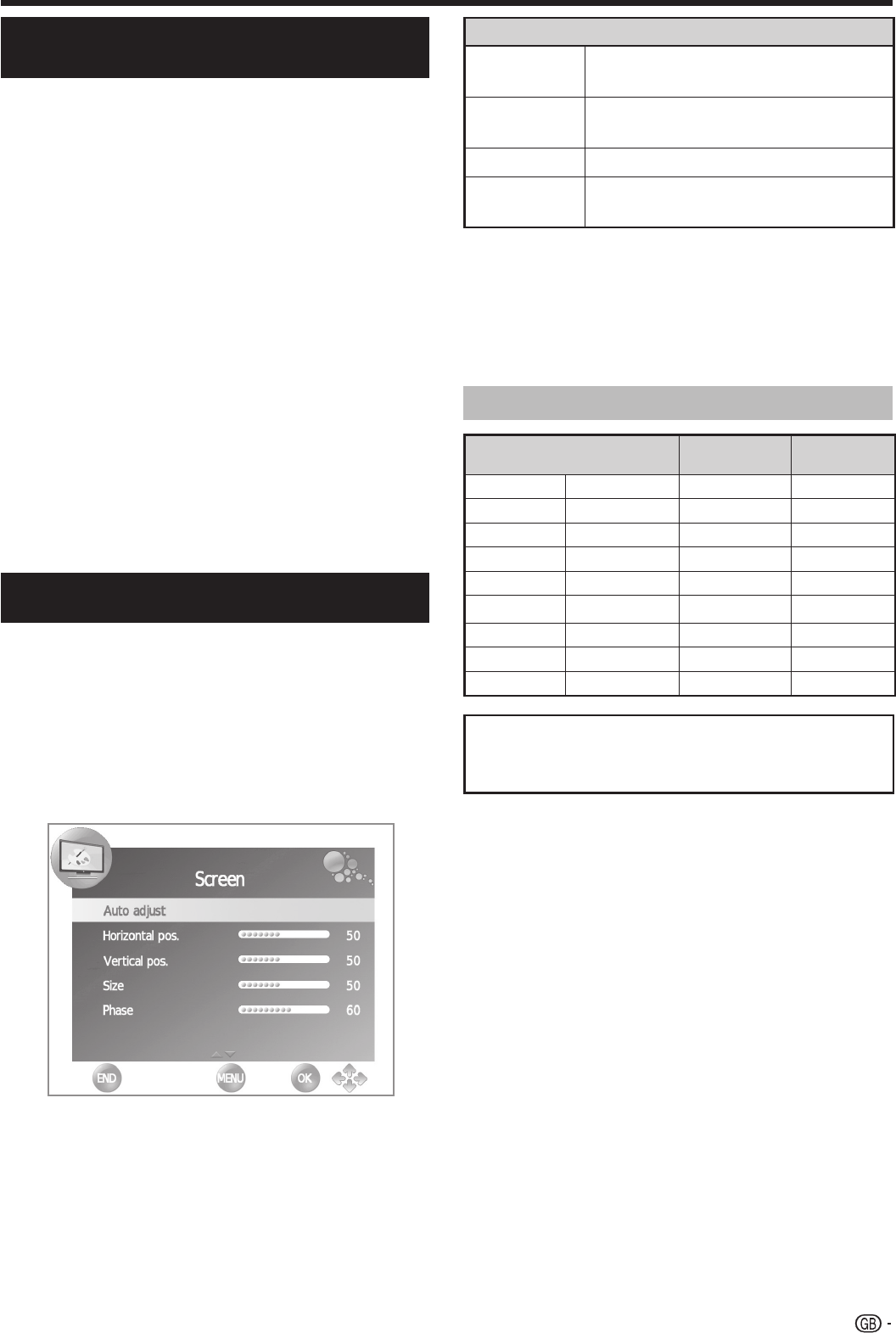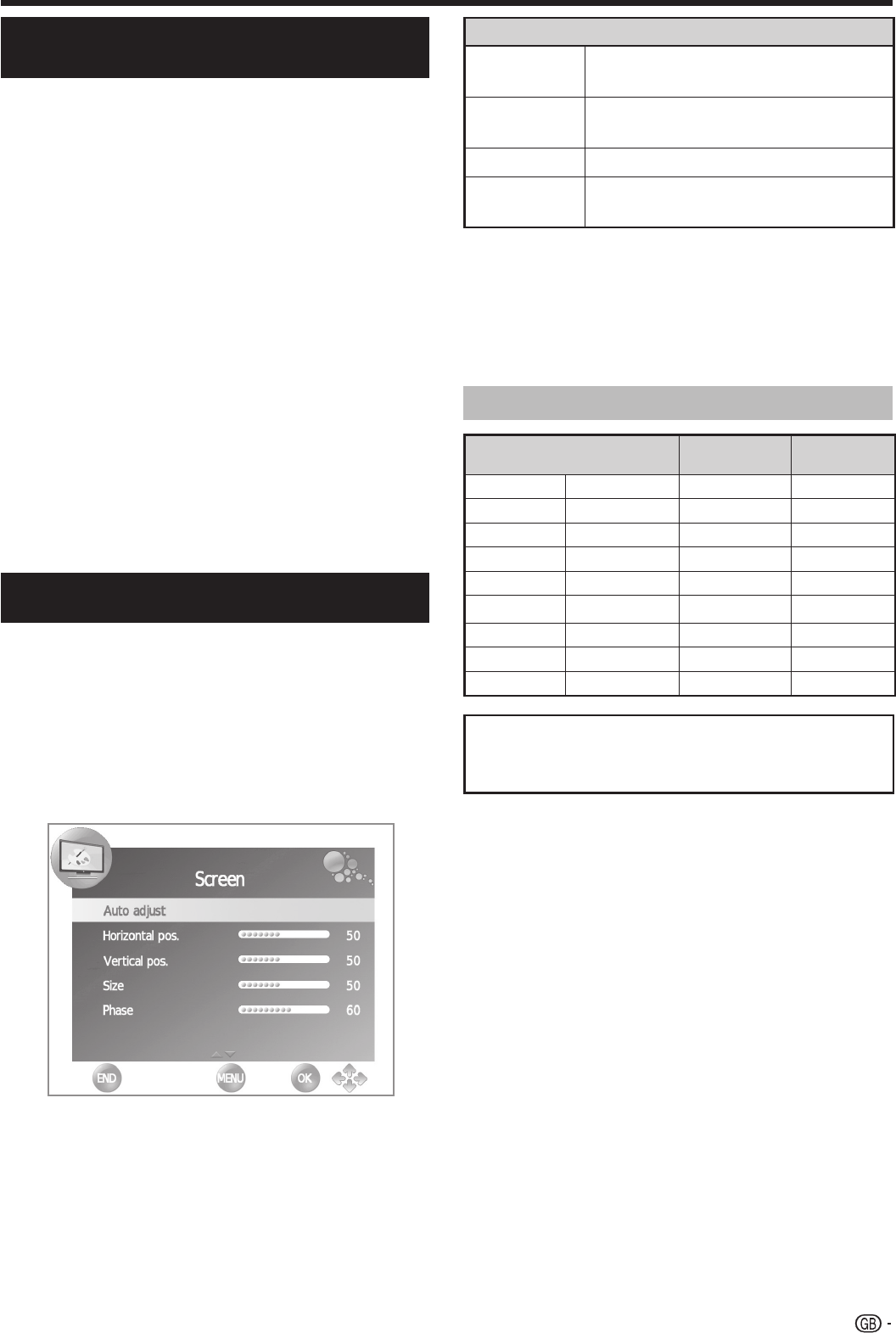
Resolution
Horizontal
Frequency
Vertical
Frequency
VGA
640 g 480
31,5 kHz 60 Hz
VGA
720 g 400
31,47 kHz 70 Hz
SVGA
800 g 600
37,9 kHz 60 Hz
XGA
1.024 g 768
48,4 kHz 60 Hz
WXGA
1.360 g 768
47,7 kHz 60 Hz
SXGA
1.280 g 1.024
64,0 kHz 60 Hz
SXGA+
1.400 g 1.050
65,3 kHz 60 Hz
UXGA
1.600 g 1.200
75,0 kHz 60 Hz
1080p
1.920 g 1.080
67,5 kHz 60 Hz
PC compatibility chart
NOTE
• This TV has only limited PC compatibility, correct operation
can only be guaranteed if the video card conforms exactly to
the VESA 60 Hz standard. Any variations from this standard
may result in picture distortions.
VGA, SVGA, XGA, WXGA, SXGA, SXGA+ and
UXGA are registered trademarks of International
Business Machines Corporation.
1
1
This function enables the screen to be automatically
adjusted to its best possible condition when the
analogue terminals of the TV and PC are connected
with a commercially available DVI/VGA conversion
cable, etc.
1. Press b to select “PC-RGB” from INPUT
SOURCE, and then press OK.
2. Press MENU key and go to PICTURE s Screen
s Auto adjust, and then press OK.
NOTE
• When connect a PC and select PC-RGB source, the
“Auto adjust” is executed automatically.
• “Auto adjust” may fail if the PC image has low
resolution, has unclear (black) edges, o is moved
while executing “Auto adjust”.
• Be sure to connect the PC to the TV and switch it on
before starting “Auto adjust”.
• “Auto adjust” can be executed only when inputting
analoque signals through the “PC IN” terminal.
Adjusting the PC image
automatically
Adjusting the PC image manually
Ordinarily you can easily adjust the picture as necessary
to change image position using “Auto adjust”. In
some cases, however, manual adjustment is needed
to optimise the image.
1. Press b to select PC-RGB from INPUT
SOURCE, and then press OK.
2. Press MENU key and go to PICTURE s Screen.
3. Press ▲/▼ to select the specific adjustment item.
4. Press ◄/► to adjust the item to the desired
position.
Item
H-Pos.
Centres the image by moving it to the
left or right.
V-Pos.
Centres the image by moving it up or
down.
Size
Changes the image size.
Phase
Adjusts when characters have low
contrast or when the image fl ickers.
Connecting a PC
NOTE
• The “Screen” options in the “PICTURE” menu can be
adjusted only when inputting analogue signals through the
“PC IN” terminal.
17