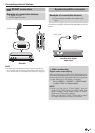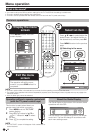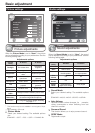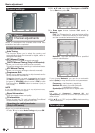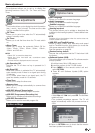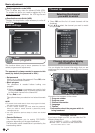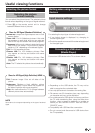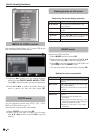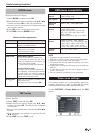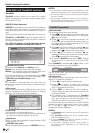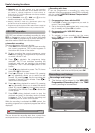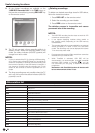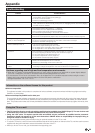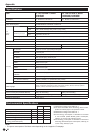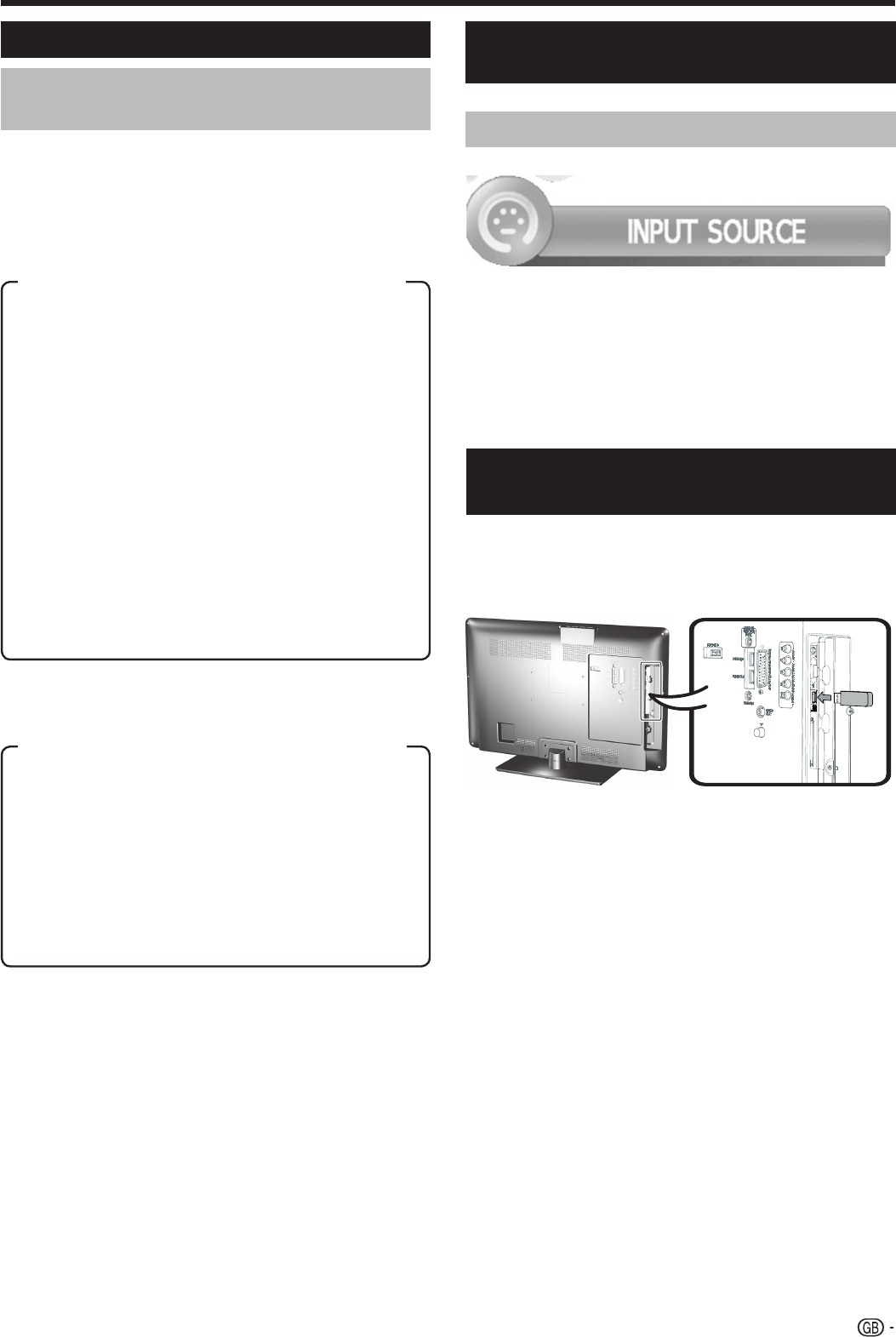
For selecting the input type of external equipment.
• If no (colour) image is displayed, try changing to
another signal type.
• Check the operations manual of the external equipment
for the signal type.
Connect an USB device to the TV as shown below.
• Depending on the USB device, the TV may not be
able to recognise the contained data.
• Use only alphanumeric characters for naming files.
• File names over 80 characters (may vary depending
on character set) may not be displayed.
• Do not disconnect a USB device or memory card from
the TV while transferring files, using the slide show
function, when a screen is switching to another or
before you exit “MEDIA PLAYER” from the “INPUT
SOURCE” menu.
• Compatibility with USB hard disc connection.
• Do not connect and disconnect a USB device from
the TV repeatedly.
Useful viewing functions
Input source settings
Setting when using external
devices
Connecting a USB device
(Media Player)
Selecting the picture
format manually
You can select the picture format. The selected picture
format varies depending on the type of signal received.
1 Press f on the remote control unit to change
between different kinds of pictures.
NOTE
Some items do not appear depending on the type of received
signal.
Normal 4:3 : Keeps the original aspect ratio in a full
screen display.
Zoom 14:9 : For 14:9 letterbox pictures. A thin side
bar appears on each side, and you may also see
bars on the top and bottom with some programs.
Panorama: In this mode, picture is stretched toward
each side of the screen. The picture may appear
similar to “Full” depending on broadcast signals.
Full: For 16:9 squeeze pictures.
Cinema 16:9: For 16:9 letterbox pictures. Bars
may appear on the top and bottom with some
programs.
Cinema 14:9: For 14:9 letterbox pictures. Bars
may appear on the top and bottom with some
programs.
Auto: The TV selects the picture size automatically.
Selecting the picture format
Full: Overscan image. Cuts out all sides of the
picture.
Underscan: Displays a high definition picture
adjusted perfectly. Picture noise may appear on
the sides of picture with some programs.
Auto: this mode allows the TV to change between
different picture sizes automatically.
Sizes for SD Signal (Standard Definition)
Sizes for HD Signal (High Definition) HDMI
23