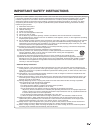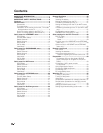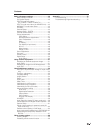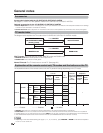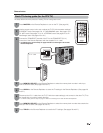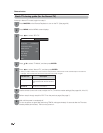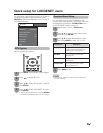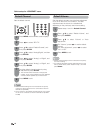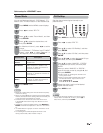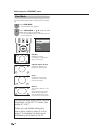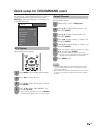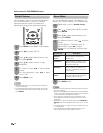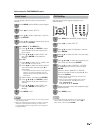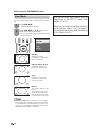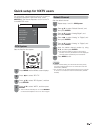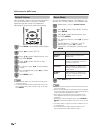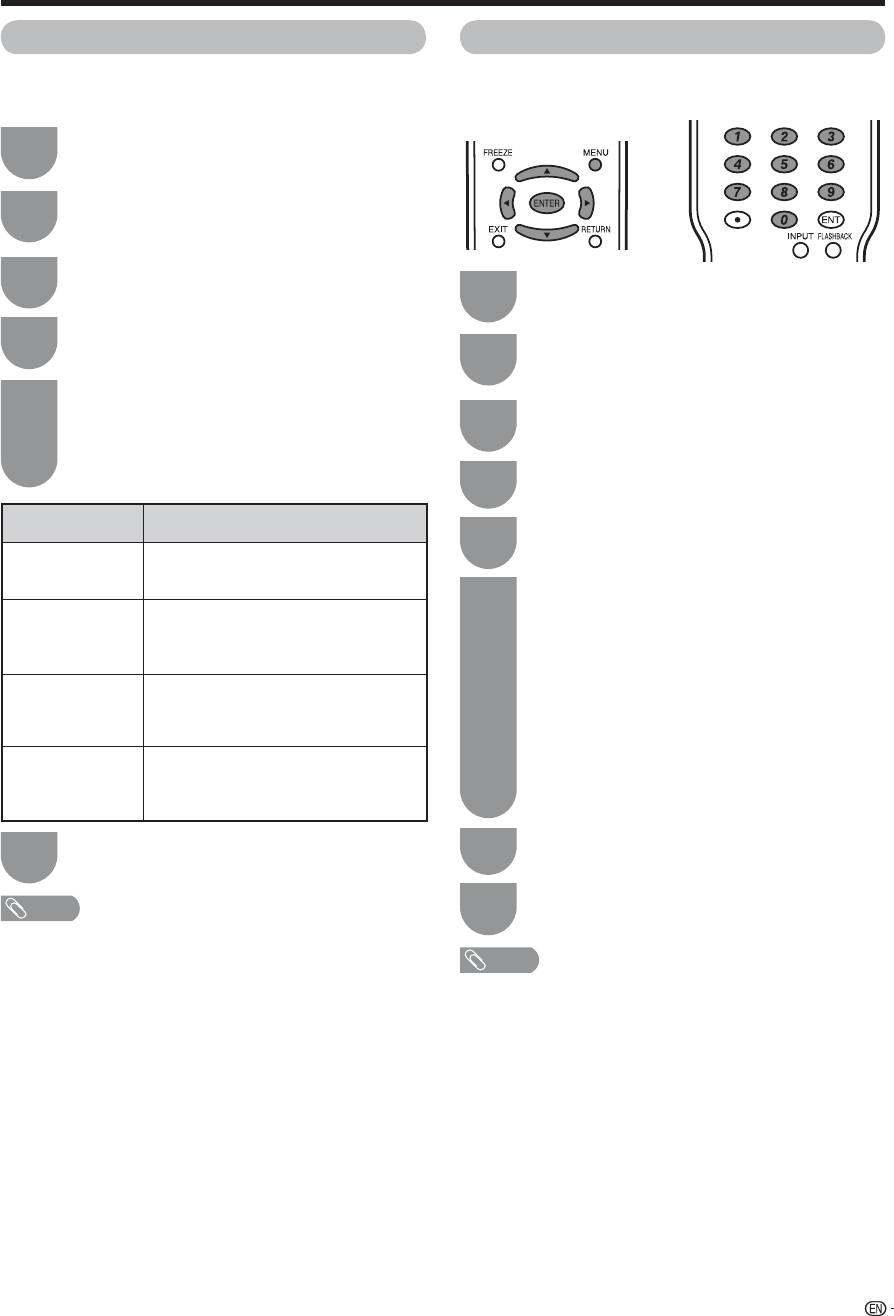
11
Quick setup for LODGENET users
Room Mode
You can set “Maximum Volume”, “R/C Buttons”, “TV
Buttons” and “TV INPUT Button” for the ROOM mode.
1
Press MENU and the MENU screen displays.
2
Press
c
/
d
to select “PPV TV”.
3
Press a/b to select “Room Mode”, and then
press ENTER.
4
Press
a
/
b
to select the desired item, and
then press ENTER.
5
For “Maximum Volume”, press c/d to set the
volume.
For “R/C Buttons”, “TV Buttons” and “TV INPUT
Button”, press c/d to select “Respond” or
“No Respond”, and then press ENTER.
6
Press MENU to exit.
NOTE
• Maximum Volume setting from the hotel server has priority
over the TV setting.
• When you set the Maximum Volume lower than the Default
Volume, the Default Volume setting will be automatically set
to the same level as the Maximum Volume.
• Some buttons on the remote control unit will not work
in the ROOM mode even though “R/C Buttons” is set to
“Respond”.
• Depending on the Room Mode setting, press MASTER or
ROOM on the Remote Replicator to turn on or turn off the
TV.
• “TV INPUT Button” is grayed out when “TV Buttons” is set
to “No Respond”.
• For resetting all Room Mode adjustment items to the
factory preset values, select “Reset” in step 4.
CH Re-Map
Sets the channel order (logical channel) to your
preferred order.
1
Press MENU and the MENU screen displays.
2
Press c/d to select “PPV TV”.
3
Press
a
/
b
to select “CH Re-Map”, and then
press ENTER.
4
Press
a
/
b
to select “CH Set”, and then press
ENTER.
5
Press
a
/
b
/
c
/
d
to select the Logical CH you
want to set, and then press ENTER.
NOTE
• For resetting all logical channels to the factory preset
values, select “CH Reset All” in step 4, press
c
/
d
to
select “Yes”, and then press ENTER.
Selected item Description
Maximum
Volume
Set the maximum volume in the
ROOM mode.
R/C Buttons Select “Respond” to enable or “No
Respond” to disable the functions of
the remote control unit.
TV Buttons Select “Respond” to enable or “No
Respond” to disable the functions of
the TV buttons.
TV INPUT
Button
Select “Respond” to enable or “No
Respond” to disable the functions of
the INPUT button on the TV.
6
Press
a
/
b
to select “ANALOG” , “DIGITAL”
or the desired input source, and then press
ENTER.
When you select “ANALOG” or “DIGITAL”,
input the channel number by using 0 – 9, and
then press ENTER.
• Select “Reset” for resetting the channel to the
factory preset value.
• When you input digital channels with a single
number after the dot, input 0 after the dot.
(e. g., Channel 22.1):
Press 0
s
2
s
2
s
0
s
1
s
ENTER
4
Repeat the steps 5 and 6 until all desired
logical channels are set.
5
Press MENU to exit.