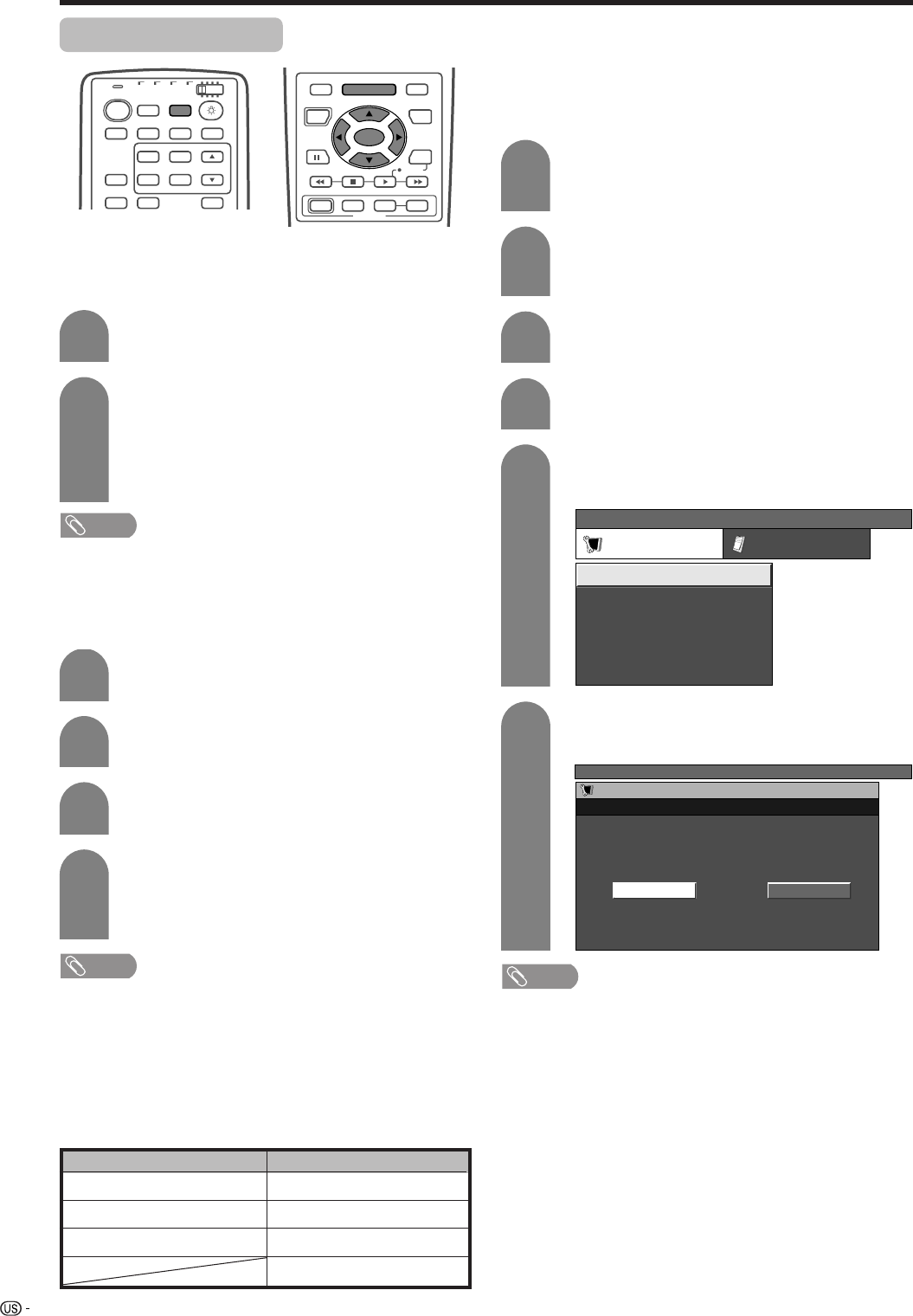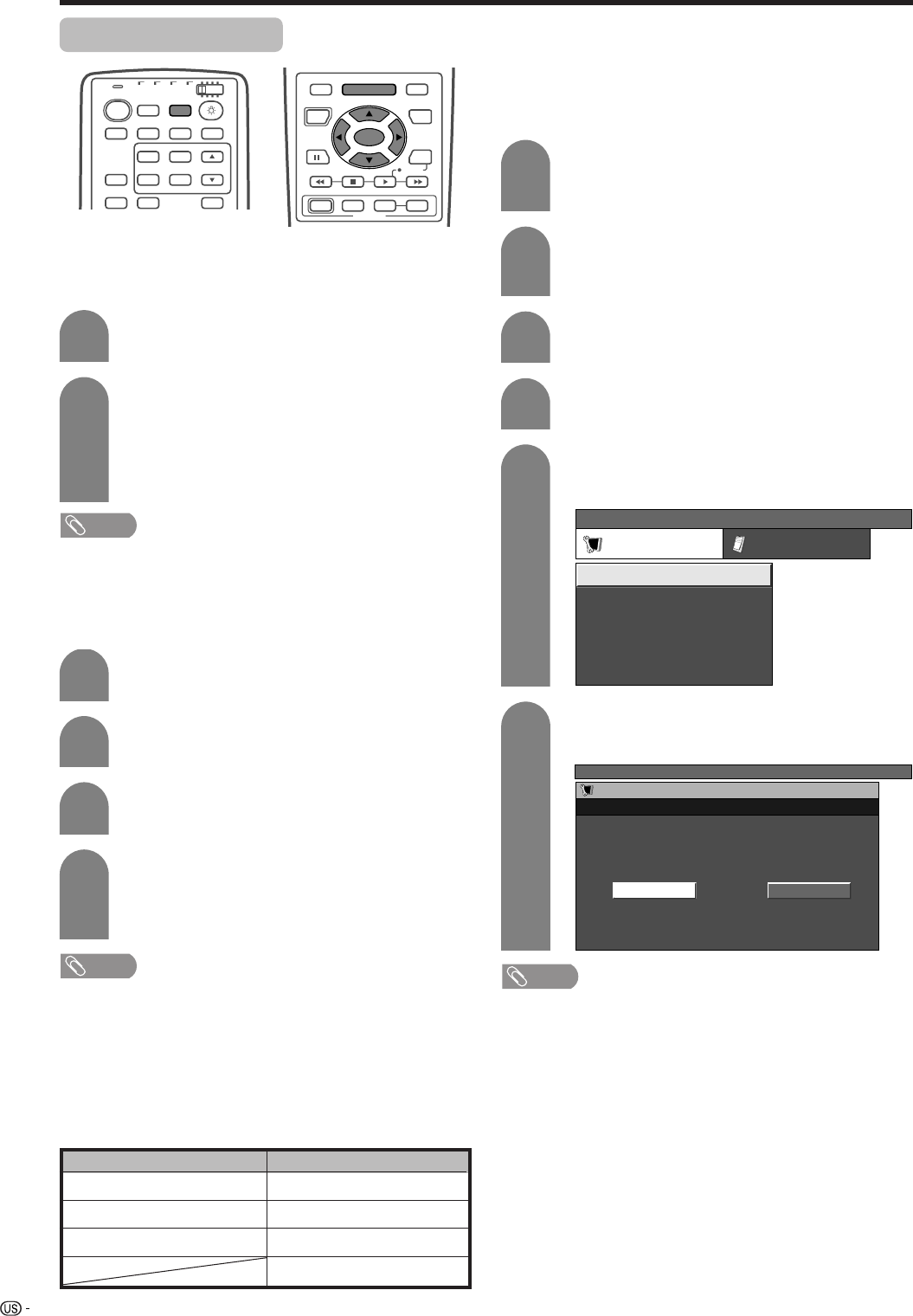
50
Useful adjustment settings
INPUT
TV
ANT-A/B
SURROUND
FRONT
TWIN
MODE
AV
POWER
MTS CC
PICTURE
SELECT
SUB TWIN CH
FREEZE
MODE
VIEW
SLEEP LEARN
EDIT/
DISPLAY
INPUT
TV VCRCBL
/SAT
/DTV
DVD
/LD
Input signal source
RECEIVER
POWER
TV/SAT/DVD
RETURN
MENU
SET/
ENTER
MENU
FAVORITE CH
DTV/DVD TOP
SOURCE DTV/SAT
DTV/SAT
VCR REC
ABCD
POWER
MENU
GUIDE
INPUT VOL
VOL
INFO
Press MENU and the TV MENU screen
displays.
1
2
3
Press c/d to select “Option”.
• Option menu displays.
Press a/b to select “Input Select”, and then
press SET/ENTER.
Press INPUT on the remote control unit or
on the Display.
Press INPUT on the remote control unit or
on the Display to select the input source.
• An image from the selected source
automatically displays.
• You can also select the input source by
pressing a/b.
1
2
Input signal setting
For setting the signal type of external equipment
connected to INPUT 1 or 3 terminals.
4
Press a/b to select a signal type you want
to set, and then press SET/ENTER.
• If the selected signal type is incorrect, an image
does not display or no color image displays.
NOTE
• The System automatically sets input signals from
“INPUT2”, “INPUT4” and “PC”.
• If no (color) image displays, try to change the signal
type.
• Check the operation manual of the external equipment
for the signal type.
• Setting INPUT 1 and INPUT 3 signal selection to “Auto”
when other equipment is connected will result in the
following connectivity priority.
Input selection
Can use for selecting the input source.
NOTE
• Some items may be grayed out. They are not selectable.
INPUT 1
1. COMPONENT VIDEO
2. S-VIDEO
3. VIDEO
INPUT 3
1. COMPONENT VIDEO
2. S-VIDEO
3. VIDEO
4. DVI
Press INPUT on the remote control unit or
on the Display and select “INPUT3”, as
explained in Input selection.
Select “Auto” or “DVI” from the “Input Select”
menu for INPUT 3 signals, as explained in
Input signal setting.
Press MENU and TV MENU screen displays.
Press a/b to select “Input Signal”, and then
press SET/ENTER.
TV MENU
Setup Option
Position
[English]
[Standard]
Picture Flip
Parental CTRL
[VGA]
Input Signal
Language
1
2
4
3
5
Press c/d to select “Setup”.
DVI input signal setting
Selecting the image resolution of the DVI-DIGITAL input
signal.
The DVI-DIGITAL terminal of this System supports the
HDCP* standard.
TV MENU
Setup
Input Signal
480pVGA
6
Press c/d to select a signal type you want
to set, and then press SET/ENTER.
NOTE
• * What is HDCP (High-Bandwidth Digital Content
Protection)?
• HDCP is a copyright protection technology that uses
TMDS (Transmission Minimized Differential Signal).
• HDCP was developed to prevent the illegal copying of
DVI signals.