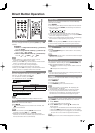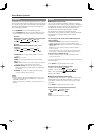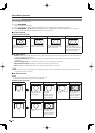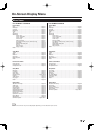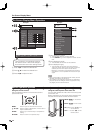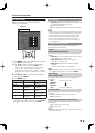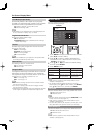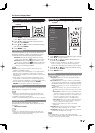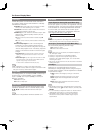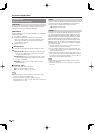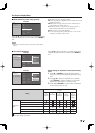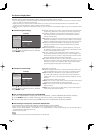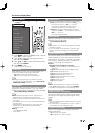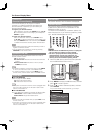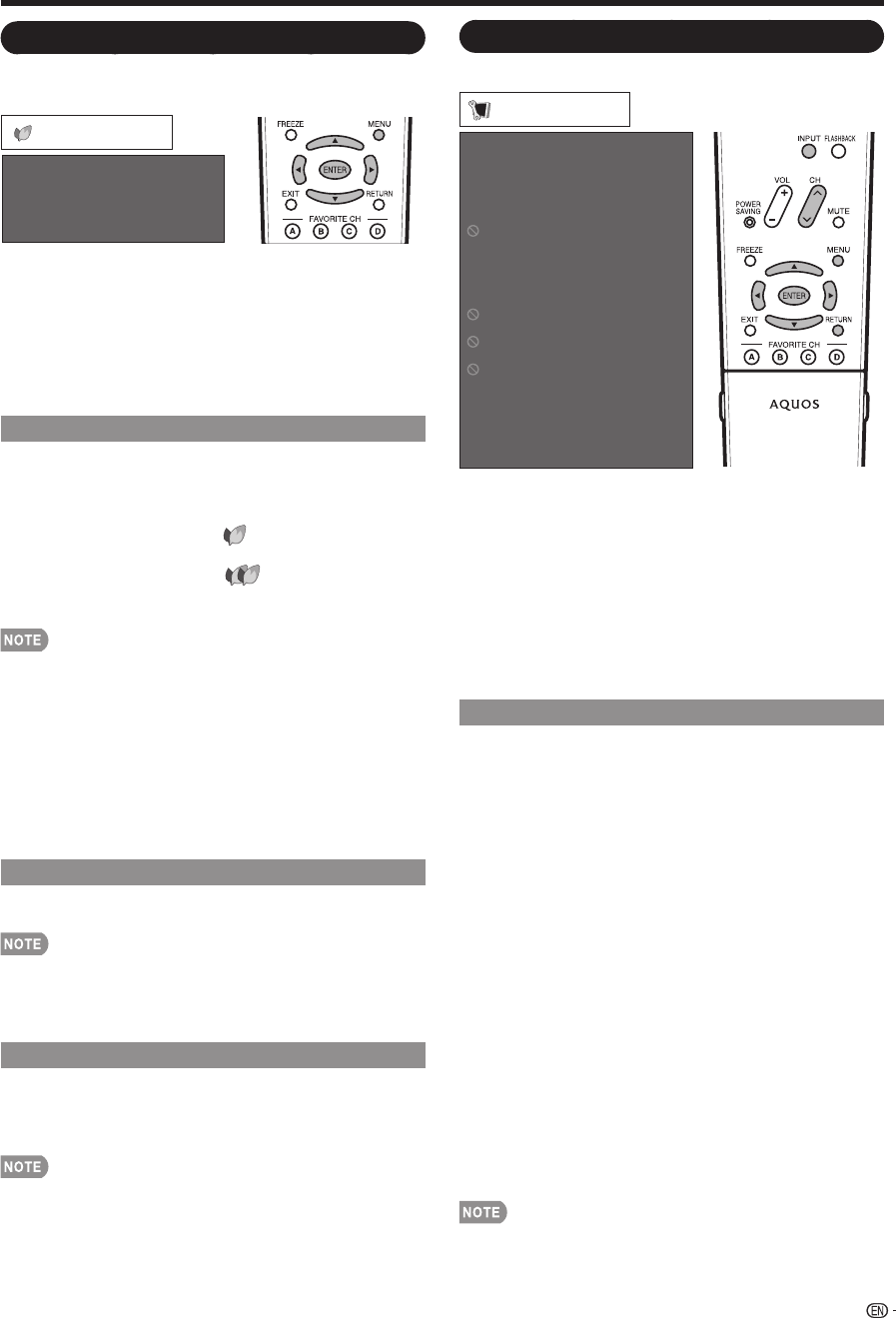
23
Setup Menu
Example
CH Setup
Input Skip
Input Label
PC Setup
PC Audio Select
HDMI Auto View
EZ Setup
Parental CTRL
Position
Audio Setup
Language
Reset
Setup
1
Press MENU to display the MENU screen, and then
press
c
/
d
to select "Setup".
2
Press
a
/
b
to select a specifi c adjustment item,
and then press ENTER.
When you select "EZ Setup", "CH Setup", "Parental
CTRL" or "Reset", you can enter the 4-digit secret
number here. See page 26 for setting a secret number.
3
Press
a
/
b
(or
c
/
d
) to select the desired setting,
and then press ENTER.
4
Press MENU to exit.
EZ Setup
You can run EZ Setup again, even after setting up the
preset channels.
Language: Select from among 3 languages (English,
French and Spanish).
TV Location: Select "Home" or "Store" for the location
where you plan to install the TV. This product qualifi es
for ENERGY STAR V3.0 in Home mode default setting.
Home: “Power Saving” is set to "Off", and AV MODE is set to
"STANDARD".
Store: “Power Saving” is set to "Off" and AV MODE is set to
"DYNAMIC (Fixed)". Picture Reset and Feature Demo can be
set.
Picture Reset: AV MODE will be set to "DYNAMIC (Fixed)"
regardless of whether Picture Reset is "On" or "Off". If you
select "On", AV MODE will be reset to "DYNAMIC (Fixed)"
if there is no operation for 30 minutes. When "Off" is
selected, AV MODE will be set to "DYNAMIC (Fixed)".
Feature Demo: When “On” is selected, after all the settings
are completed, the Feature Demo screen is displayed if
there is no operation for several minutes.
ENERGY STAR qualifi cation is based on AV MODE
"STANDARD".
Air/Cable: Make sure what kind of connection is made
with your TV when selecting "Air" or "Cable".
CH Search: Channel auto search makes the TV look for
all channels viewable in the set area.
See "Initial Setup" on page 14 for setting each item.
If no channel is found, confi rm the type of connection made
with your TV and try EZ Setup again.
•
•
•
•
On-Screen Display Menu
Power Control Menu
Power control setting allows you to save energy.
Power Saving
No Signal Off
No Operation Off
Power Control
Example
1
Press MENU to display the MENU screen, and then
press
c
/
d
to select "Power Control".
2
Press
a
/
b
to select a specifi c adjustment item,
and then press ENTER.
3
Press
a
/
b
(or
c
/
d
) to select the desired setting,
and then press ENTER.
4
Press MENU to exit.
Power Saving
This function allows you to automatically reduce the
backlight brightness in order to decrease the power
consumption and increase the backlight lifespan.
Standard: Reduces the backlight brightness to 80%.
When set to “Standard”, “ ” appears on the screen.
Advanced: Reduces the backlight brightness to 70%.
When set to “Advanced”, “ ” appears on the screen.
Off: The backlight brightness is the same value of your
settings in the selected AV MODE.
“Power Saving” does not function when you set “AV
MODE” to “DYNAMIC (Fixed)”.
When “OPC” is set to “On(Display)” or “On” while “Power
Saving” is set to “Standard” or “Advanced”, the Power
Saving leaf icon appears to the left of “OPC” in the Picture
menu screen.
When “OPC” is set to “Off” while “Power Saving” is set
to “Standard” or “Advanced”, the Power Saving leaf icon
appears to the left of “Backlight” in the Picture menu screen.
You can select Power Saving by pressing POWER
SAVING on the remote control unit. (See page 17.)
No Signal Off
When set to "Enable", the power will automatically shut
down if there is no signal for 15 minutes.
When it is 5 minutes before the power shuts down, the
remaining time will start to keep appearing every minute.
"Disable" is the factory preset value.
When a TV program fi nishes, this function may not operate.
No Operation Off
You can set the time length the TV takes to
automatically shut the power down when there is no
operation.
30min/3Hour/Disable
When it is 5 minutes before the power shuts down, the
remaining time will start to keep appearing every minute.
"Disable" is the factory preset value.
•
•
•
•
•
•
•
•
•