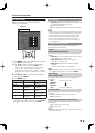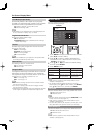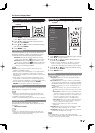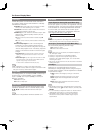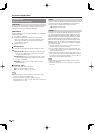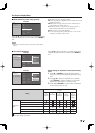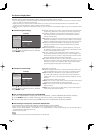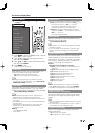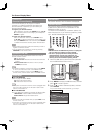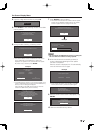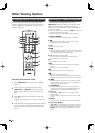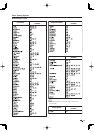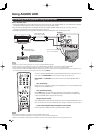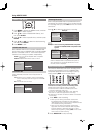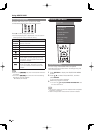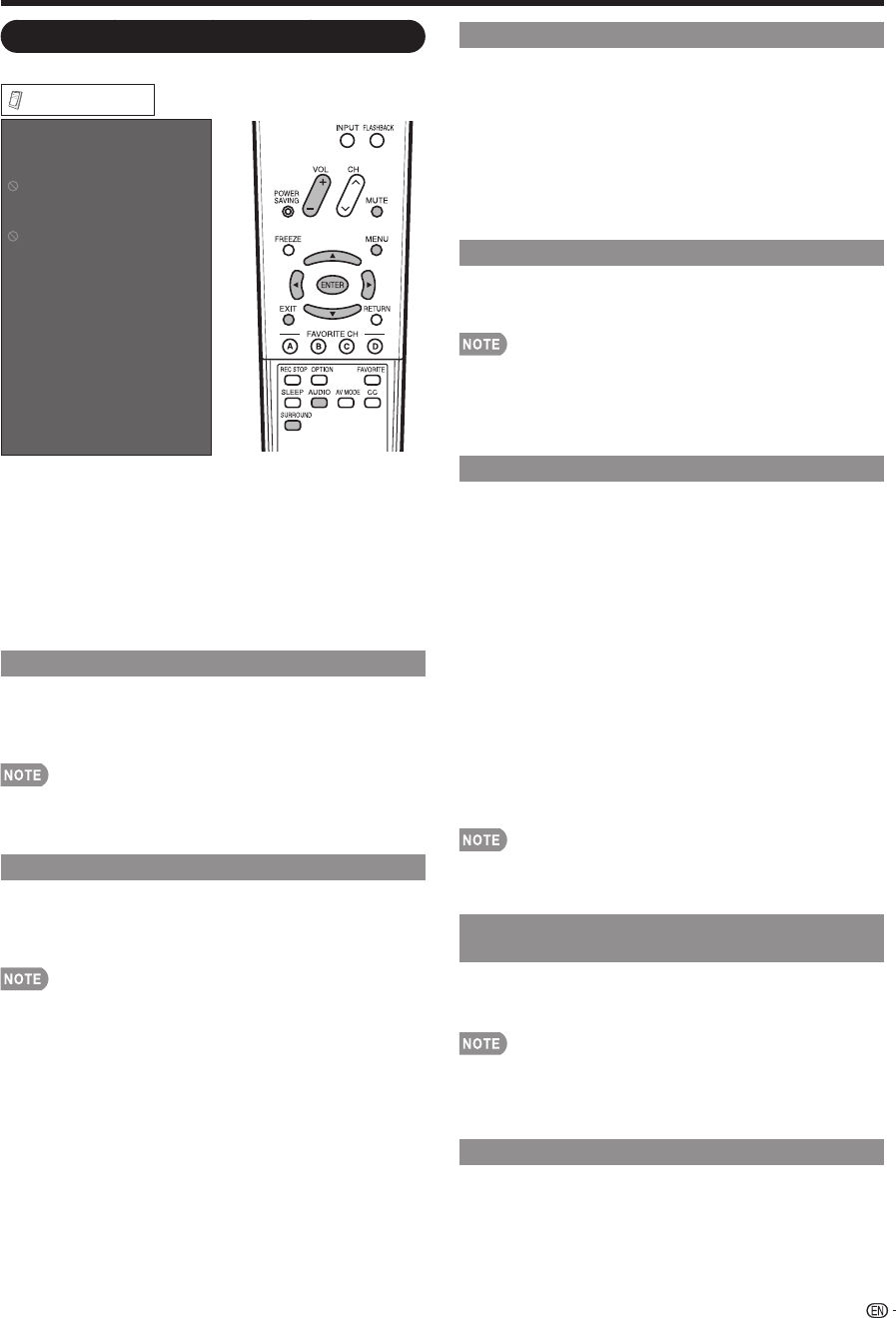
29
On-Screen Display Menu
Option Menu
Audio Only
Input Select
Color System
Output Select
AQUOS LINK Setup
Digital Caption Setup
Digital Caption Info.
Program Title Display
Favorite CH
Operation Lock Out
Demo Mode
Identification
Software Update
Option
Example
1
Press MENU to display the MENU screen, and then
press
c
/
d
to select "Option".
2
Press
a
/
b
to select a specifi c adjustment item,
and then press ENTER.
3
Press
a
/
b
(or
c
/
d
) to select the desired setting,
and then press ENTER.
4
Press MENU to exit.
Skip this step for "Audio Only".
Audio Only
When listening to music from a music program, you
can turn the screen off and enjoy audio only.
On: Audio is output without screen image.
Off: Both screen images and audio are output.
The screen image will return to normal when a button
(except those for audio adjustment, such as VOL, MUTE,
SURROUND, AUDIO) is pressed.
Input Select
If the image does not come in clearly from the external
equipment connected to INPUT 2, you may need to
change the input signal type setting from the list below:
Auto/COMPONENT/S-TERMINAL
If the selected signal type is incorrect, images are not
displayed at all or are displayed without any color.
Refer to your external equipment operation manual for the
signal type.
If you set INPUT 2 to Auto, the TV will automatically select
the input signal.
Setting INPUT 2 signal selection to "Auto" when other
equipment is connected will result in the following
connection priority.
INPUT 2:
1
COMPONENT VIDEO
2
S-VIDEO
•
•
•
•
•
•
Output Select
Allows you to select what controls the audio output.
Fixed: Sound via speaker is adjusted with VOL
k
/
l
on
the remote control unit or VOL
k
/
l
on the TV.
Sound via the AUDIO OUTPUT terminal is not
adjustable and outputs at a consistent level.
Variable: Sound via the AUDIO OUTPUT terminal is
adjusted with VOL
k
/
l
on the remote control unit or
VOL
k
/
l
on the TV.
Sound via speaker is muted.
Color System
Select the video signal system compatible with your
equipment from the list below:
Auto/NTSC/PAL-M/PAL-N
"Color System" can only be set for the INPUT 2 S-VIDEO
and INPUT 3 VIDEO.
If you have already set the Secret No., input the 4-digit
secret number here. See page 26 for setting a secret
number.
Digital Caption Setup
This function allows you to adjust the closed caption
screen appearance to suit your preference. You can
adjust 8 items: “Font Size”, “Font Style”, “Font Color”,
“Font Opacity”, “Background Color”, “Background
Opacity”, “Font Edge” and “Edge Color”.
Example:
Selectable items available for "Font Style".
Default: The font specifi ed by broadcasting station or
default font.
Type 0: Proportional font used in the MENU screen.
Type 1: Monospaced with serifs.
Type 2: Proportionally spaced with serifs.
Type 3: Monospaced without serifs.
Type 4: Proportionally spaced without serifs.
Type 5: Casual font type.
Type 6: Cursive font type.
Type 7: Small capitals.
For resetting adjustments to the factory preset values,
press
a
/
b
to select "Reset", and then press ENTER.
The default value depends on the broadcasting station.
Digital Caption Info.
(Digital Caption Information)
This function allows viewing of digital closed caption
information for the digital broadcast program being
viewed.
This list is not displayed for analog broadcasts or external
input audio/video.
This information is not included in CC1, CC2, T1 (TEXT1),
or T2 (TEXT2), and is not displayed in a list.
Program Title Display
Select the CH display when changing channels for
digital broadcasting.
On: "Program Info." displays.
Off: "Program Info." does not display.
•
•
•
•
•
•