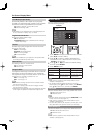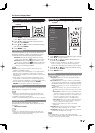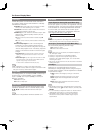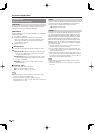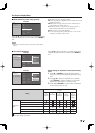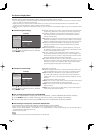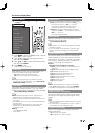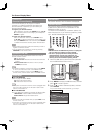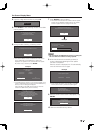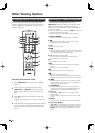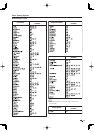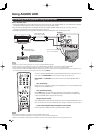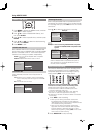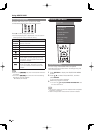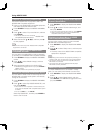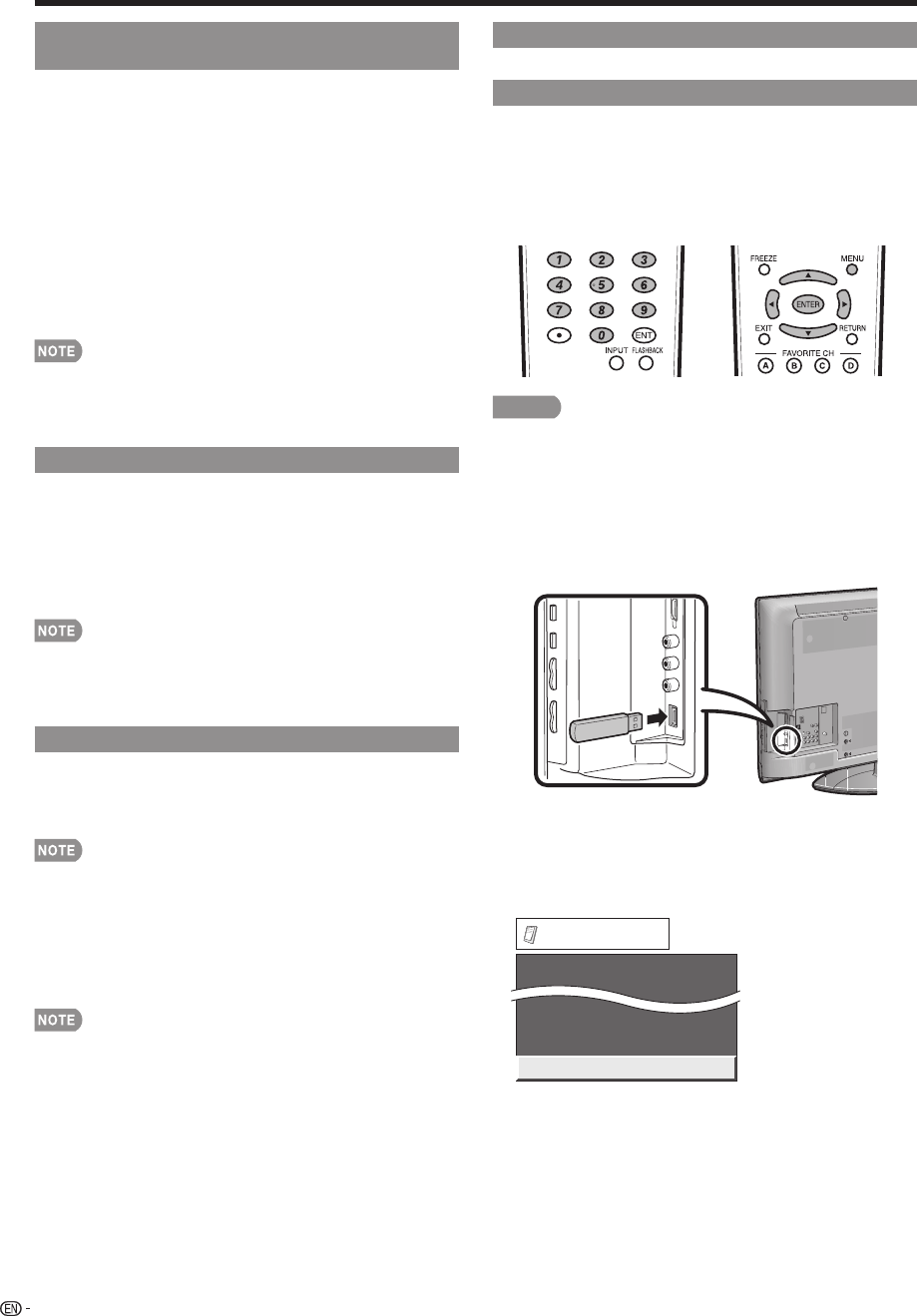
30
Favorite CH
(Favorite Channel Setting)
This function allows you to program 4 favorite
channels, in 4 different categories. By setting the
favorite channels in advance, you can select your
favorite channels easily.
To register your favorite channel:
Select "Register" and then press ENTER. Press
a
/
b
/
c
/
d
to select the position in the category, and then press
ENTER to register.
To delete your favorite channel:
Select "1 Data Clear" and then press ENTER. Press
a
/
b
/
c
/
d
to select the channel you want to delete, and
then press ENTER. Select "Yes" and then press ENTER.
To delete all the favorite channels, select "All Data Clear".
Before setting the channel, select the channel you want to
register as a favorite channel.
You can display the
"
Favorite CH
"
screen by pressing
FAVORITE on the remote control.
Operation Lock Out
This function locks the operation buttons on the TV
and the remote control.
Off: No adjustment.
RC Control Lock: All buttons on the remote control are
locked.
Button Control Lock: All buttons on the TV, except
POWER, are locked.
To unlock the buttons on the remote control, press MENU
on the TV, and then select "Off" on the MENU screen.
To unlock the buttons on the TV, press MENU on the
remote control, and then select "Off" on the MENU screen.
Demo Mode
■
For LC-40E67UN
Select to play the Demo Mode.
On: Play product feature demo.
Off: This function does not work.
If the power is turned off or the AC cord is unplugged when
the TV is in demo mode, the TV will start in demo mode
when it is turned back on.
■
For LC-40E77UN
You can select the image from 2 types of demo mode.
120Hz Demo: 120Hz Fine Motion Enhanced demo.
Feature Demo: Play product feature demo.
This function will be canceled when you press EXIT on the
remote control unit.
If the power is turned off or the AC cord is unplugged when
the TV is in demo mode, the TV will start in demo mode
when it is turned back on.
•
•
•
•
•
•
•
On-Screen Display Menu
Identifi cation
The current version of the TV software is displayed.
Software Update
This function allows software updates by inserting
a USB memory device with the update fi le into the
SERVICE terminal on the TV.
To check for the availability of a software update, visit
www.sharpusa.com. If you have any questions, please
call 1-800-BE-SHARP (800-237-4277).
CAUTION
Do not remove the USB memory device or unplug the
AC cord while the software is being updated.
Be sure to properly follow the whole procedure
described below, step by step. Otherwise, for
example, the TV cannot read the data in the USB
memory device and software updating will fail.
1
Insert the USB memory device with the update fi le
into the SERVICE terminal on the TV.
2
Press MENU to display the MENU screen, and then
press
c
/
d
to select “Option”.
3
Press
a
/
b
to select “Software Update”, and then
press ENTER.
If you have already set the Secret No., go to step 4.
AQUOS LINK Setup
Software Update
Demo Mode
Identification
Option
•
•
•