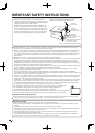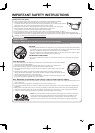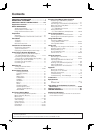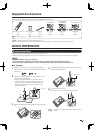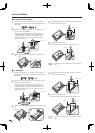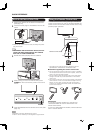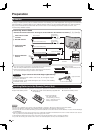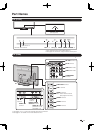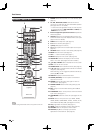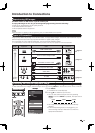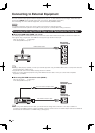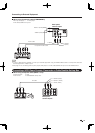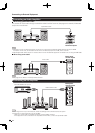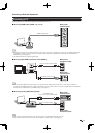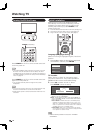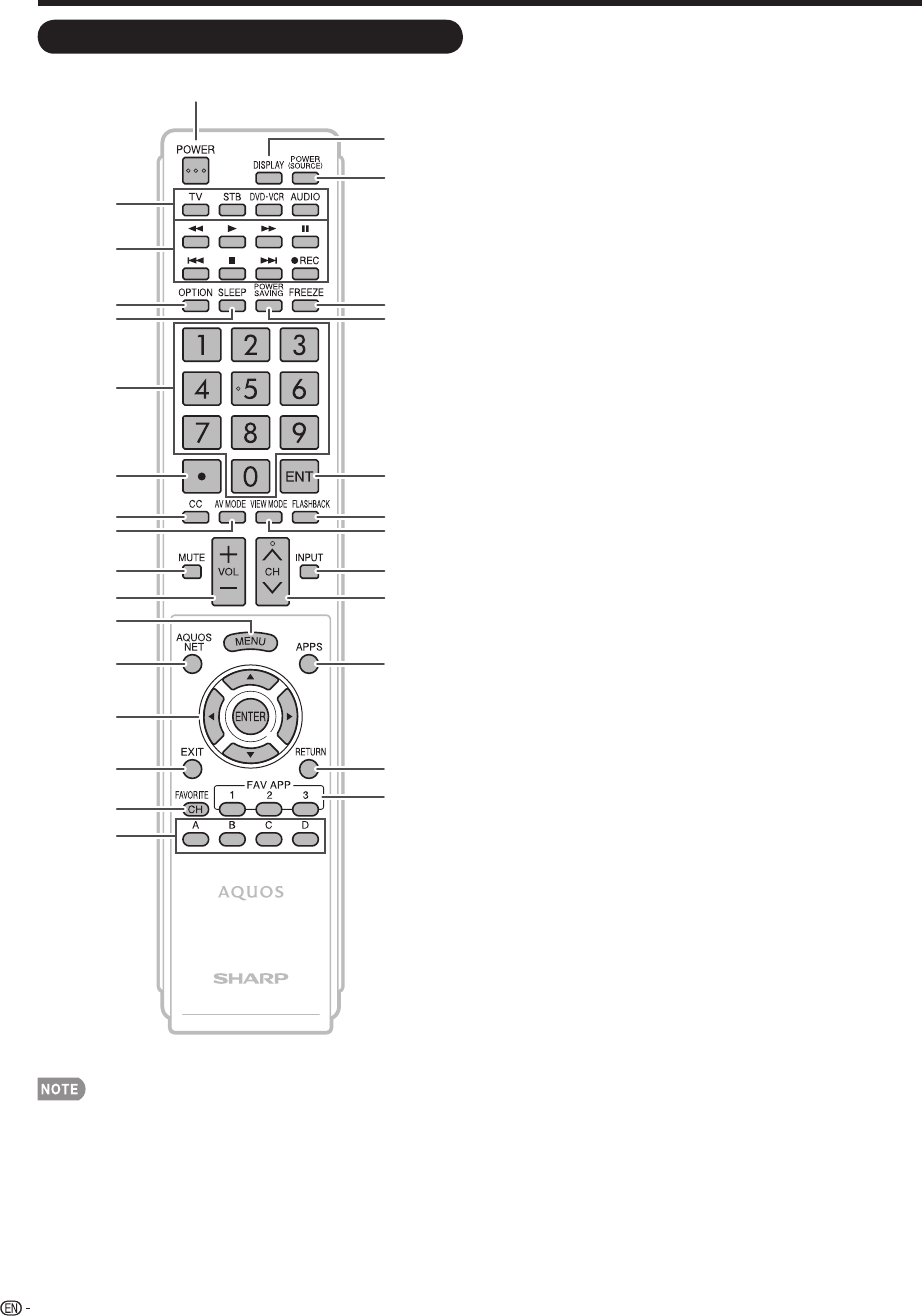
12
1 POWER: Switch the TV power on or enter standby. (See
page 18.)
2 TV, STB, DVD•VCR, AUDIO: Switches the remote
control for TV, STB, DVD, BD, VCR and AUDIO operation.
(See pages 50 to 51 for details.)
* To enter the code registration mode, you need to press
an appropriate button (STB, DVD•VCR or AUDIO) and
DISPLAY at the same time.
3 External equipment operational buttons: Operate the
external equipment.
4 OPTION: Display the Link Operation Menu screen. This
button will function only when AQUOS LINK is used. (See
pages 52 to 55 for details.)
5 SLEEP: Set the sleep timer. (See page 21.)
6 0–9: Set the channel. (See page 21.)
7 • (DOT): (See pages 21 and 50.)
8 CC: Display captions from a closed-caption source. (See
page 23.)
9
AV MODE: Select an audio or video setting. (See page 22.)
10 MUTE: Mute the sound. (See page 21.)
11 VOL
k
/
l
: Set the volume. (See page 21.)
12 MENU: Display the menu screen. (See page 25.)
13 AQUOS NET: Switches the display to the TV
k
Web,
Web or TV screen. (See pages 62 to 68 for details.)
14
a
/
b
/
c
/
d
, ENTER: Select a desired item on the screen.
15 EXIT: Turn off the menu screen.
16 FAVORITE CH: Set the favorite channels. (See page 35.)
17 A, B, C, D: Select 4 preset favorite channels in 4 different
categories. (See page 35.)
While watching, you can toggle the selected channels by
pressing A, B, C and D.
18 DISPLAY: Display the channel information.
19 POWER (SOURCE): Turns the power of the external
equipment on and off.
20 FREEZE: Set the still image. Press again to return to
normal screen. (See page 21.)
21 POWER SAVING: Select Power Saving settings. (See
page 22.)
22 ENT: Jumps to a channel after selecting with the 0–9
buttons.
23 FLASHBACK: Return to the previous channel or external
input mode. (See page 21.)
24 VIEW MODE: Select the screen size. (See pages 24 and
56.)
25 INPUT: Select a TV input source. (TV, HDMI1, HDMI2,
HDMI3, HDMI4, COMPONENT, VIDEO1, VIDEO2, PC IN,
Home Network (DLNA), USB) (See pages 13 and 22.)
26 CH
r
/
s
: Select the channel. (See page 21.)
27 APPS: Display the application window. (See page 22.)
28 RETURN: Return to the previous menu screen.
29 FAV APP 1, 2, 3: You can assign your favorite
applications to these buttons. (See page 35.)
Remote Control Unit
• When using the remote control unit, point it at the TV.
Part Names
1
18
19
20
21
4
3
2
5
23
24
8
7
6
9
25
26
28
29
15
14
13
12
11
10
16
17
27
22