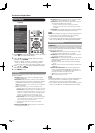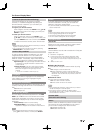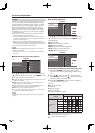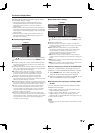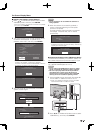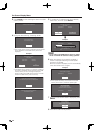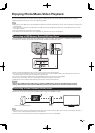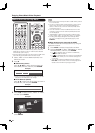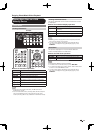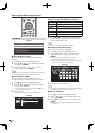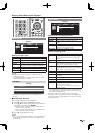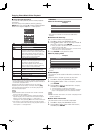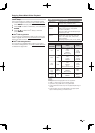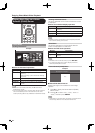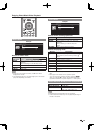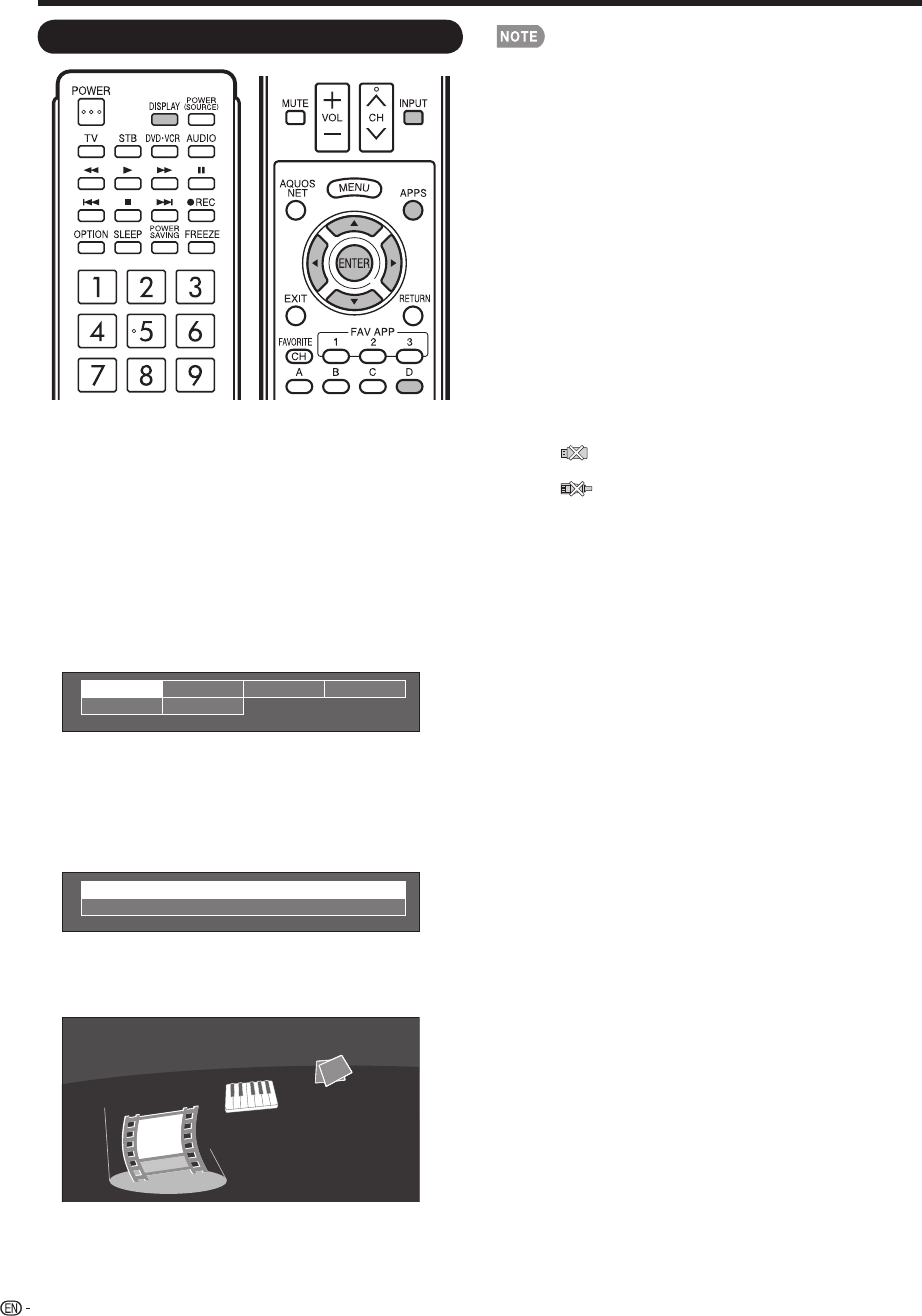
42
Select the Files to Play Back
To play back data on a USB memory device, insert the
USB memory device on the TV. USB mode is selected
automatically. (Go to step 2)
Use the following procedure to switch back to USB mode
after switching from USB mode to another mode.
1
Select "USB" or "Home Network (DLNA)" from
INPUT list screen.
2
Press D.
■
USB memory device
Press
a
/
b
/
c
/
d
to select the drive where you
want to fi nd your fi les, and then press ENTER.
Drive1 Drive2
Drive5 Drive6
Drive3 Drive4
Example
If the TV is turned off and then on again, the number
assigned to the USB drive may change.
■
Home Network (DLNA)
Press
a
/
b
to select the server where you want to
find your files, and then press ENTER.
Server1
Server2
Example
3
Press
c
/
d
to select "Photo", "Music" or "Video",
and then press ENTER.
Music
Photo
Video
Example
4
Press
c
/
d
to select the desired folder, and then
press ENTER.
•
•
•
You cannot switch the input mode if a USB memory device
is not connected.
You do not need to select the drive/server in step 2 when
there is only one drive in the connected USB memory
device or there is only one home network (DLNA) server
connected to the TV.
16 is the maximum number of USB drives and 10 is the
maximum number of home network (DLNA) servers that
can be displayed.
"VIEW MODE" is fi xed during the Photo or Music mode.
During "Video mode", you can select "Auto" or "Original".
The key guide display disappears automatically after a
set time. To display the key guide display again, press
DISPLAY.
■
When displaying the data with the APPS
The Media screen can be displayed even by using the
application window.
1
Press APPS to display the application window.
2
Press
a
/
b
/
c
/
d
to select "USB Media" or "Home
Network (DLNA)", and then press ENTER.
• If " " is displayed after you switch to USB mode,
check the USB connection.
• If " " is displayed after you switch to Home Network
(DLNA) mode, check your TV's network settings and
connection.
• You can also display the Media screen by pressing
FAV APP on the remote control unit. See page 35 for
details on the FAV APP Key Assign function.
•
•
•
•
•
Enjoying Photo/Music/Video Playback