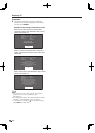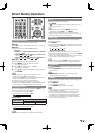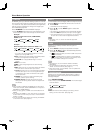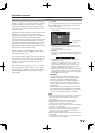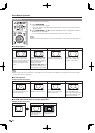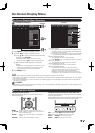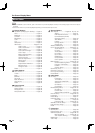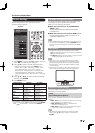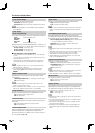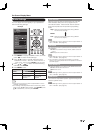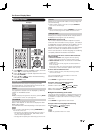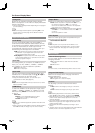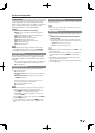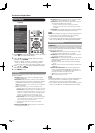27
On-Screen Display Menu
AV MODE (Changing Pic.Quality)
The audio and video settings can be changed to suit
the program or input content being watched.
Select from the following AV modes.
■
When the input source is TV, COMPONENT,
VIDEO 1 or 2:
AUTO/STANDARD/MOVIE/GAME/USER/DYNAMIC/
DYNAMIC(Fixed)
■
When the input source is PC IN or HDMI 1 to 4:
AUTO/STANDARD/MOVIE/GAME/PC/USER/x.v.Color/
DYNAMIC/DYNAMIC(Fixed)
• The selectable items vary depending on the input source.
• You can select AV MODE by pressing AV MODE on the
remote control unit. See page 22 for details of AV MODE
settings.
OPC Setting
Automatically adjusts the brightness of the screen.
Off: The brightness is fi xed at the value set in "Backlight".
On: Automatically adjusts.
On: Display: Displays the OPC effect on the screen while
adjusting the brightness of the screen.
•
When set to "On", the Optical Picture Control (OPC)
senses the surrounding light and automatically adjusts
the backlight brightness. Make sure nothing obstructs
the OPC sensor, which could affect its ability to sense
surrounding light.
•
When set to "On: Display", OPC effect displays on the
screen while the OPC adjusts the screen brightness.
OPC:
OPC:
Advanced Picture Settings
This TV provides various advanced functions for
optimizing the picture quality.
C.M.S.
(Color Management System)
Color tone is managed using the six-color adjustment
setting.
C.M.S.-Hue: This is a standard to adjust the color either
more reddish or more bluish in tone.
C.M.S.-Saturation: Increases or decreases the
saturation of a selected color.
C.M.S.-Value: A higher value makes the image brighter.
A lower value makes the image darker.
•
For resetting all adjustment items to the factory preset
values, press
a
/
b
to select "Reset", and then press
ENTER
.
Picture Settings
Adjusts the picture to your preference with the
following picture settings.
Menu
Picture
Settings
AV MODE (Changing Pic.Quality)
[STANDARD]
OPC
[Off]
Backlight
[ b5] a16
b16
Contrast
[b30] 0
b40
Brightness
[ 0] a30 b30
Color
[ b2] a30 b30
Tint
[ 0] a30
b30
Sharpness
[ b2] a10
b10
Advanced
Picture Settings
Example
1
Press MENU to display the MENU screen, and then
press
c
/
d
to select "Picture Settings".
2
Press
a
/
b
to select a specifi c adjustment item.
Select "Advanced" and then press ENTER to set
"C.M.S.-Hue", "C.M.S.-Saturation", "C.M.S.-Value",
"Color Gamut Range", "Color Temp.", "Motion
Enhancement", "Quad Pixel Plus", "Active Contrast",
"Gamma Adjustment", "Black Level", "Film Mode",
"Digital Noise Reduction", "Monochrome" or "Range of
OPC".
3
Press
a
/
b
(or
c
/
d
) to select the desired setting,
and then press ENTER.
4
Press MENU to exit.
Selected item
c
button
d
button
Backlight The screen dims The screen
brightens
Contrast For less contrast For more contrast
Brightness For less
brightness
For more
brightness
Color For less color
intensity
For more color
intensity
Tint Skin tones
become reddish
Skin tones
become greenish
Sharpness For less
sharpness
For more
sharpness
• For resetting all Picture adjustment items to the factory
preset values, press
a
/
b
to select "Reset", press ENTER,
press
a
/
b
to select "Yes", and then press ENTER.
•