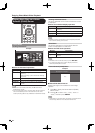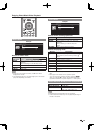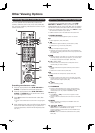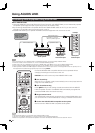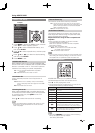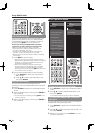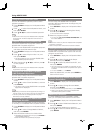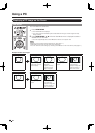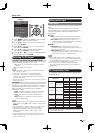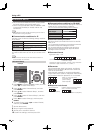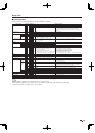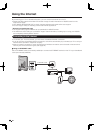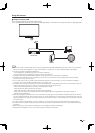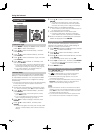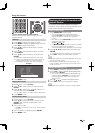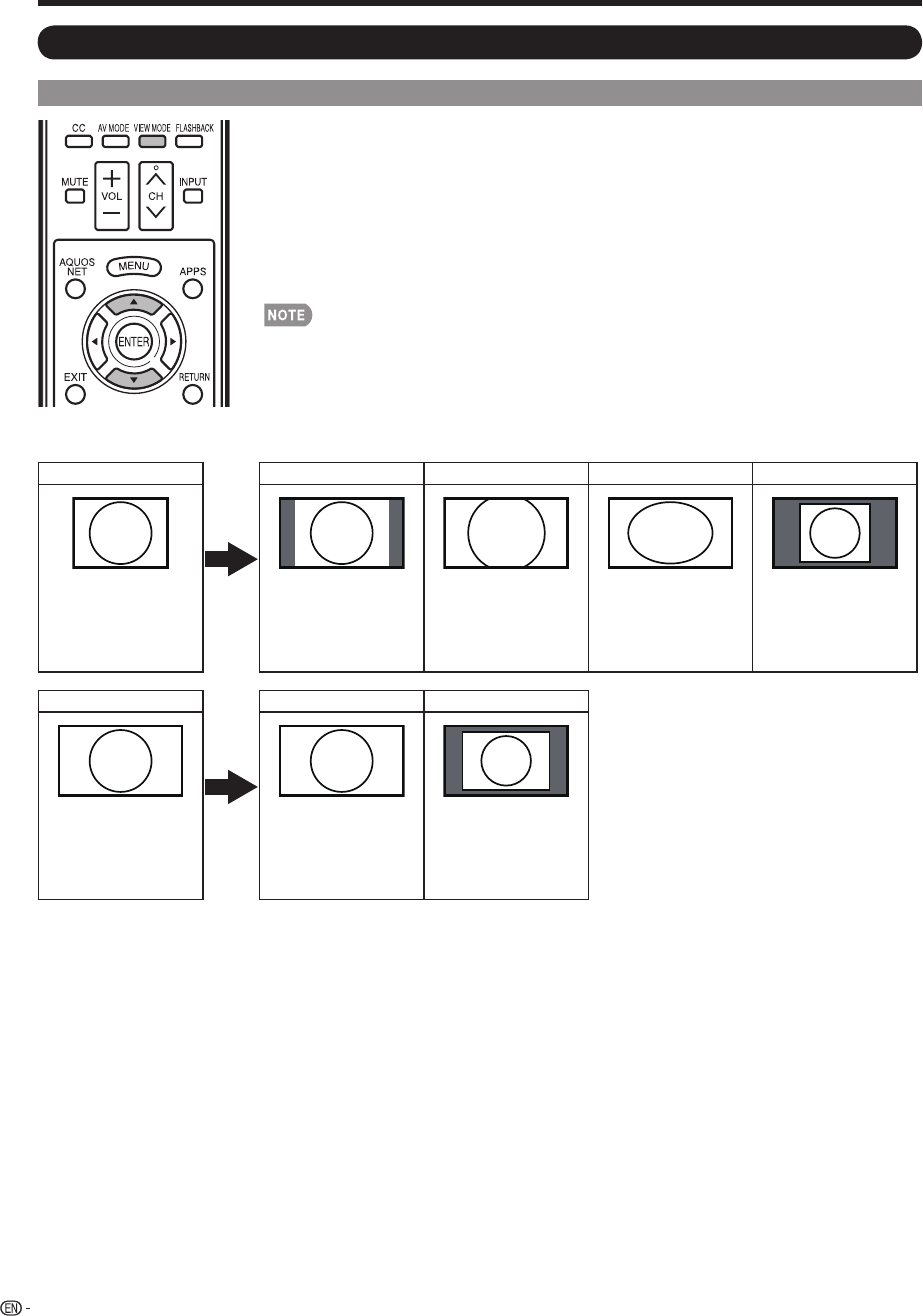
56
VIEW MODE
You can select the screen size.
1
Press VIEW MODE.
The View Mode menu displays.
The menu lists the View Mode options selectable for the type of video signal currently
being received.
2
Press VIEW MODE or
a
/
b
while the View Mode menu is displayed to select a
desired item on the menu.
You can sequentially select a View Mode that has its own aspect ratio.
Connect the PC before making adjustments. (See page 17.)
Selectable screen size may vary with input signal type.
You can have the same settings by choosing "View Mode" on the menu items. (See page 31.)
Example: Screen size images
Input signal Normal Zoom Stretch Dot by Dot
4:3
Keeps the original
aspect ratio in a full
screen display.
For viewing
widescreen
programs. The top
and bottom of the
image is cropped.
An image fully fi lls the
screen.
Detects the resolution
of the signal and
displays an image with
the same number of
pixels on the screen.
Input signal Stretch Dot by Dot
16:9 An image fully fi lls the
screen.
Detects the resolution
of the signal and
displays an image with
the same number of
pixels on the screen.
•
•
•
•
•
•
Using a PC
Displaying a PC Image on the Screen