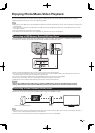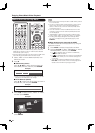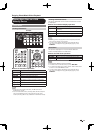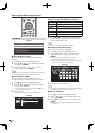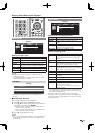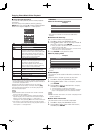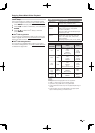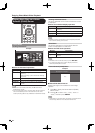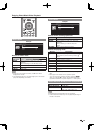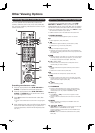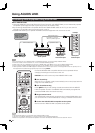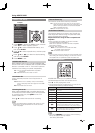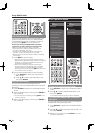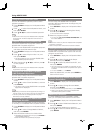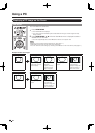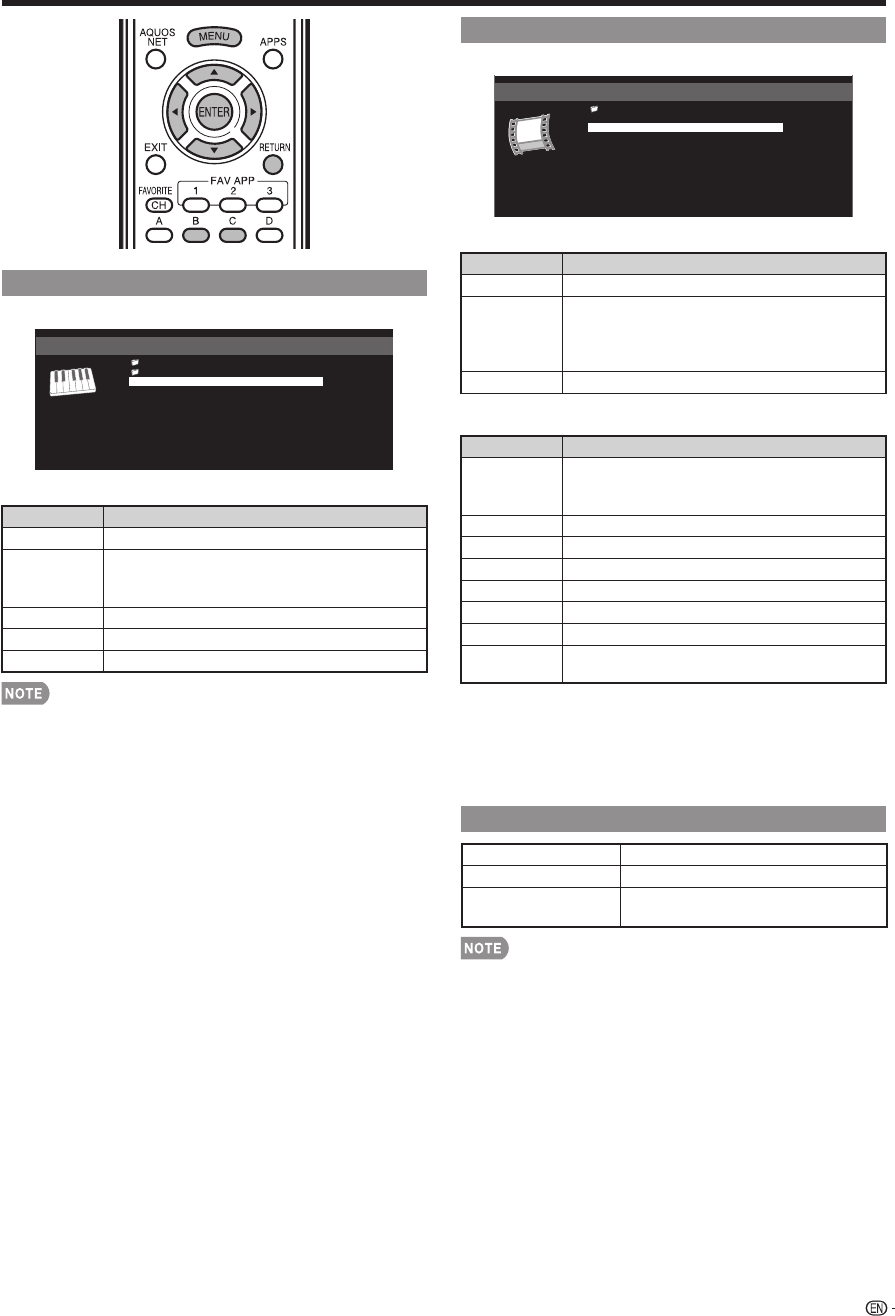
49
Music Mode
Folder2
Folder3
SONG_03
SONG_04
SONG_05
SONG_06
SONG_07
4:08
4:20
3:55
4:26
4:35
/Root/Music/Folders/Music
Folder1
Example
Buttons for music mode
Buttons Description
a
/
b
/
c
/
d
Select a desired item.
ENTER When selecting a folder icon: Enter this
directory.
When selecting a music fi le: Play music.
RETURN Return to the previous process.
B (green) Stop music.
C (blue) Play music.
When there are invalid music fi les, the X mark will be
displayed for the fi le.
The displayed play time may differ slightly from the actual
play time depending on the fi les.
•
•
Video Mode
VIDEO_02
VIDEO_03
VIDEO_04
VIDEO_05
VIDEO_06
VIDEO_07
4:55
4:08
4:20
3:55
4:26
4:35
/Root/Videos/Folders/
Videos
wmv
Example
Buttons for fi le selecting operations
Buttons Description
a
/
b
/
c
/
d
Select a desired item.
ENTER When selecting a folder icon: Enter this
directory.
When selecting a video fi le: Play the
video.
RETURN Return to the previous process.
Buttons for playing mode
Buttons Description
a
Go to the beginning of a fi le by pressing
a
once and the previous fi le by pressing
a
twice.
b
Go to the next fi le.
d
Jump forward in a video. *1
c
Jump back in a video. *1
RETURN Go back to the fi le selection screen.
ENTER Play/Pause the video.
B (green) Stop a video.
C (blue)
Display the home network (DLNA) operation
panel.*2
*1 Jump forward/back may not be available depending on the
fi les.
*2 See page 46 for details on the operation panel.
You can call up the operation panel by pressing MENU
after you press
a
/
b
to select "Home Network (DLNA)
Operation Panel" from "System Options" > "View Option".
Home Network (DLNA) Server Compatibility
Photo fi le format JPEG
Music fi le format LPCM, MP3
Video fi le format MPEG2-PS, MPEG2-TS,
WMV, ASF, MP4, MOV, AVI
Progressive format jpeg fi les are not supported.
Some video fi le formats may not be played depending on
the fi le or the server.
•
•
Enjoying Photo/Music/Video Playback