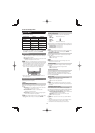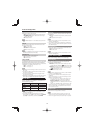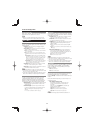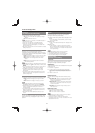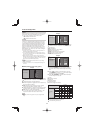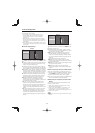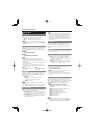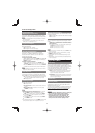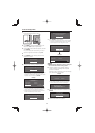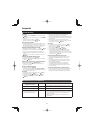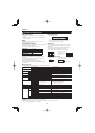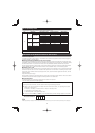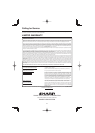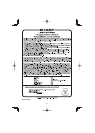26
On-Screen Display Menu
Press ENTER to start updating.
• The screen becomes dark for a while until the update
screen can be displayed. Please wait for the update
screen to appear. Do not unplug the AC cord.
The picture will temporarily go dark until
the Software Update display appears.
Wait several minutes and do not unplug the AC cord.
OK
Example
30%
Now updating
Do not unplug AC cord.
Update Version UXXXXXX2
CAUTION
• Do not remove the USB memory device or unplug the
AC cord while the software is being updated.
7
When the software is successfully updated, a
screen is displayed indicating that the update
process is completed.
After this screen is displayed, the TV automatically
turns off and then turns on again.
Example
Update Version UXXXXXX2
Software update is complete.
• If the update has failed, check the fi le in the USB
memory device and try Software Update again.
Failed to complete update.
Retry Software Update.
If system Update fails again,
contact the customer service center.
8
After the screen shown below is displayed, press
ENTER.
OK
System software was
successfully updated.
Remove the USB memory device.
9
Remove the USB memory device.
10
There is more than one software file
in the USB memory device.
Confirm that only the software update file is
in the USB memory device.
OK
During the data checking,
“
Checking
”
blinks.
Checking
Now checking the data in the USB memory device.
• The current version of the TV software and the version
of the update fi le on the USB memory device are
displayed. To update the TV software with the update
fi le, select “Yes”, and then press ENTER.
Example
No
Current Version: UXXXXXX1
Software update file is detected
in the USB memory device.
Start update?
Update Version: UXXXXXX2
Ye s
• If the USB memory device is not properly installed or
the correct update fi le cannot be found on the USB
memory device, an error message is displayed.
• Check the fi le on the USB memory device, and then
reinsert the USB memory device correctly.
Software update file is not detected
in the USB memory device.
Confirm that you have transferred the file
to the USB memory device and retry software update.
OK
6
Input the 4-digit secret number by using 0–9.
4
Press ENTER to start checking the data in the
USB memory device.
Insert the USB memory device containing
the software update file.
OK
5
Press
a
/
b
to select “Software Update”, and then
press ENTER.
• If you have already set the Secret No., go to step 4.
3
Insert the USB memory device with the update fi le
into the SERVICE terminal on the TV.
1
Press MENU to display the MENU screen, and
then press
c
/
d
to select “Digital Setup”.
2