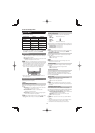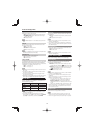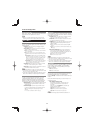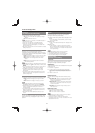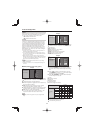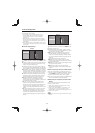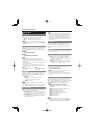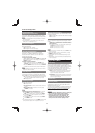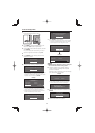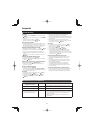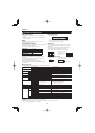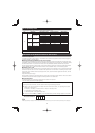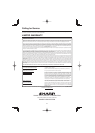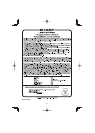27
Troubleshooting
No power
• Check if you pressed POWER on the remote control unit.
Page 12
If the indicator on the TV does not light up, press POWER
on the TV.
• Is the AC cord disconnected?
Page 8
• Has the power been turned on?
Page 12
Unit cannot be operated
• External infl uences such as lightning, static electricity, may
cause improper operation. In this case, operate the unit
after fi rst turning off the power of the TV or unplugging the
AC cord and replugging it in after 1 or 2 minutes.
Remote control unit does not operate
•
Are batteries inserted with polarity (
e
,
f
) aligned?
Page 9
• Are batteries worn out? (Replace with new batteries.)
• Are you using it under strong or fl uorescent lighting?
• Is a fl uorescent light illuminated near the remote control
sensor?
• Is "RC Control Lock" selected in "Operation Lock Out"?
Page 25
Picture is cut off/with sidebar screen
• Is the image position correct?
Page 21
• Are screen mode adjustments such as picture size made
correctly?
Page 16
Strange color, light color, or color misalignment
• Adjust the picture tone.
Pages 18 and 19
• Is the room too bright? The picture may look dark in a
room that is too bright.
Power is suddenly turned off
• Is the sleep timer set?
Page 13
• Check the power control settings.
Pages 19 and 20
• The unit's internal temperature has increased. Remove any
objects blocking vent or clean.
No sound
• Is connection to other components correct?
Page 11
• Is the volume too low?
Page 13
• Is “Variable” selected in “Output Select”?
Page 24
• Have you pressed MUTE on the remote control unit?
Page 13
• Check the audio output of the connected external
equipment. Is the volume too low or muted?
• When external equipment is connected via an HDMI cable,
you may need to confi gure the audio to be output through
the HDMI cable.
• When audio is not output from external equipment
connected to the INPUT 4 or INPUT 6 terminal, check the
"PC Audio Select" setting.
Page 24
No picture
• Is connection to other components correct?
Page 11
• Is the correct input signal type selected in “Input Select”
after connection?
Page 24
• Is the correct input selected?
Page 15
• Is “On” selected in “Audio Only”?
Page 24
• If the PC image is not displayed, check the following:
- When connecting a laptop PC to the TV, check that
display output mode of the PC is set to external monitor.
-
Check the resolution setting on the PC. Is a non-compatible
signal being input?
Page 30
Picture quality of HD programs is poor
• To enjoy HD images from external equipment, you are
required to set up HDMI connection or component
connection.
• If the program content is not of HD quality, HD images
cannot be displayed. Check that the program you are
viewing provides HD images.
• The HD cable/satellite set-top box may need to be
confi gured to output HD images via cable/satellite.
• The cable/satellite broadcast may not support a signal
resolution of 1080p.
The TV sometimes makes a cracking sound
• This is not a malfunction. This happens when the cabinet
slightly expands and contracts according to change in
temperature. This does not affect the TV's performance.
Troubleshooting - Error Message
The example of an error message
displayed on a screen
Error code Possible Solution
• Failed to receive broadcast. E202
• Check the antenna cable. Check that the antenna is correctly
setup.
• No broadcast now. E203 • Check the broadcast time in the program guide.
• An incompatible audio signal has
been received. Change the output
device audio settings to PCM.
— • This message is displayed when an audio format other than PCM
is input. (Dolby Digital and DTS audio formats are not supported.)
- Set the audio output format of connected external HDMI
equipment to PCM.
- Refer to the operation manual of the external equipment for
setting details.
Appendix