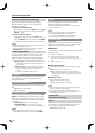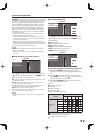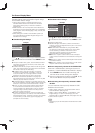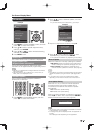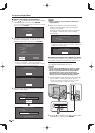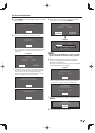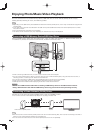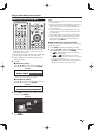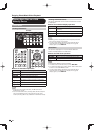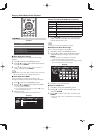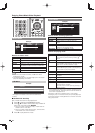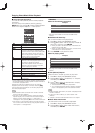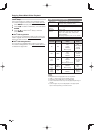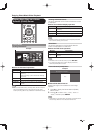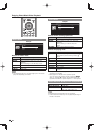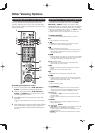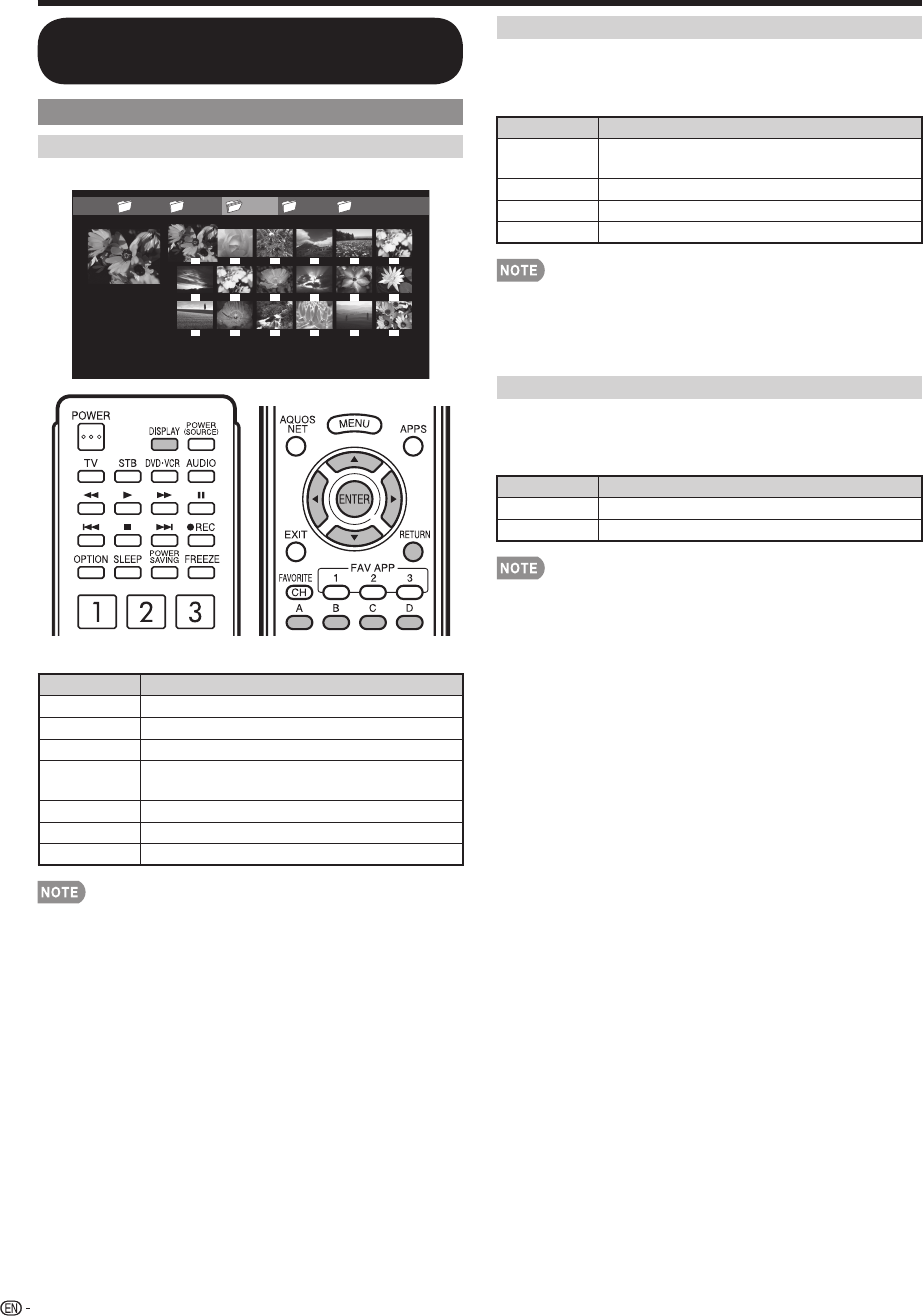
42
Enjoying Photo/Music/Video Playback
Playing Back Files on a USB
Memory Device
Photo Mode
Viewing Thumbnails
...... picture 5picture 4picture 2picture 1 picture 3
Example
Buttons for thumbnail operations
Buttons Description
a
/
b
/
c
/
d
Select a desired item.
ENTER Display the photo.
RETURN Return to the previous process.
A (red) Select the images to be displayed. Press
this button to add or remove a checkmark.
B (green) Display the music list screen.
C (blue) Start the slide show.
D (yellow) Display the USB MENU screen.
• When there are invalid photo fi les, the X mark will be
displayed for the fi le.
• You can see the fi le name, shooting date, fi le size and pixel
size of the selected photo in the lower-left corner of the
screen (shooting date is only available in the EXIF fi le format).
Viewing Individual Photos
The photo selected on the thumbnail selection screen
is displayed.
Buttons for individual display operation
Buttons Description
c
/
d
Go to the previous/next photo in the same
directory.
RETURN Return to the thumbnail selection screen.
A (red) Rotate the photo by 90 degrees to the left.
B (green) Rotate the photo by 90 degrees to the right.
• Rotating photos only applies to the temporarily selected
item and this setting is not saved.
• The key guide display disappears automatically after a
particular time has elapsed. To display the key guide
display again, press DISPLAY.
Slide Show
The photos displayed on the thumbnail selection
screen are displayed as a slide show.
Buttons for slide show operation
Buttons Description
RETURN Return to the thumbnail selection screen.
D (yellow) Display the USB MENU screen.
• The selected BGM is played repeatedly.
• The slide show continues until you press RETURN.
• For setting the slide show speed, select "Select Slide Show
Interval" on the USB MENU screen.
• The key guide display disappears automatically after a
particular time has elapsed. To display the key guide
display again, press DISPLAY.