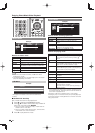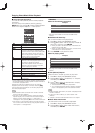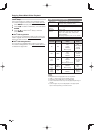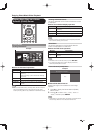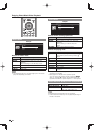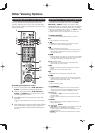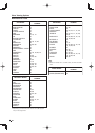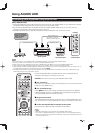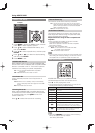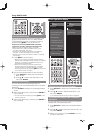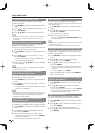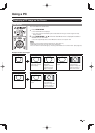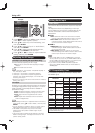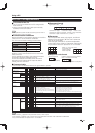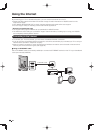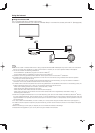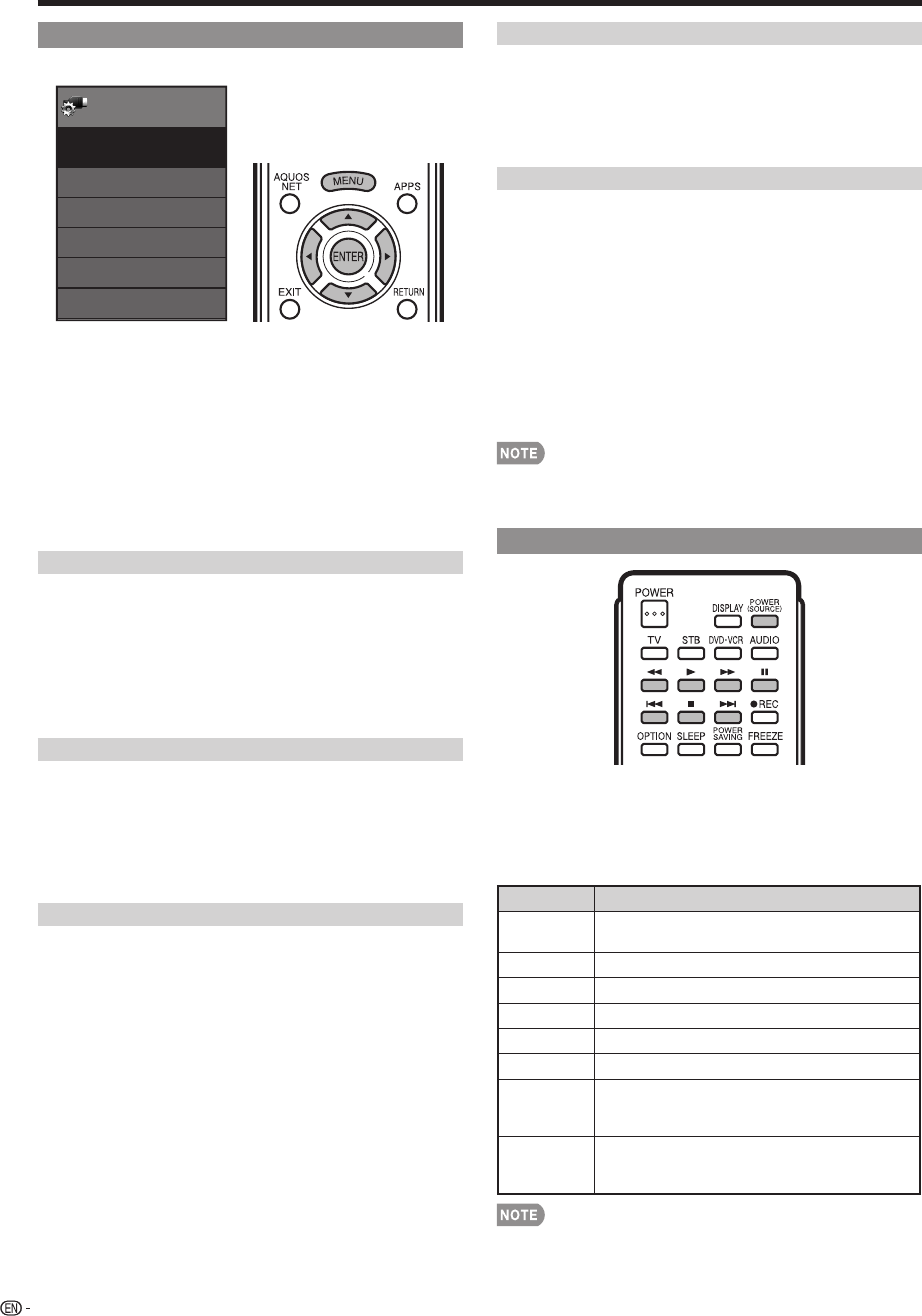
52
AQUOS LINK Setup
Menu
System Options
AQUOS LINK Setup
System
Options
AQUOS LINK Control
[On]
Auto Power On
[Yes]
[Auto]
Selecting Recorder
Channel Select Key
Audio Return Channel
Example
1
Press MENU to display the MENU screen, and then
press
c
/
d
to select "System Options".
2
Press
a
/
b
to select “AQUOS LINK Setup”, and
then press ENTER.
3
Press
a
/
b
to select a specifi c item, and then press
ENTER.
4
Press
a
/
b
(or
c
/
d
) to select the desired setting,
and then press ENTER.
5
Press MENU to exit.
AQUOS LINK Control
Select AQUOS LINK Control to disable AQUOS LINK
function even when an AQUOS LINK-compatible HDMI
device is connected to the TV. This function prevents
the device from starting to operate unexpectedly.
On: You can operate AQUOS LINK-compatible
equipment.
Off: AQUOS LINK function does not work.
Auto Power On
If this is activated, the One Touch Play function is
enabled.
Yes: While the TV is in standby mode, it automatically
turns on and plays back the image from the HDMI
source.
No: This function does not work.
Selecting Recorder
When multiple AQUOS LINK-compatible devices are
connected, this function allows you to set the recorder
for recording when you press
(
REC on the TV’s
remote control unit.
Press
a
/
b
to select the recorder for recording.
Using AQUOS LINK
Channel Select Key
This function can be set for each input terminal.
On: The remote control unit of the TV can be used to
select the channel, display program information, and
perform other operations of a connected AQUOS
LINK-compatible recorder.
Off: This function does not work.
Audio Return Channel
This function allows you to listen to the TV audio via
audio equipment without using an optical fi ber cable,
which conventionally is required.
Requirements for using an ARC-compatible AV
amplifi er:
• ARC-compatible AV amplifi er connected to the ARC-
compatible HDMI terminal (HDMI 1).
(Refer to the operation manual of the ARC-compatible
equipment for details.)
• Use of an ARC-compatible cable.
Auto: You can listen to the TV audio with ARC-
compatible audio equipment.
Off: This function does not work.
• If the TV audio cannot be output from the AV amplifi er even
after making the necessary settings, connect the TV to the
AV amplifi er with an optical fi ber cable and select “Off”.
One Touch Playback
AQUOS LINK allows you to operate the HDMI-
connected equipment with one remote control.
Press
d
to start playing back a title.
• The last played program is played back. You can use the
following buttons during broadcast viewing.
Buttons Description
POWER
(SOURCE)
Turns the power of the HDMI connected devices
on and off.
*
Hold down to go in reverse.
,
Starts playback.
-
Hold down to fast forward.
+
Playback stops.
)
Sets pauses and still pictures.
7
Pressing quickly once takes you to the start of the
chapter currently playing. Each time you press it,
you move back to the start of the previous chapter.
8
Pressing quickly once takes you to the start of the
next chapter. Each time you press it, you move
ahead to the start of the next chapter.
• The buttons
7
/
8
do not function with the following
Blu-ray disc players currently available.
- BD-HP20U, BD-HP50U