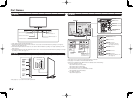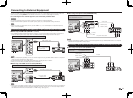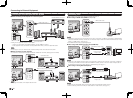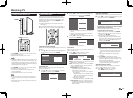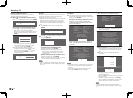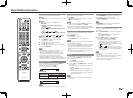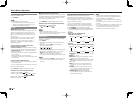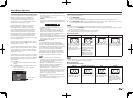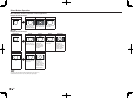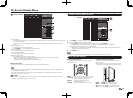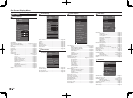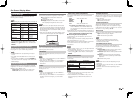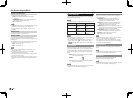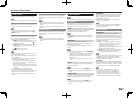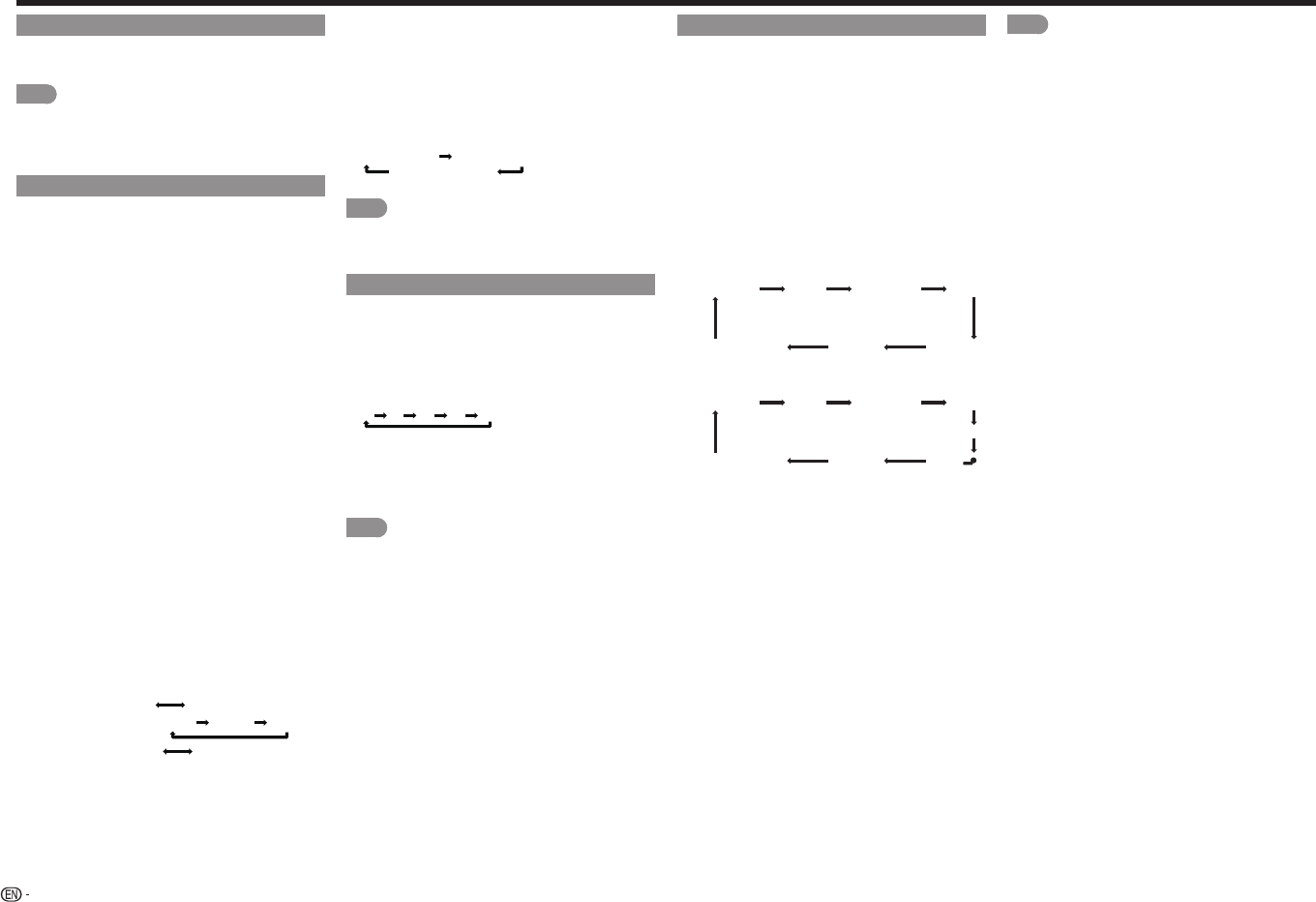
16
NETFLIX
Displays the Netfl ix screen.
Press NETFLIX.
NOTE
• To enjoy Netfl ix, you need to make:
—a broadband Internet connection (See page 43.)
—settings of Internet Setup (See pages 43 to 44.)
—adjustments for Netfl ix (See page 46.)
AUDIO
■
MTS/SAP stereo mode
The TV has a feature that allows reception of sound
other than the main audio for the program. This
feature is called Multi-channel Television Sound
(MTS). The TV with MTS can receive mono sound,
stereo sound
and Secondary Audio Programs (SAP). The SAP
feature allows a TV station to broadcast other
information, which could be audio in another
language or something completely different like
weather information.
You can enjoy Hi-Fi stereo sound or SAP
broadcasts where available.
• Stereo broadcasts: View programs like live sporting
events, shows and concerts in dynamic stereo sound.
• SAP broadcasts: Receive TV broadcasts in either
MAIN or SAP sound.
MAIN sound: The normal program soundtrack (either in
mono or stereo).
SAP sound: Listen to a second language,
supplementary commentary or other information. (SAP
is mono sound.)
If stereo sound is diffi cult to hear.
• Obtain a clearer sound by manually switching to fi xed
mono-sound mode.
You can change MTS as shown below to match the
television broadcast signal.
Press AUDIO to toggle between audio modes.
Examples: when receiving MTS and SAP
STEREO mode:
STEREO MONO
STEREO + SAP mode:
ST(SAP) SAP(ST) MONO
MAIN + SAP mode:
MAIN SAP
MONO mode: MONO
■
Digital broadcasting audio mode
The types of audio transmitted in a digital broadcast
include SURROUND as well as MONO and STEREO.
In addition, it is possible for multiple audio tracks to
accompany a single video track.
Press ENTER to toggle between audio modes.
Example: when receiving Digital broadcasting
STEREO (Audio1) STEREO (Audio2)
SURROUND (Audio3)
NOTE
• MTS only operates while in TV mode.
• You can have the same settings by choosing "Change
Audio" on the menu items. (See page 23.)
Sleep Timer
Allows you to set a time when the TV automatically
switches to standby.
Press SLEEP.
• The remaining time displays when the sleep timer has
been set.
• Each time you press SLEEP, the remaining time
switches as shown below.
Off 30 60 90 120
• When set, the time automatically starts counting down.
• If you want to adjust the sleep timer, you can press
SLEEP twice then change the time setting.
• When it is 5 minutes before the time expires, the
remaining time will start to keep appearing every minute.
NOTE
• Select "Off" by pressing SLEEP to cancel the sleep timer.
• The TV will enter standby when the remaining time
reaches 0.
AV MODE
AV MODE gives you several viewing options
to choose from to best match the surrounding
environment of the TV, which can vary due to factors
like room brightness, type of program watched or
the type of device connected.
You can use USER Mode to create customized
settings for each TV input. These settings will be
automatically saved on each input for convenience.
Press AV MODE. Current AV MODE displays.
• Press AV MODE again before the mode displayed on
the screen disappears. The mode changes as shown
below:
• Example:
When using the COMPONENT IN,
VIDEO IN 1 or 2 terminals
STANDARD MOVIE GAME
MOVIE THX
DYNAMICDYNAMIC (Fixed)
USER [ TV ]
• Example:
When using the PC IN or HDMI IN 1 to 4 terminals
STANDARD MOVIE GAME
MOVIE THX
DYNAMICDYNAMIC (Fixed)
PC
USER[ ]
1
STANDARD: For a highly defi ned image in a normal
lighting.
MOVIE: For a movie.
MOVIE THX: Changes the image quality so that it
conforms to the THX display standard.
GAME: Suitable for game playing. You can confi gure
the settings according to the type of the game.
PC: For PC.
USER: Allows the user to customize settings as
desired. You can set the mode for each input
source.
DYNAMIC: For higher image resolution. You can
enjoy an extremely high resolution picture on an
input signal of 2K (full high vision signal).
DYNAMIC (Fixed): Changes the image and
sound settings to the factory preset values. No
adjustments are allowed.
NOTE
• You can select a different AV MODE item for each
input mode. (For example, select STANDARD for TV
input and MOVIE for COMPONENT.)
• When you play games, "GAME" is recommended for
AV MODE.
• You cannot set "PC" when the TV is connected to the
Internet.
• You cannot set "GAME" or "PC" when the input source
is "Home Network (DLNA)" or "SD/SDHC/USB".
• You can have the same settings by choosing "AV
MODE" on the menu items. (See page 21.)
Direct Button Operation