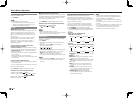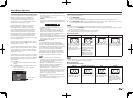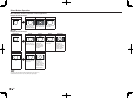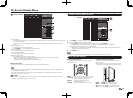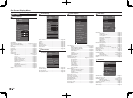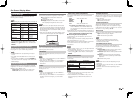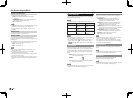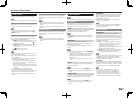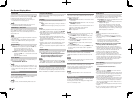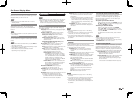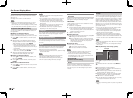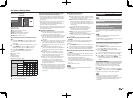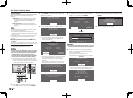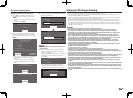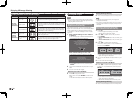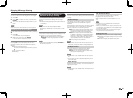24
Input Label
Lets you set the input terminal displayed when using
the INPUT list or channel display. Press
a
/
b
/
c
/
d
to select the new name for the input mode.
• Using the software keyboard, you can enter up to
10 characters for text. (See page 44.)
NOTE
• You cannot change labels if the input source is TV,
Home Network (DLNA) or SD/SDHC/USB.
HDMI Setup - Auto View
When you view images sent from external equipment
in an HDMI connection, this function allows the
image size on the TV to automatically switch to an
appropriate one.
NOTE
• Refer to your external equipment operation manual for
the signal type.
• When connecting a DVI-HDMI conversion adapter/
cable to the HDMI IN terminal, the image may not
come in clearly.
Output Select
Allows you to select what controls the audio output.
Fixed: Sound via speaker is adjusted with VOL
k
/
l
on the remote control unit or on the TV.
Sound via the AUDIO OUT terminal is not
adjustable and outputs at a consistent level.
Variable:
Sound via the AUDIO OUT terminal is
adjusted with VOL
k
/
l
on the remote control unit
or on the TV.
Sound via speaker is muted.
Color System
Select the video signal system compatible with your
equipment from the list below:
Auto/NTSC/PAL-M/PAL-N
NOTE
• "Color System" can only be set for the VIDEO IN 1 or 2.
• If you have already set the Secret No., input the 4-digit
secret number here. See page 26 for setting a secret
number.
Menu Design
Channel Selecting Effect
You can select whether to use transition effects
when changing channels.
NOTE
• In some cases, "Channel Selecting Effect" does not
work.
Program Title Display
Select the CH display when changing channels for
digital broadcasting.
Position
For adjusting a picture's horizontal and vertical
position.
H-Pos.: Centers the image by moving it to the left or
right.
V-Pos.: Centers the image by moving it up or down.
NOTE
• For resetting adjustments to the factory preset values,
press
a
/
b
to select "Reset", and then press ENTER.
• When connecting a PC to the HDMI IN terminal, the
image position will be automatically adjusted. It cannot
be manually adjusted.
• The screen position variable ranges depend on the
View Mode or the signal type. The ranges can be seen
on the position-setting screen.
• Adjustments are stored separately according to input
source.
• "Position" does not work when SD/USB mode, Home
Network (DLNA) mode or an Internet application is
used.
• You may not be able to adjust the position while in 3D
mode.
Caption Setup
This function allows you to adjust the closed caption
screen appearance to suit your preference.
Caption Size/Font Style/Foreground Color/
Foreground Opacity/Background Color/
Background Opacity/Character Edge
NOTE
• For resetting adjustments to the factory preset values,
press
a
/
b
to select "Reset", and then press ENTER.
• The default value depends on the broadcasting station.
Game Play Time
This function will enable the TV to display the elapsed
time every 30 minutes, so that you do not become
too absorbed in game playing to keep track of time.
Switch AV MODE to "GAME" to activate the function.
Operation Lock Out
This function locks the operation buttons on the TV
and the remote control.
Off: No adjustment.
RC Control Lock: All buttons on the remote control
are locked.
Button Control Lock: All buttons on the TV, except
POWER, are locked.
When "RC Control Lock" or "Button Control Lock" is
selected, a confi rmation screen appears.
Yes: Locks the operation buttons.
No: No adjustment.
NOTE
• To unlock the buttons on the remote control by using
the control panel of the TV (see page 19):
1
Press MENU to display the MENU screen, press
VOL
k
/
l
to select "System Options", and then
press INPUT.
2
Press CH
U
/
V
to select "Operation Lock Out",
and then press INPUT.
3
Press CH
U
/
V
to select "Off", and then press
INPUT.
4
Press MENU to exit.
• To unlock the buttons on the TV, press MENU on the
remote control, and then select "Off" in "Operation
Lock Out".
Icon Light Up Setting
When this function is set to "Off", the POWER/
TIMER/3D indicators on the front of the TV do not
work.
NOTE
• "On" is the factory preset value. If you want to turn off
the LED, set the function to "Off".
Standby Mode
When this function is activated, you can reduce
the TV's start-up time or even let the TV in standby
mode start displaying images and so on via the
connected equipment on the network.
NOTE
• Setting "Standby Mode" to "On" consumes more
power.
Wallpaper Setting
This function is available only when "Standby Mode"
is set to "On (Wallpaper Mode)".
Activating the function will display still images when
the TV is in standby mode.
Data Source
For the wallpaper, you can select either the still images
pre-installed in the TV or your favorite still images stored
in the USB memory device or SD memory card.
Pre-Installed: The images pre-installed in the TV will
be displayed in a slideshow.
SD/SDHC/USB: Your favorite images stored for the
wallpaper will appear.
If only a single still image is stored in the USB
memory device or SD memory card, that image
will be displayed as the wallpaper. When there are
multiple still images in the memory, all the images
will be displayed in a slideshow.
NOTE
• Images are displayed in 3-minute intervals as a
slideshow.
• When the TV is in Wallpaper mode, you can turn off
the TV by pressing and holding POWER on the TV for
5 seconds.
- Just before the TV turns off, the last image shown
when the TV was turned off appears briefl y.
- Your settings may not be saved in some cases.
■
When you display images by using the USB
memory device or SD memory card:
• Create a folder named "WP" in the root directory of
the USB memory device or SD memory card (the fi rst
directory when the USB memory device or SD memory
card is opened), and store into the folder the still
images you want to display for the wallpaper.
• You must insert the USB memory device or SD
memory card to the TV before turning off the TV.
• If there are images on the USB memory device or SD
memory card but they do not appear on the screen,
switch to USB mode or SD mode and check whether
the image fi les on the USB memory device or SD
memory card are shown correctly.
Timer Setting
You can set the length of time the TV will remain in the
Wallpaper Mode.
3 hours/6 hours/12 hours/24 hours
NOTE
• No buttons except for POWER work even while the
still images are being displayed.
• If the ready-for-use USB memory device or SD memory
card is not inserted, the still images pre-installed in the
TV will be displayed in a slideshow even when "Data
Source" is set to "SD/SDHC/USB".
• Because the USB memory device or SD memory card
cannot be detected immediately after the TV is turned
on from standby mode, the wallpaper pre-installed in
the TV may be displayed even when "Data Source" is
set to "SD/SDHC/USB".
• The still images will be displayed until the set time has
elapsed.
• If you do not want to use the wallpaper as described
above, set "Standby Mode" to "On" or "Off".
On-Screen Display Menu