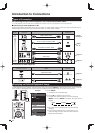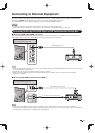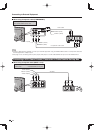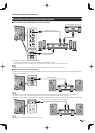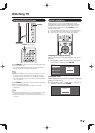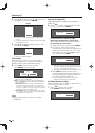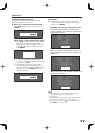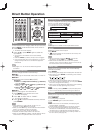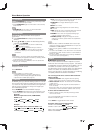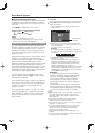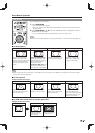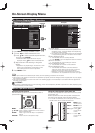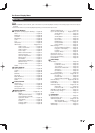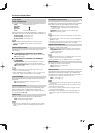20
Direct Button Operation
Changing Volume
You can change the volume by pressing VOL
k
/
l
on
the TV or on the remote control unit.
•
To increase the volume, press VOL
k
.
•
To decrease the volume, press VOL
l
.
20
Audio status
Output device
Output Select
Fixed Variable
Speaker Variable sound Mute
•
When "Output Select" is set to "Variable", the indicator on
the screen changes as shown below.
60
•
See page 31 for details on the Output Select function.
MUTE
Mutes the current sound output.
Press MUTE.
•
" " will be displayed on the screen for 30 minutes, and
the sound is silenced.
•
Within 30 minutes of pressing MUTE, mute can be
canceled by pressing VOL
k
/
l
or MUTE.
•
Mute will be canceled after 30 minutes have passed.
However, the TV will not suddenly output a loud sound as
the volume level is set to 0 automatically.
Sleep Timer
Allows you to set a time when the TV automatically
switches to standby.
Press SLEEP.
•
The remaining time displays when the sleep timer has been set.
•
Each time you press SLEEP, the remaining time switches
as shown below.
Off 30 60 90 120
•
When set, the time automatically starts counting down.
•
If you want to adjust the sleep timer, you can press SLEEP
twice then change the time setting.
•
When it is 5 minutes before the time expires, the remaining
time will start to keep appearing every minute.
•
Select "Off" by pressing SLEEP to cancel the sleep timer.
•
The TV will enter standby when the remaining time reaches 0.
FREEZE
Allows you to capture and freeze a moving image that
you are watching.
Press FREEZE.
•
A moving image is captured.
•
Press FREEZE again to cancel the function.
•
When this function is not available, "No displaying still
image available." will display.
•
The still image automatically goes out after 30 minutes.
•
If you are using the freeze function and a broadcast
activates the V-CHIP BLOCK, the freeze function will be
canceled and a V-CHIP BLOCK message will appear.
• You can have the same settings by choosing "Freeze" on
the menu items. (See page 30.)
INPUT
To view external source images, select the input source by
pressing INPUT on the remote control unit or on the TV.
1
Press INPUT.
• The INPUT list screen displays.
2
Press
a
/
b
or press INPUT again to select the
input source.
• An image from the selected source automatically
displays.
• Each time INPUT is pressed, the input source toggles.
• If the corresponding input is not plugged in, you cannot
change the input. Be sure to connect the equipment
beforehand.
•
See pages 12 to 16 and 49 for external equipment
connection.
Changing Channels
You can change channels in several ways.
Method 1
Using CH
U
/
V
on the remote control unit or on the TV.
Method 2
Using remote control buttons 0-9, • (DOT).
Examples:
To select a 1 or 2-digit channel number (e. g., Channel 5):
Press 5 ENT.
To select a 3-digit channel number (e. g., Channel 115):
Press 1 1 5 ENT.
To select a 4-digit channel number (e. g., Channel 22.1):
Press 2 2 • (DOT) 1 ENT.
Method 3
Selecting the program from Channel list.
1
Press INPUT on the remote control unit.
• The INPUT list displays.
2
Press
c
/
d
to select "AIR" or "CABLE".
• The Channel list displays.
3
Press
a
/
b
to select the desired channel, and then
press ENTER.
•
When selecting a 1-digit channel number, it is not
necessary to press 0 before the number.
•
When you enter 0-9 only, channel selection will be made if
there is no operation within a few seconds.
•
If you push "0" by itself, nothing will happen.
•
Complete the above steps within a few seconds.
•
When you enter 0-9 and • (DOT), channel selection will be
made if there is no operation within a few seconds.