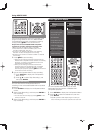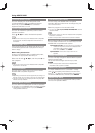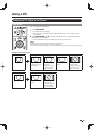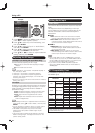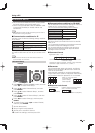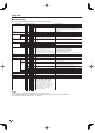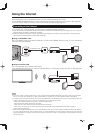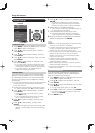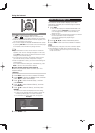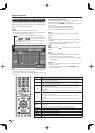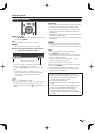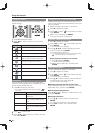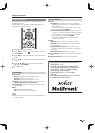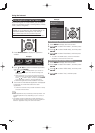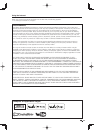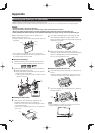59
Using the Internet
Checking Your Internet Connection
Press AAL to display the TV+Web screen.
• If " " or " " is displayed after you connect to the
Internet, check your TV's network settings and connection.
• When the AQUOS ADVANTAGE LIVE screen appears, now
you are connected to the Internet.
• You can also display the AQUOS ADVANTAGE LIVE screen
by pressing FAV APP on the remote control unit. See page
34 for details on the FAV APP key Assign function.
• If you have failed to connect to the Internet in the above
operation, then an error message will appear. In this case,
press EXIT to exit from the connected TV feature to make
changes to the network settings.
• If you still cannot connect to the Internet, please consult
your Internet service provider or telephone company.
• When an application is used, you cannot make settings for
"Internet Setup".
If you need to make the settings of "Internet Setup", press
EXIT to exit from the connected TV feature.
+
If you cannot connect to the Internet
Perform the procedures below to check your TV's
network settings.
IP Setup
1
Press EXIT to exit from the connected TV feature.
2
Press MENU to display the MENU screen, and then
press
c
/
d
to select “Initial Setup”.
3
Press
a
/
b
to select “Internet Setup”, and then
press ENTER.
4
Press
a
/
b
to select “Network Setup”, and then
press ENTER.
5
Press
a
/
b
to select “IP Setup”, and then press
ENTER.
• Check that numbers are displayed for each setting.
• If there are any settings without numbers, specify the
numbers by following the on-screen instructions.
• For information on how to enter text, see page 60.
Example
Initialize
Change
IP Address : Auto Setup
Netmask : Auto Setup
Gateway : Auto Setup
DNS : Auto Setup
MAC Address : XX:XX:XX:XX:XX:XX
Setting IP information
[Current Setup]
6
Press MENU to exit.
AQUOS Advantage Live
This function can be used to display up-to-date
information and allow you to receive support service
over the network.
1
Press AAL.
• You can also display the AQUOS ADVANTAGE LIVE
screen by pressing FAV APP on the remote control
unit. See page 34 for details on the FAV APP key
Assign function.
• When you are not connected to the Internet, a network
function explanation screen is displayed.
The services displayed vary depending on
circumstances.
2
Press
a
/
b
/
c
/
d
to select the desired service.
3
Press EXIT to exit from the connected TV feature.
• The display may change as a result of a software update.
• When displaying TV+Web with a channel in which the
V-Chip is enabled, the cursor keys on the remote control
unit do not function.