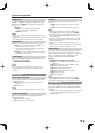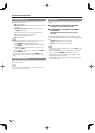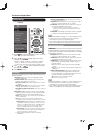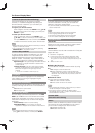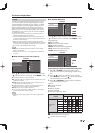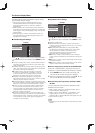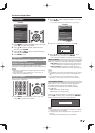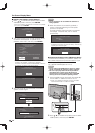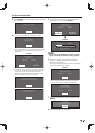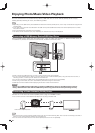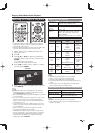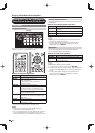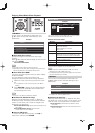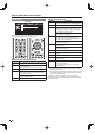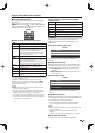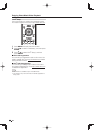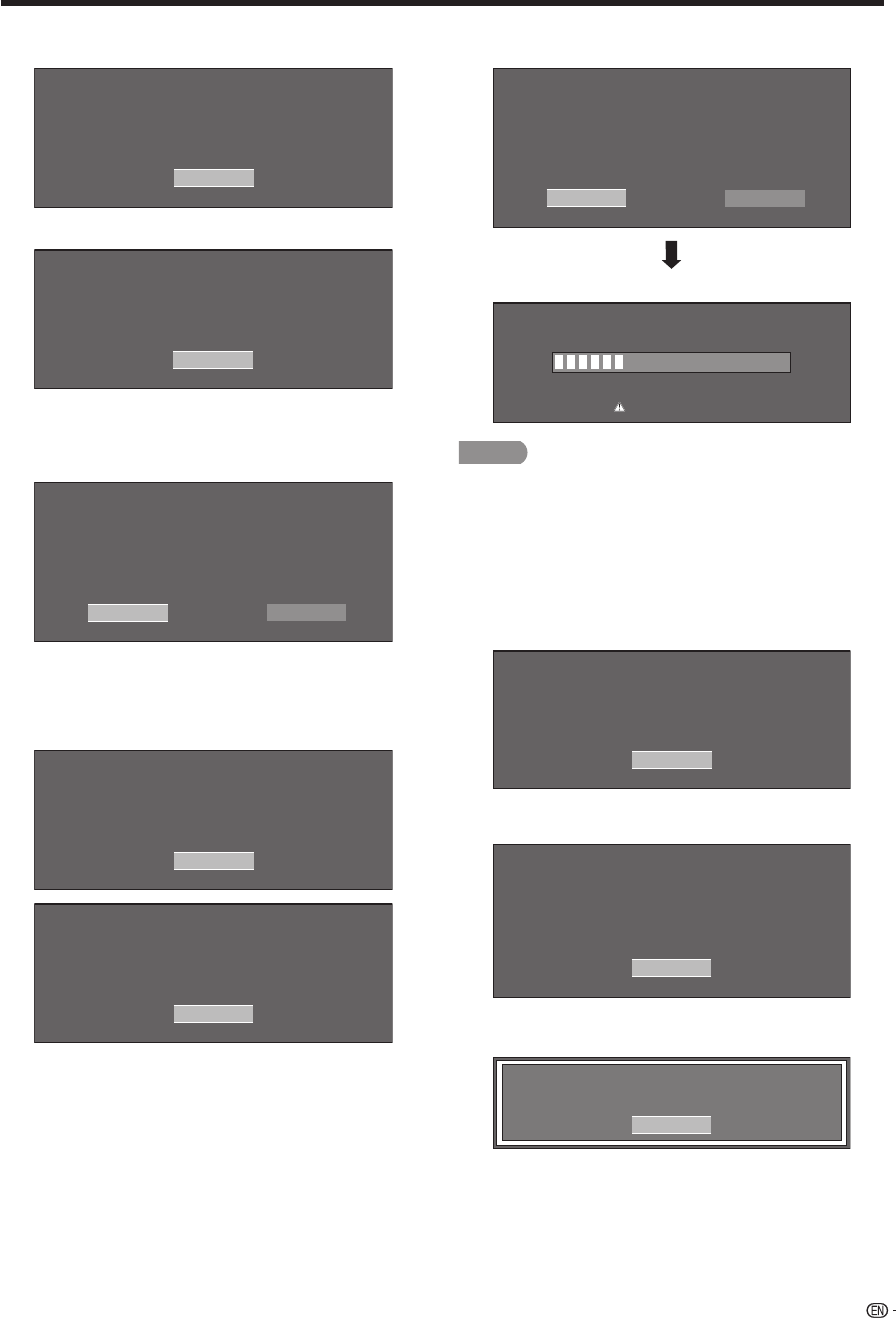
39
3
Press ENTER to start checking the data in the USB
memory device.
Insert the USB memory device
containing the software update file.
OK
4
During the data checking, “Checking” blinks.
Now checking the data
in the USB memory device.
Checking
• The current version of the TV software and the version
of the update fi le on the USB memory device are
displayed.
Example
Software update file is detected
in the USB memory device.
Start update?
NoYes
Current Version : UXXXXXX1
Update Version : UXXXXXX2
• If the USB memory device is not properly installed or
the correct update fi le cannot be found on the USB
memory device, an error message is displayed.
Check the fi le on the USB memory device, and then
reinsert the USB memory device correctly.
Software update file is not detected in the USB memory device.
Confirm that you have transferred the file
to the USB memory device and retry software update.
OK
There is more than one software file in the USB memory device.
Confirm that only the software update file is
in the USB memory device.
OK
On-Screen Display Menu
5
To update the TV software with the update fi le,
select “Yes”, and then press ENTER.
Software update file is detected
in the USB memory device.
Start update?
NoYes
Current Version : UXXXXXX1
Update Version : UXXXXXX2
Example
30%
Now updating
Update Version : UXXXXXX2
Do not unplug AC cord.
Remote Control operation is disabled during Update process.
CAUTION
• Do not remove the USB memory device or unplug
the AC cord while the software is being updated.
6
When the software is successfully updated, a
screen is displayed indicating that the update
process is completed.
After this screen is displayed, the TV automatically
turns off and then turns on again.
Example
Software update is complete.
OK
Update Version : UXXXXXX2
• If the update has failed, check the fi le in the USB
memory device and try Software Update again.
Failed to complete update.
Retry Software Update.
If system Update fails again,
contact the customer service center.
OK
Update Version : UXXXXXX2
7
After the screen shown below is displayed, press
ENTER.
System software was
successfully updated.
Remove the USB memory device.
OK
8
Remove the USB memory device.