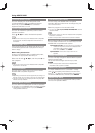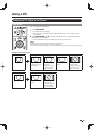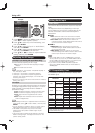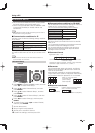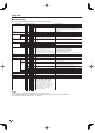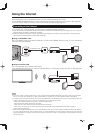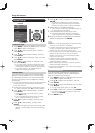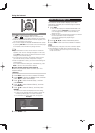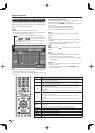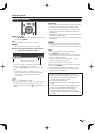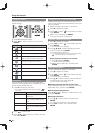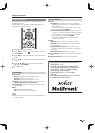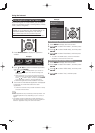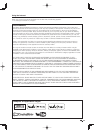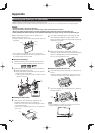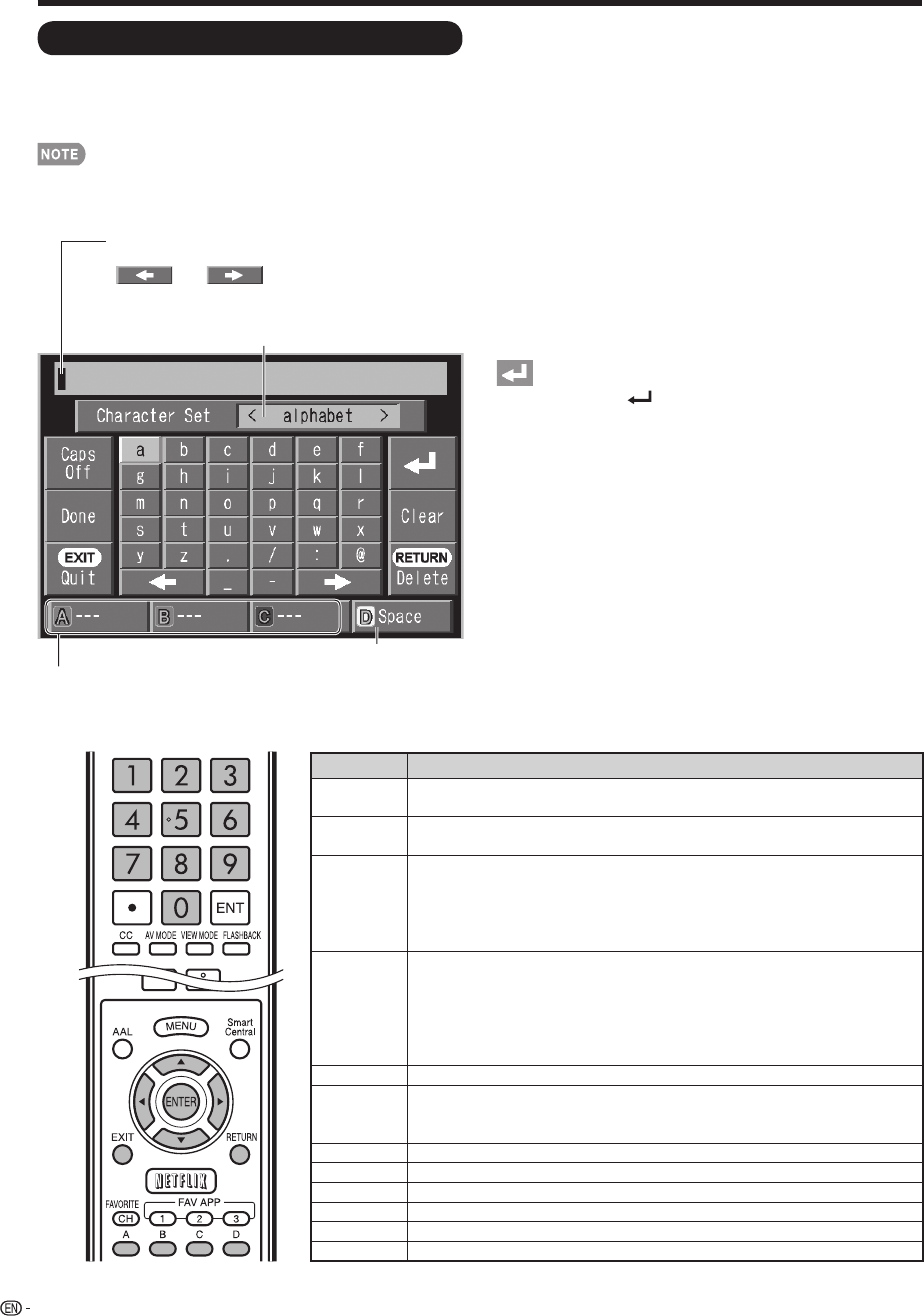
60
Entering Text (Software Keyboard)
When you are editing an input screen or specifying the
Ethernet settings used for accessing the Internet, enter
text from the software keyboard.
• You can enter up to 128 characters for text.
• Some special characters or diacritics may not be available
depending on where you enter the text.
Buttons Description
a
Moves the focus up. When the focus is at the top edge, this moves the focus to
the opposite edge (bottom edge).
b
Moves the focus down. When the focus is at the bottom edge, this moves the
focus to the opposite edge (top edge).
c
Moves the focus left. When the focus is at the left edge, this moves the focus to
the opposite edge (right edge).
When the focus is on “Character Set”, this selects the character type (moving
backwards).
When the focus is in an input box, this moves the cursor in the input box to the left.
d
Moves the focus right. When the focus is at the right edge, this moves the focus to
the opposite edge (left edge).
When the focus is on “Character Set”, this selects the character type (moving
forwards).
When the focus is in an input box, this moves the cursor in the input box to the
right.
ENTER Performs the processing for the button currently in the focus.
EXIT
Closes the software keyboard without applying the original input elements for the
entered text.
Erases the text in the input box where the cursor is currently located.
RETURN When the cursor is at the end of a sentence, this acts as a backspace.
0-9 Directly enters the single-byte number for that button.
A (red) Directly enters prediction candidate 1.
B (green) Directly enters prediction candidate 2.
C (blue) Directly enters prediction candidate 3.
D (yellow) Enters a space.
Caps Off/Caps On/Caps Lock
If “alphabet” is selected in “Character Set”, this switches
characters between uppercase and lowercase.
Each time you press ENTER, the character type switches as
shown below:
Caps Off: all the characters are lowercased
Caps On: only the fi rst character is uppercased
Caps Lock: all the characters are uppercased
Done
Applies the entered information and closes the software
keyboard.
Quit
Closes the software keyboard without applying the entered
information.
• You can also close the software keyboard by pressing
EXIT on the remote control unit.
Displays the icon “ ”, indicating that a new line has been
inserted.
Clear
Erases the character string.
• When the cursor is somewhere in a line: the character
string to the right of the cursor will be erased.
• When the cursor is at the right end of a line: the entire line
will be erased.
Delete
If the cursor is at the right end of a line, this erases text one
character at a time.
• You can also delete text by pressing RETURN on the
remote control unit.
Using the Internet
The text you enter is displayed as you type it in.
To move the cursor (the current input position), use
“
” or “ ” on the software keyboard.
Press
c
/
d
to select the type of characters entered:
alphabet, number or sign.
(The selectable types depend on the input source.)
While you are entering text, likely input conversion candidates
are displayed based on what you typed in.
• You can also enter text by pressing A, B or C on the remote
control unit.
Enters a space.