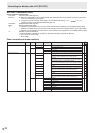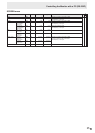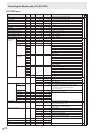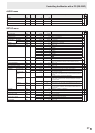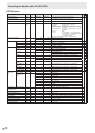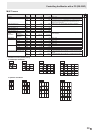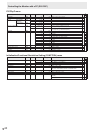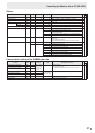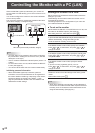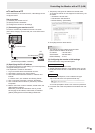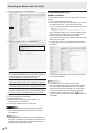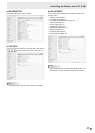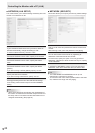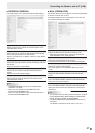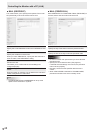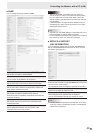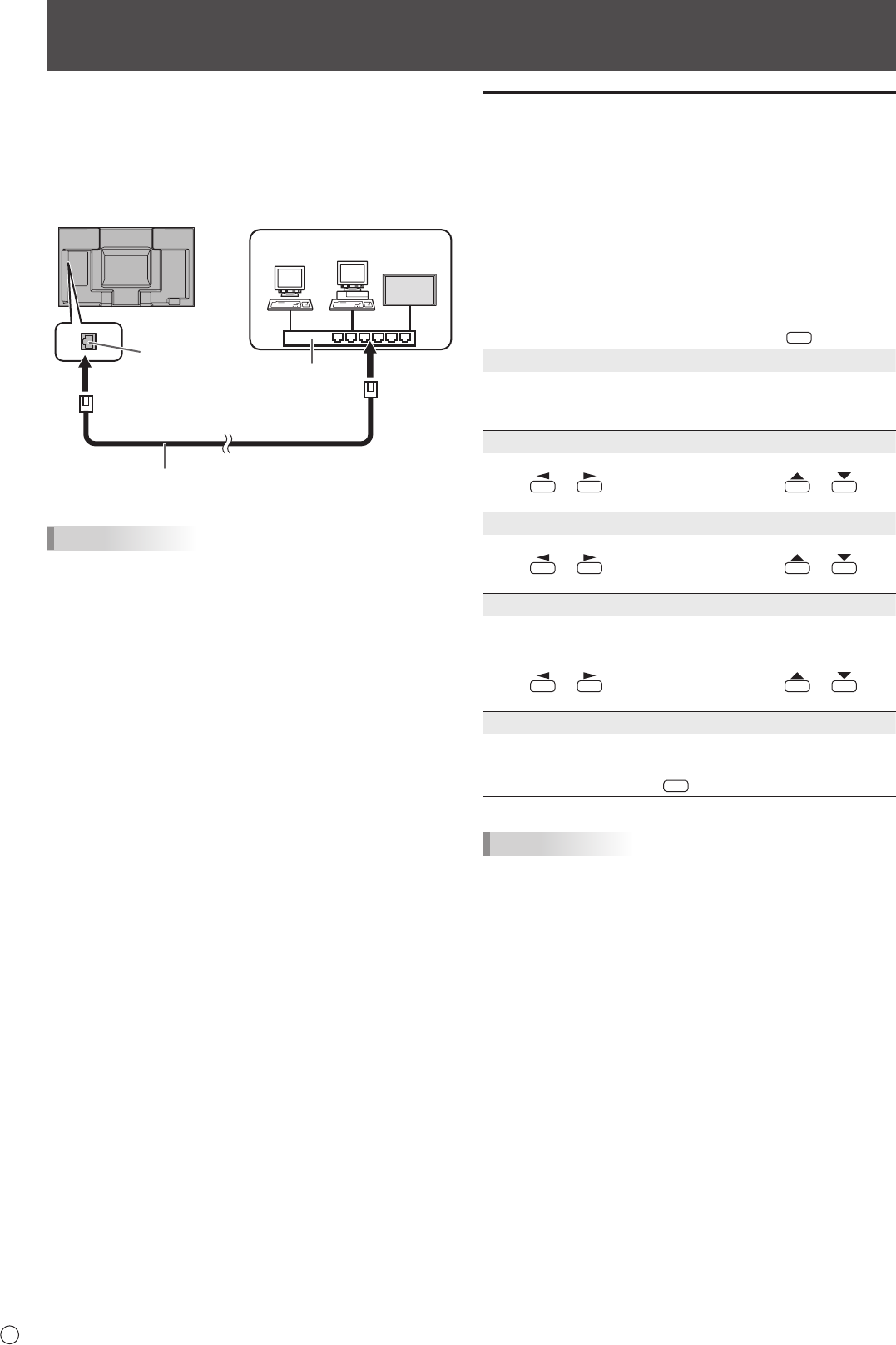
42
E
WhenthePN-ZB01(optional)isattached,yourmonitorcan
beconnectedtoaLANallowingyoutocontrolitfromaPCon
the LAN.
Youcanalsocongurethemonitortosende-mailnotication
when it has a problem.
TheconnectionrequiresacommerciallyavailableLANcable
(UTPcable,Category5,straightthrough).
Hub
LAN terminal
LAN cable (commercially available, straight)
Network (LAN)
TIPS
• YoumustassignanIPaddresstothemonitorbyfollowing
the procedures in “Settings to connect to a LAN”. (See the
description on the right.)
• YourPCmustbeinstalledwithInternetExplorer(version7.0
or later).
• TocontrolthemonitorviaLAN,setRS-232C/LANSELECT
to LAN. (See page 23.)
• YoucannotuseRS-232CandLANcontrolsimultaneously.
Initializing personal information
• WhenthePN-ZB01(optional)isattached,personal
informationsuchase-mailaddressescanberegisteredin
themonitor.Beforetransferringordisposingofthemonitor,
initializeallsettingsbyselectingALLRESET1.(See
page29.)NotethatALLRESET2willnotinitializee-mail
addresses and other settings.
Controlling the Monitor with a PC (LAN)
Settings to connect to a LAN
Set the monitor’s IP address and subnet mask to match the
settings of your LAN.
ThesesettingscanbemadeoneitherthemonitororaPC
connected to the monitor.
ThesettingsdependonthecongurationofyourLAN.Ask
your LAN administrator for details.
■ To set on the monitor
SetRS-232C/LANSELECTontheSETUPmenutoLAN,and
thensettheLANSETUPoptions.(Seepage23.)
Aftersettingeachitem,selectSETandpress
MENU
.
DHCP CLIENT
IfyourLANhasaDHCPserverandyouwishtoobtainan
address automatically, change this setting to ON.
Tosettheaddressmanually,setthistoOFF.
IP ADDRESS
IftheDHCPCLIENTissettoOFF,specifyanIPaddress.
Press
or to select items, and press or to
change the values.
SUBNET MASK
IftheDHCPCLIENTissettoOFF,specifythesubnetmask.
Press
or to select items, and press or to
change the values.
DEFAULT GATEWAY
IftheDHCPCLIENTissettoOFF,specifythedefault
gateway.
Ifyouarenotusingagateway,specify“0.0.0.0”.
Press
or to select items, and press or to
change the values.
RESET
Resets the values of the LAN settings to the factory preset
values.
Select ON and then press
MENU
.
TIPS
• WhentheIPaddressissetmanually,theIPaddressesof
themonitorconnectedtotheRS-232Coutputterminal and
the daisy chain of connected monitors that follows can be
assigned automatically. (See page 23.)