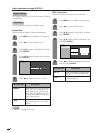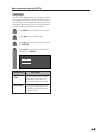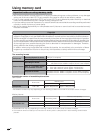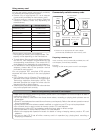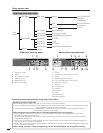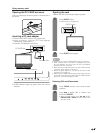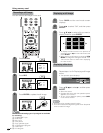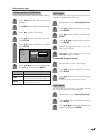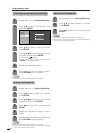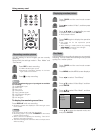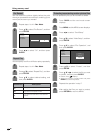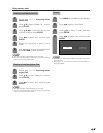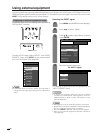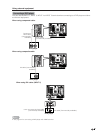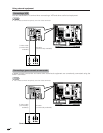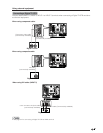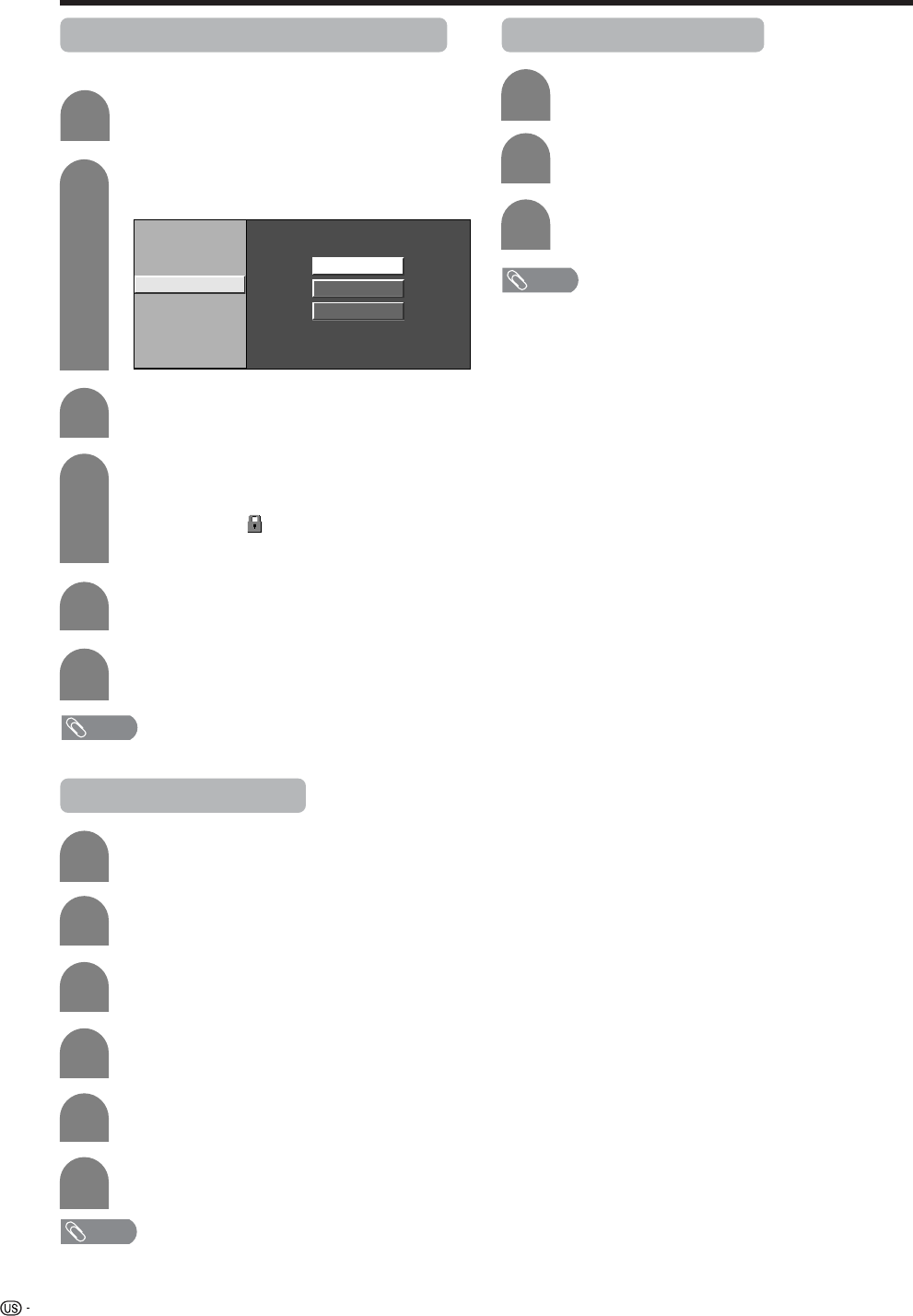
46
Using memory card
Protecting/unprotecting still picture files
You can protect any file you do not want to delete.
5
6
Press a/b to select “File Operation”, and
then press ENTER.
2
3
4
Slide Show
My Program
Audio Select
File Operation
Protect
Delete File
Delete All
Press a/b to select “Protect”, and then
press ENTER.
Press a/b/c/d to select the file you want
to protect, and then press ENTER.
• Protect mark ( ) displays.
• Select the file with a protect mark and press
ENTER to cancel file protect.
Repeat steps 1 to 4 in Setting Slide Show.
1
Repeats the operation in step 4.
After setting the files you want to protect,
press RETURN to return to MENU.
NOTE
• You cannot delete a protected file on the card.
Deleting a still image file
5
6
2
3
4
Press a/b to select “Delete File”, and then
press ENTER.
Repeat steps 1 to 4 in Setting Slide Show.
1
Press a/b/c/d to select the file you want
to delete, and then press ENTER.
Press c/d to select “Yes”, and then press
ENTER.
NOTE
• You cannot delete a protected file on the card.
• Do not turn off the power or take out a card when deleting
a file. The card may malfunction.
Repeat the operations in steps 3 and 4
above.
After deleting the images you no longer need,
press RETURN to return to MENU.
Deleting all still image files
2
3
Press a/b to select “Delete All”, and then
press ENTER.
Press c/d to select “Yes”, and then press
ENTER.
Repeat steps 1 to 4 in Setting Slide Show.
1
NOTE
• You cannot delete a protected file on the card.
• Do not turn off the power or take out a card when deleting
a file. The card may malfunction.