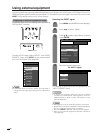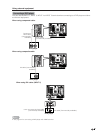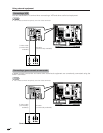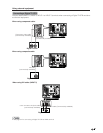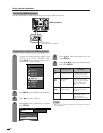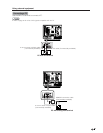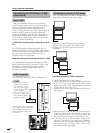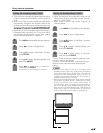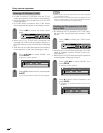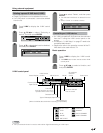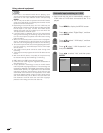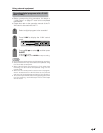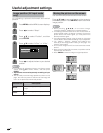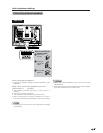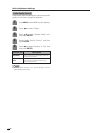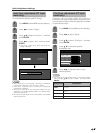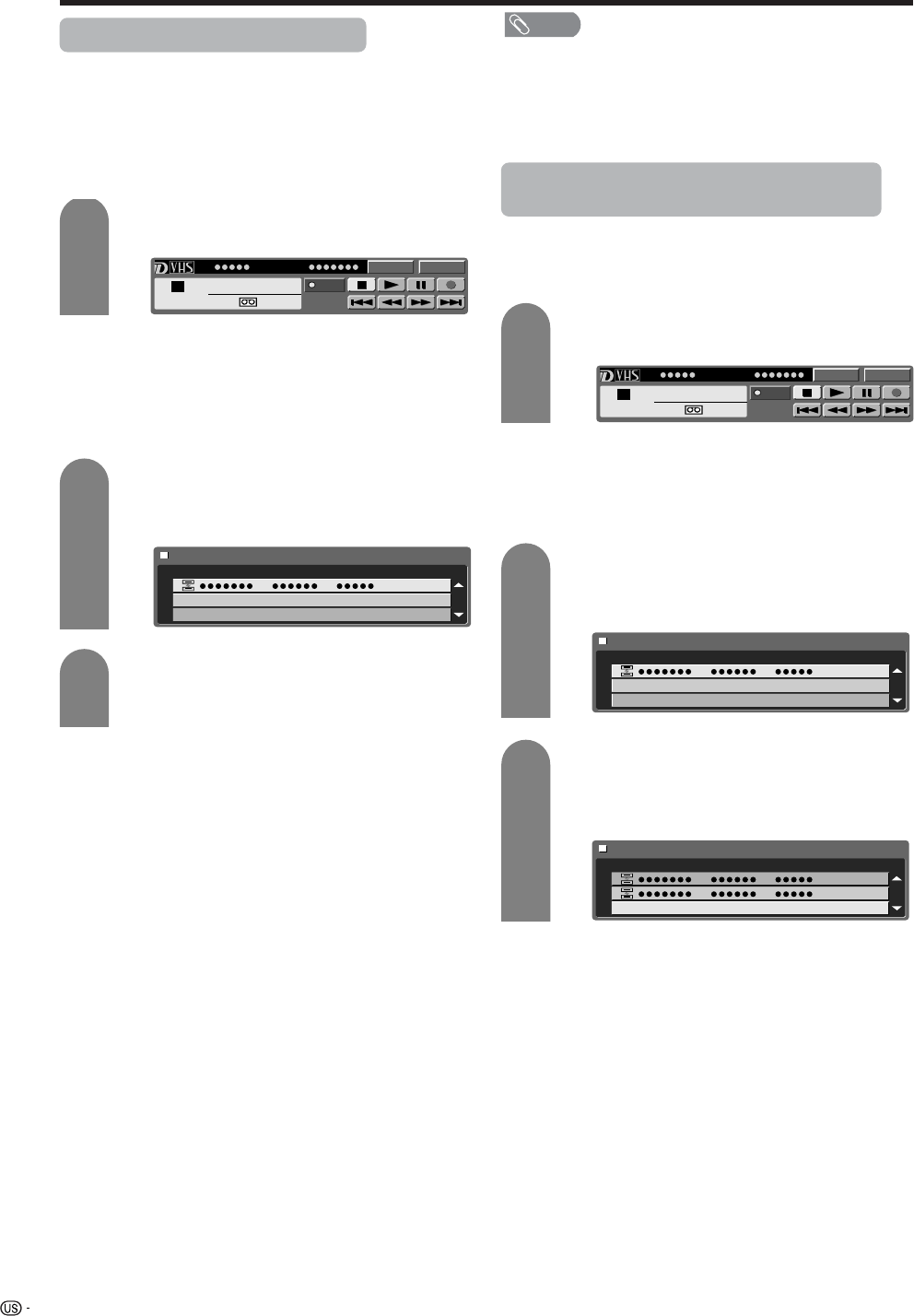
58
Using external equipment
Selecting a D-VHS deck (i.LINK)
• In order to control a D-VHS deck from the TV, you
must first choose the D-VHS deck to be controlled.
• One D-VHS deck can be chosen from up to 16 i.LINK
connected decks.
• All D-VHS decks connected with i.LINK cables
should automatically appear in the selection screen.
Press i.LINK to display the i.LINK control
panel.
Press a/b/c/d to select “Model”, and
press ENTER.
• Selection screen appears.
Press a/b to select a device, and then press
ENTER.
• The control panel for the D-VHS deck appears.
1
2
3
Disabling the TV’s operation of a D-VHS
deck (i.LINK)
• By disabling the TV’s operation of a D-VHS deck,
the deck can be operated from another i.LINK
device.
Press i.LINK to display the i.LINK control
panel.
Press a/b/c/d to select “Model”, and
press ENTER.
• Selection screen appears.
1
2
3
NOTE
• Devices that cannot be used with this TV will not appear
in the selection screen.
• When an item in the selection screen is grayed out, the
item is not recognized by the TV and cannot be selected.
(The item may not be connected properly.)
• When there is no D-VHS deck connected, the
message “No i.LINK model is available” appears. In
this case, please connect a D-VHS deck. (See page
56.)
• When there is no D-VHS deck selected, the selection
screen appears. In this case, please go to step 3.
• When there is no D-VHS deck connected, “No i.LINK
model is available” appears. Please connect one.
(See page 56.)
• When there is no D-VHS deck selected, the selection
screen appears. Please go to step 3.
Press b to select “Cancel Connection” and
press ENTER.
• Operation of the D-VHS deck from the TV is
disabled.
Model Input
PLAY
PWR
D-VHSSTOP
1
00:00:00
Type Manufacturer Model
Model Input
PLAY
PWR
D-VHSSTOP
1
00:00:00
Type Manufacturer Model
Type
Cancel Connection
Manufacturer Model