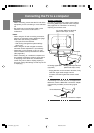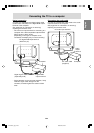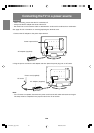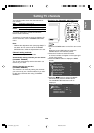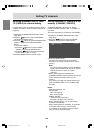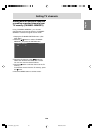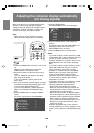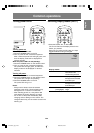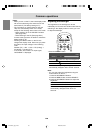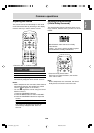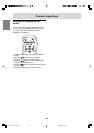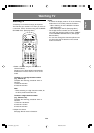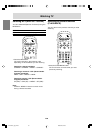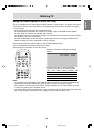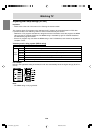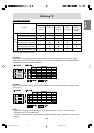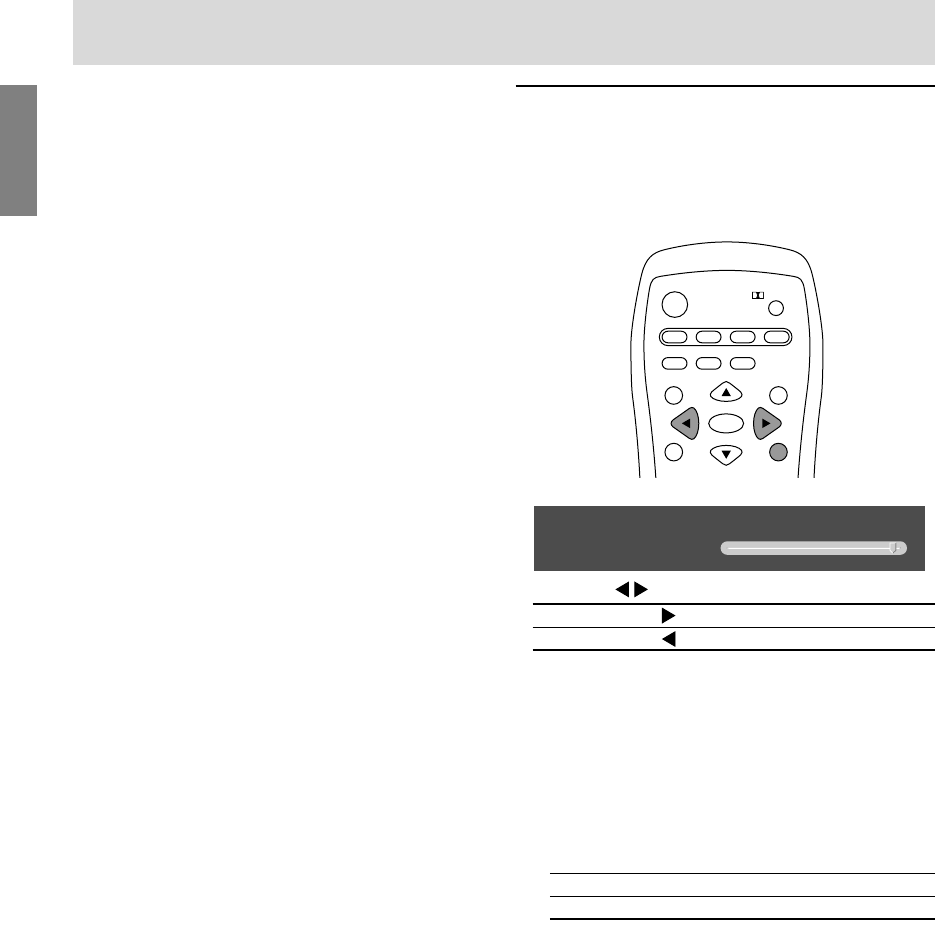
E28
Adjusting the backlight
The brightness of the backlight can be set
individually for PC mode and TV/AV mode. Start by
switching to the display mode for which you want
to adjust the backlight.
POWER
Virtual
PC AV2AV1TV
SLEEP
ENTER
MENU
BRIGHT
FREEZE
VIEW MODE
MULTI
BRIGHT
MODE
1.Press the BRIGHT button.
<
PC
>
BRIGHT 31
2.Press the
buttons to adjust the brightness.
Increase
bu
tton
Decrease button
The screen for adjusting the brightness will
automatically disappear after several seconds.
Note:
- You can also adjust the brightness using the
control buttons on the TV.
1.Press the VOL/BRIGHT buttons.
2.Press the MENU button to select "BRIGHT".
3.Press the VOL/BRIGHT buttons to adjust the
brightness.
Increase VOL/BRIGHT > button
Decrease VOL/BRIGHT < button
The screen for adjusting the brightness will
automatically disappear after about 15
seconds.
Common operations
Notes:
- When you turn on the TV, the initial display mode
will be the mode being used when the TV was
last turned off. (The factory setting is TV.)
- The CH buttons or channel buttons (0-9 and
100) also automatically switch to TV mode,
except for the following cases when in PC mode.
- When watching TV in the PIP/SPLIT window.
(See page E43.)
- When listening to the TV. (See page E44.)
In these cases, press the TV button to switch the
display mode to TV.
- Pressing the INPUT button on the TV also
changes the display mode. Each time you press
the button, the input changes in the following
order:
Number (TV) → AV1 → AV2 → PC (analog) →
PC (digital) → Number (TV)...
- In PC mode, when there is no input signal,
"NO SIGNAL" is displayed.
LD-23SH1U_gb_01.P65 2005/01/20, 20:2228