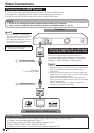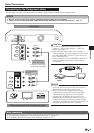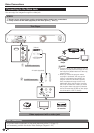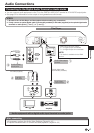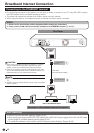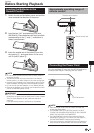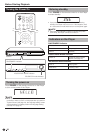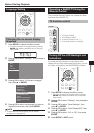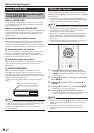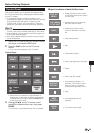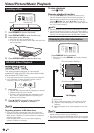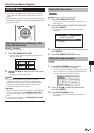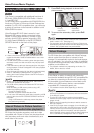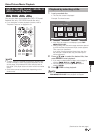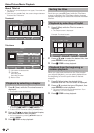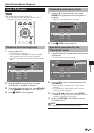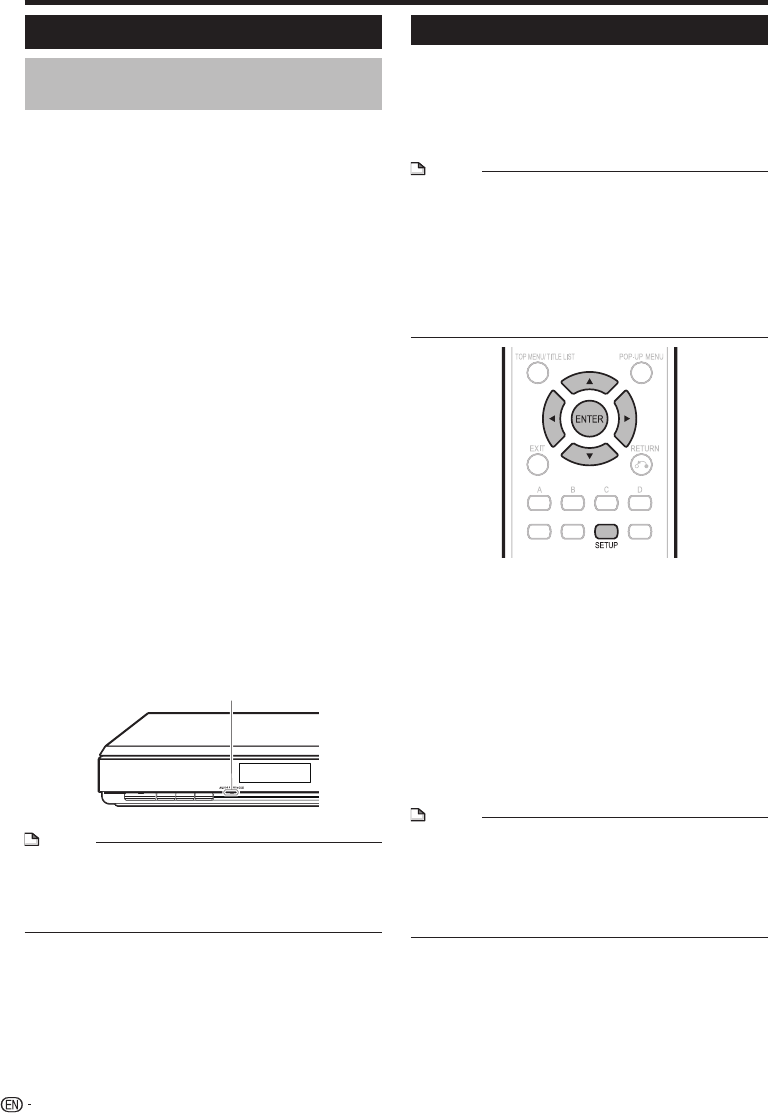
Before Starting Playback
Using AQUOS LINK
Controlling the Blu-ray disc player
using AQUOS LINK
What is AQUOS LINK?
Using the HDMI CEC (Consumer Electronics Control), with
AQUOS LINK you can interactively operate this player with
your SHARP AQUOS TV.
What you can do with AQUOS LINK
When you connect this player to the LCD TV compatible with
AQUOS LINK using an HDMI cable, you can perform the
functions listed below. (See page 14 for connecting to the
HDMI terminal).
Automatic input select function
When you start playback of this player, the input selector of
the LCD TV will automatically switch to the LCD TV input
terminal connected to the player and the playback image will
appear on the screen, even if you are watching a TV program.
Automatic power off function
If you turn off the LCD TV when this player is in stop mode,
the power of this player will be turned off automatically.
(However, when playing back a disc or other content using
this player, the power does not turn off.)
Automatic power on function
When you switch to the LCD TV input terminal connected
to this player, the power of this player will be turned on
automatically.
AQUOS PURE MODE
When you connect this player to an AQUOS LCD TV
compatible with AQUOS LINK and set “AQUOS LINK” to
“Yes” (page 43), images automatically adjusted to the most
suitable image quality for the AQUOS TV are output from the
HDMI OUT terminal of this player.
The AQUOS PURE MODE indicator on the player lights in
green.
NOTE
In order to make AQUOS LINK available, set up AQUOS
LINK on the LCD TV that is connected to this player. See
page 43 regarding the setup of this player.
Refer to the Operation Manual of the TV for details
regarding setup.
•
E
E
E
E
RSS Reader function
In this Player, text information, such as news, which
SHARP provides through the internet can be displayed
scrolling text.
To enjoy this function, perform the broadband internet
connection (page 18) and communication settings (pages
44–46), then perform the following operation.
NOTE
The information displayed varies periodically. However, the
updating period is not constant depending on the content.
The operation and text display may not be possible
depending on the status of the player.
When the main feature of a disc is played and the menu
screen is displayed, this function cannot be displayed.
When loading a disc, this function sometimes cannot be
displayed.
Please note that SHARP does not take any responsibility
for the contents displayed with this function.
•
•
•
•
•
Press SETUP to display the Menu screen.
The same operation can be performed by pressing
ENTER after selecting the MENU icon on the Wall
Paper screen.
Press a/b to select “e-Contents”, then press
d or ENTER.
Press a/b to select “RSS”, then press d or
ENTER.
Press a/b to select “On”, then press ENTER.
Select “Off” to turn off this function.
Press a/b to select the desired channel.
The text information on the selected channel, such as
news, is displayed, scrolling from right to left.
NOTE
If you want to change the channel, press c/d to select
the RSS icon and press a/b to select the desired channel
while the Wall Paper screen (Blu-ray Disc logo screen) is
displayed.
If you want to turn the text display off, perform the
operations from step 1 when playback of the disc is
stopped.
•
•
•
1
•
2
3
4
•
5
•
22
AQUOS PURE MODE indicator