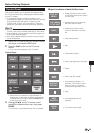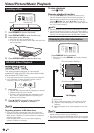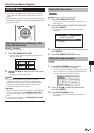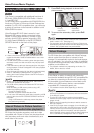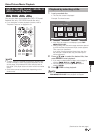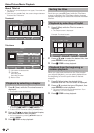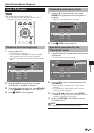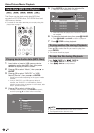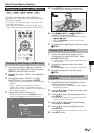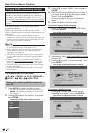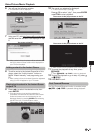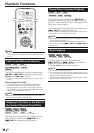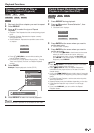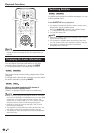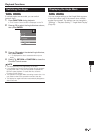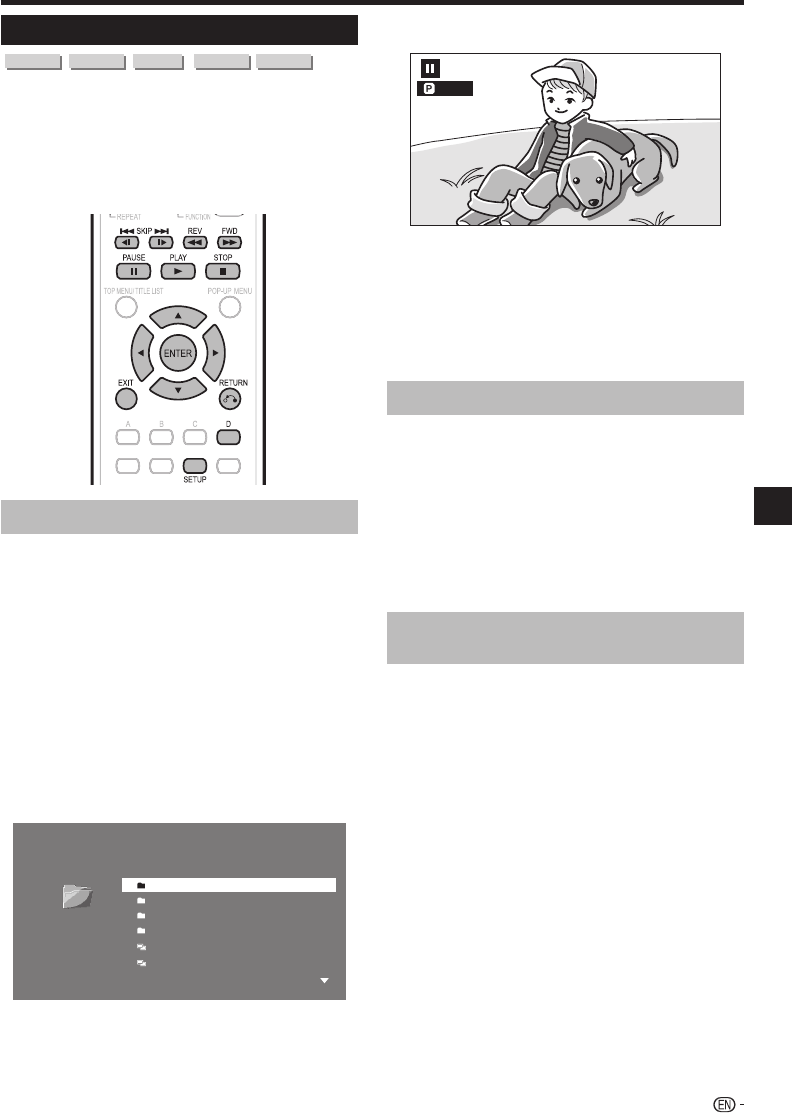
Video/Picture/Music Playback
Displaying Still Images (JPEG files)
CD-R
CD-RW
DVD-R
DVD-RW
USB
This Player can display still images (JPEG files)
recorded on CD-R/RW discs, DVD-R/RW discs and
USB memory devices.
For details on the still images that you can display using
this player, refer to page 7.
Still images are played one by one while during “Slide
show”, they are automatically replaced one after another.
Displaying Still Images (JPEG files)
Load a disc or insert a USB memory device
containing Still Images (JPEG files), then press
SETUP to display the Menu screen.
Press a/b to select “Picture”, then press d or
ENTER.
Press a/b to select “DVD/CD*” or “USB
Memory Device”, then press d or ENTER.
Display name varies depending on the type of media
inserted.
If only a “DVD/CD” or a USB memory device is
inserted, the “DVD/CD” or “USB Memory Device”
selection screen does not appear. In such cases, after
step 2, proceed to step 4.
Press a/b to select a folder or file.
When you select a folder, press ENTER to open it,
and then press a/b to select a file in the folder.
5 Image 01.jpg
6 Image 02.jpg
1 Folder 1
2 Folder 2
3 Folder 3
4 Folder 4
1/All 14 files and folders
Folder 1
CD
•
•
1
2
3
*
•
4
•
Press ENTER to display the selected file.
The selected still image appears on the screen.
1/77
Press KSKIP/k or LSKIP/l to
replace one image with another.
The same operation can be performed by pressing
S REV/V FWD.
Press n RETURN if you wish to return to the
selection screen.
To stop the still image display at any time, press
H STOP.
Playing back Slide Show
To play back Slide Show, in Step 6 of the
“Displaying Still Images (JPEG files)”, press
d PLAY (Slide Show).
The still images inside the selected folder are played
as a slide show.
To pause the playback at any time, press
F PAUSE.
Press d PLAY to return to playback of a slide show.
To stop the playback at any time, press
H STOP.
Setting slide show speed/repeat
playback
Press D (Yellow) (Slide Show Menu) while the
selection screen is displayed.
The setting screen for “Slide Show Speed”/“Repeat
Mode Setting” appears.
Press a/b to select “Slide Show Speed”, then
press d or ENTER.
Press a/b to select the desired speed, then
press ENTER.
The slide show speed may be selected from “Fast”,
“Normal”, “Slow1” and “Slow2”.
Press a/b to select “Repeat Mode Setting”,
then press d or ENTER.
Press a/b to select the desired item, then
press ENTER.
The desired item may be selected from “Yes” or “No”.
Press EXIT to exit.
5
•
6
•
•
7
1
•
2
•
3
1
•
2
3
•
4
5
•
6
31
Playback