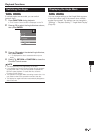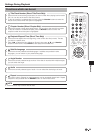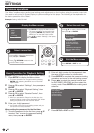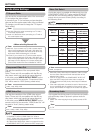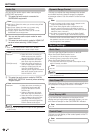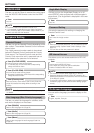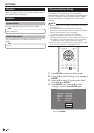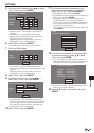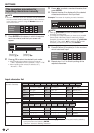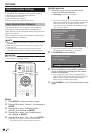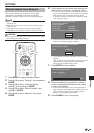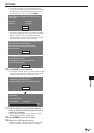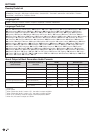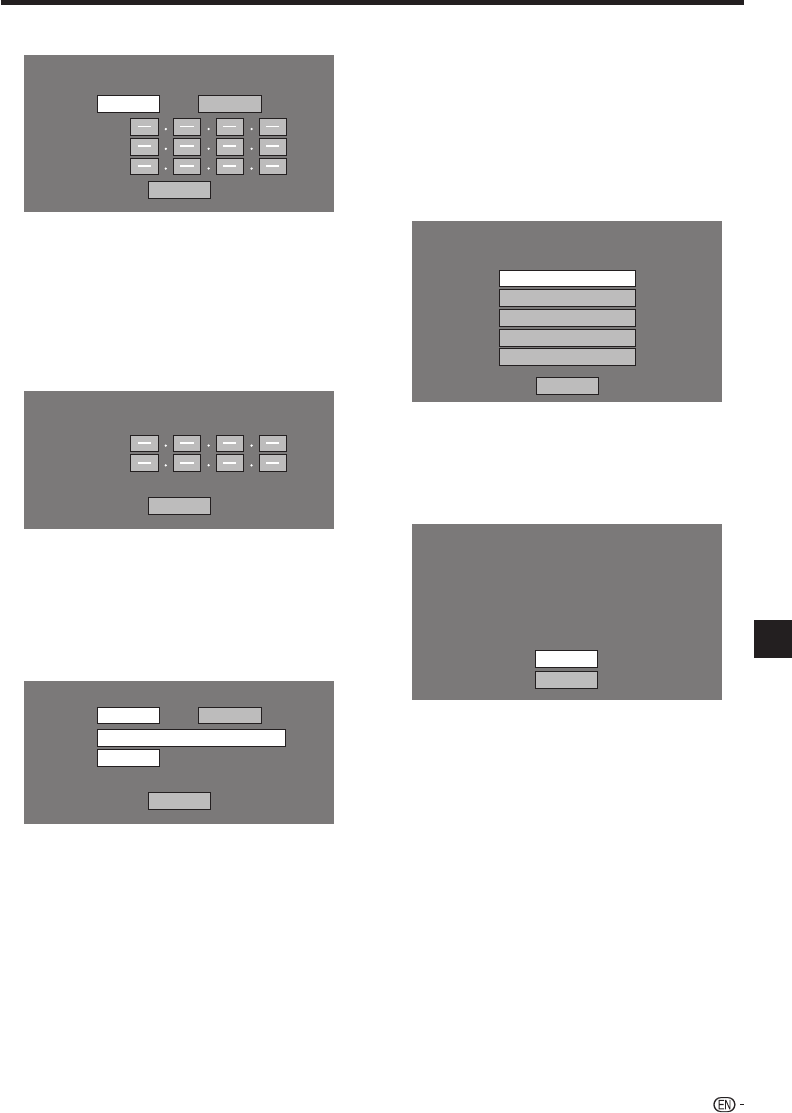
For setting the IP address, press c/d to select
“Yes” or “No”, then press ENTER.
Do you obtain the IP address
automatically?
IP Address
Netmask
Gateway
Next
Yes No
If selecting “Yes”: The IP address is automatically
obtained.
If selecting “No”: The IP address, netmask and
gateway are manually entered using the screen for
inputting characters. (See page 46.)
Regarding each of the setup values, confirm the
specifications of your broadband router.
Select “Next”, then press ENTER.
If selecting “Yes” in the step 5, go to the step 9.
Enter your DNS address.
Enter your DNS address.
Primary
Secondary
Next
The primary and secondary DNS addresses are
entered using the screen for inputting characters. (See
page 46.)
Regarding each of the setup values, confirm the
specifications of your broadband router.
Select “Next”, then press ENTER.
For setting the proxy server, press c/d to
select “Yes” or “No”, then press ENTER.
Do you use the proxy server?
Address
Port
Next
Yes No
If selecting “Yes”: The IP address or proxy server
name and port number for the proxy server specified
from your internet service provider are entered using
the screen for inputting characters. (See page 46.)
If selecting “No”: Go to the next step.
Select “Next”, then press ENTER.
5
•
•
6
•
7
•
8
9
•
•
10
For the advanced setting (the setting of the
Ethernet connection speeds), press a/b to
select “Yes” or “No”, then press ENTER.
Normally select “No”, then press ENTER.
The Ethernet connection speeds can be set when you
select “Yes”, then press ENTER.
As automatic detection is made (factory preset
mode), this setting is not normally necessary. If a
situation occurs in which the Ethernet connection fails,
etc., change the setting and confirm if the Ethernet
connection successfully works.
When the connection speed is set, select “Next”, then
press ENTER.
Option
Ethernet Connection Speeds
Next
Auto-Detection
10M Half Duplex
100M Half Duplex
10M Full Duplex
100M Full Duplex
For testing the connection to the internet, after
confirming the settings, press a/b to select
“Test”, then press ENTER.
“Test” is available only when setting to obtain the IP
address automatically. “Test” cannot be selected if the
IP address has not been obtained automatically.
Confirm the current setting.
: xxx xxx xxx xxx
: xxx xxx xxx xxx
: xxx xxx xxx xxx
: xxx xxx xxx xxx
: xx:xx:xx:xx:xx:xx
IP Address
Netmask
Gateway
DNS Address
MAC Address
Test
Complete
As a result of the test, if the internet connection fails,
enter the setup values manually.
Press a/b to select “Complete”, then press
ENTER.
11
•
•
•
12
•
•
13
SETTINGS
45
Settings