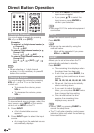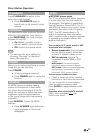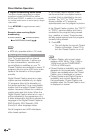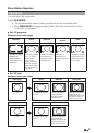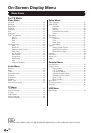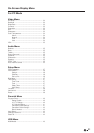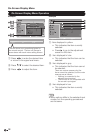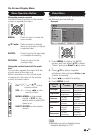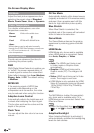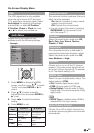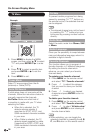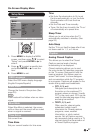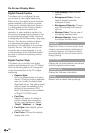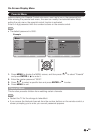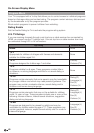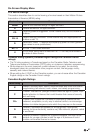!
#$
On-Screen Display Menu
AV Mode
Adjust the best picture appearance from
selecting the preset value of Standard,
Movie, Power Saver, User, or Dynamic.
Color Temperature
For a better white balance, use color
temperature correction.
Warm: White with reddish tone
Normal:
Cool:
White with bluish tone
•User:
White balance can be adjusted manually
through the R/G/B Gain between a maximum
of +100 and a minimum of –100 for each
color temperature.
Advanced Video
Provide various advanced functions for
optimizing the picture quality.
DNR
DNR (Digital Noise Reduction) enables you
to “soften” the screen representation of
a weak signal to reduce the noise effect.
Select effect degrees from Low, Medium,
Strong, Auto, or Off. The default setting
is Medium.
MPEG NR
If the receiving signal of MPEG has
a grained noise depending on the
compression and conversion, the noise
may be reduced when using this function.
Adaptive Luma Control
Automatically adjusts the brightness and
contrast after analyzing the input signal.
This function enriches the colors and the
depth of the picture.
Flesh Tone
You can adjust the skin color to be more
natural.
DI Film Mode
Automatically detects a film-based source
(originally encoded at 24 frames/seconds),
analyzes it then recreates each still film
frame for high-definition picture quality.
Blue Stretch
When Blue Stretch is selected, the
brightest part of the screen will be leveled
down to reduce the saturation.
Game Mode
The Game Mode enhances the gaming
experience by reducing game controller
delay.
HDMI Mode
HDMI Mode only shows and is available
when HDMI device is connected. Select
from Auto, Graphic, or Video.
• Auto: The HDMI input timing is set
to Video mode or Graphic mode
automatically.
• Graphic: HDMI input timing set to
Graphic mode (PC). The image is full
scan.
• Video: HDMI input timing set to Video
mode. The image is over scan.
• HDMI Mode is only workable for HDMI
Video & Progressive timing as followed:
1920x1080p,1280x720p,720x480p,
720x576p.
MJC
The MJC(Motion Judder Compensation)
only show and is available when TV or
HDMI devices are connected. Select from
Effect and Demo.
• Effect: Set the effect from Low/Middle/
High, or set Off to disable this function.
Adaptive Backlight
When Adaptive Backlight is activated, it
will automatically optimize the backlighting
levels for dark scenes.