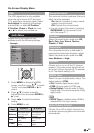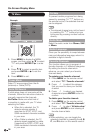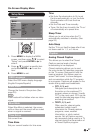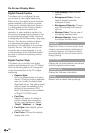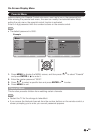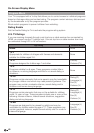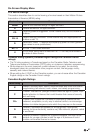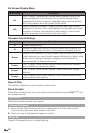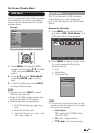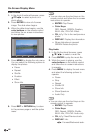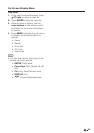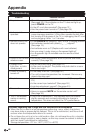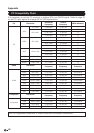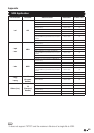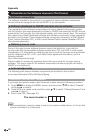!
$#
USB Menu
This TV is equipped with a USB connector
that enables you to view photos,listen to
music,and play videos stored on a USB
storage device.
Example
1. Press MENU to display the MENU
screen, and then press
*
/
+
to select
“USB” and press ENTER
.
or
.
-
.
to
enter it.
2. Press
*
/
+
.
to select “Multi-Media”
and press ENTER or
.
-
.
to set the
item.
3. To exit the USB menu, press INPUT
to select other sources.
• You can also press INPUT to select
USB from the input list.
• Some of the USB storage devices may
not be supported to this function.
• USB storage device compatibility:
• Photo file format: jpg, jpeg, png,
bmp.
• Music file format: mp3.
• Video file format: avi, mp4, mov,
mkv, mpg, mpeg, ts.
On-Screen Display Menu
Multi-Media
This TV is fitted with a USB connector
that enables you to view photos and
play music that stored on a USB storage
device.
Browse the file folder
1. Press MENU on the remote control
and select “USB”/”Multi-Media”. The
USB thumbnail browser appears.
8,')'E-%$"4/($"X
O$1-/"<A6$ 5-.$ 5'0)
UXSUX
E-%$"4/($"X E-%$"4/($"Z E-%$"4/($"[ E-%$"4/($"Y E-%$"4/($"\
2. Press MENU to display the sub-menu.
You can browser the files by the
following options.
• Sort
• Media type
• Thumbnail Size
5'0)
O$1-/"<A6$
<,*(Q4/-%"5-.$
• You can also use the short keys on the
remote control and follow the on-screen
instructions to operate.
• Color Keys:
RED: media type, GREEN: Size,
YELLOW: Sort.
• CH
"
/
#
: Page up/down.
•
*
/
+
/
,
/
-
: For normal moving.