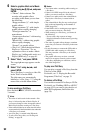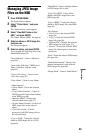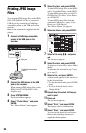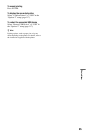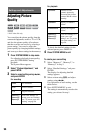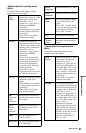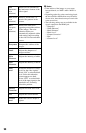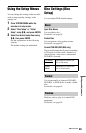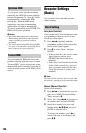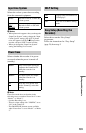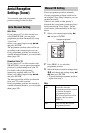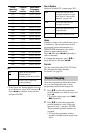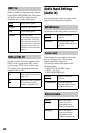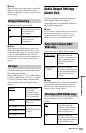100
As you record, erase and edit recordings
repeatedly, the HDD file system gradually
becomes fragmented. To ‘clean up’ all the
fragmented files, optimise the HDD
periodically. When the HDD needs
optimising, a message recommending
optimisation will appear automatically.
To cancel optimisation, press ENTER. The
HDD will be partly optimised.
b Notes
• It will take about eight hours to optimise the
HDD. During optimisation, other operations,
such as recording or playback, cannot be
performed.
• You cannot optimise the HDD when the HDD
disc space is insufficient for optimising. Erase
titles to open up disc space (page 59).
You can format the HDD and resolve the
problem when the hard disk error occurred.
“Format HDD.” can be selected only when
the hard disk needs formatting. Note that all
of the recorded content on the HDD will be
erased.
Recorder Settings
(Basic)
You can make clock and other recorder-
related settings.
Auto (Auto Clock Set)
Turns on the Auto Clock Set function when
a programme position in your local area
broadcasts a time signal.
1 Press </, repeatedly until the
programme position of the station that
carries a time signal appears.
2 Press m to select “Start,” and press
ENTER.
• If the recorder does not receive a time
signal from any station, press
O RETURN and set the clock
manually.
• If the Auto Clock Set function did not
set the clock correctly for your local
area, try another station for the Auto
Clock Set function or set the clock
manually.
b Note
The Auto Clock Set function does not work while
the recorder is standing by for Synchro-Recording.
Manual (Manual Clock Set)
Set the clock manually.
1 Press </, to select the time zone for
your area or GMT (Greenwich Mean
Time), and press m.
2 Select “On” using </, if you are now
on summer time, and press ENTER.
3 Set the day, month, year, hour, and
minutes using </M/m/,, and press
ENTER to start the clock.
To change the numbers, press < to
return to the item to be changed, and
press M/m.
Optimise HDD
Format HDD.
Clock Setting