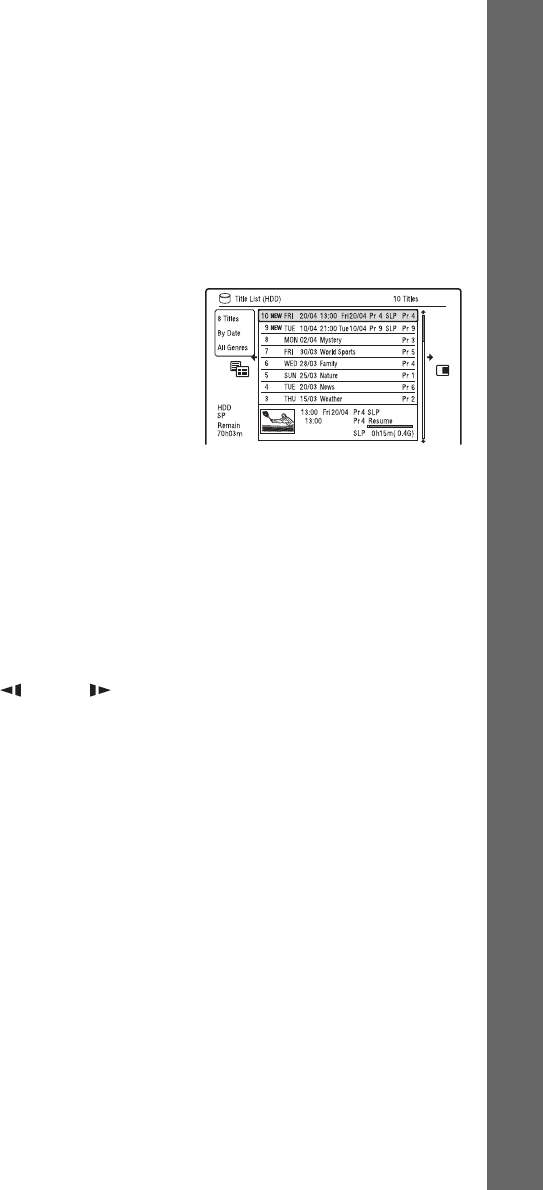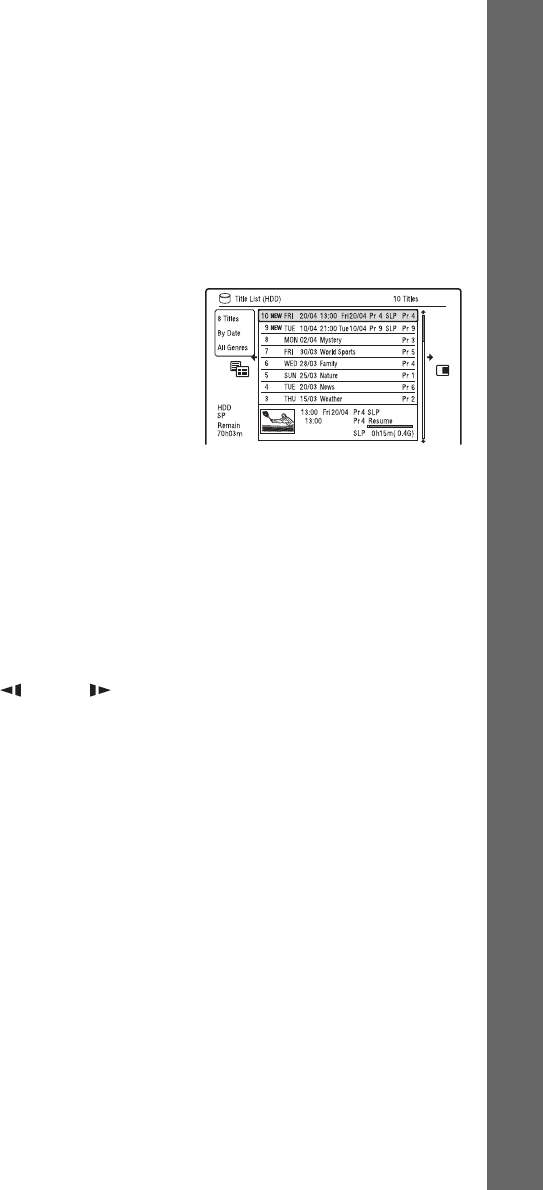
Seven Basic Operations — Getting to Know Your DVD Recorder
35
To search for a title by genre (HDD only)
1 Press < while the Title List is
displayed.
2 Select “Genre” using M/m, and press
ENTER.
3 Select a genre using M/m, and press
ENTER.
To change a title thumbnail picture
(Thumbnail)
After recording, the first scene of the
recording (the title) is automatically set as
the thumbnail picture.
You can select a favourite scene for the
thumbnail picture shown in the Title List.
1 Press TITLE LIST.
For DVD-RWs/DVD-Rs (VR mode),
switch the Title List to show Original or
Playlist titles, if necessary.
2 Select a title using M/m, and press ,.
The sub-menu appears.
3 Select “Edit” using M/m, and press
ENTER.
4 Select “Set Thumbnail” using M/m, and
press ENTER.
The display for setting the thumbnail
point appears and the title starts to play.
5 While watching the playback picture,
press H, X, cm/MC
or PLAY MODE to select the scene you
want to set for a thumbnail picture, and
press X.
Playback pauses.
6 Select “OK” using M/m, and press
ENTER.
The scene is set for the title’s thumbnail
picture.
To return to the Title List, press
O RETURN.
To change the thumbnail preview mode
(Set Preview) (HDD only)
You can select “Quick Preview” or
“Normal” for the thumbnail preview mode
in the Title List. Set “Set Preview” in the
“Options” setup (page 116).
To switch to the 8 Title List
1 Press < while the Title List is
displayed.
2 Select “Title View” using M/m, and
press ENTER.
3 Select “8 Titles” using M/m, and press
ENTER.
Detailed information, including the
resumption time, for the selected title is
shown below the list.
To turn off the Title List
Press TITLE LIST.
b Notes
• The title names may not appear for DVDs
created on other DVD recorders.
• It may take a few seconds for the thumbnail
pictures to be displayed.
• After editing, the title thumbnail picture may
change to the first scene of the recording (title).
• After dubbing, the title thumbnail picture set on
the source recording is cancelled.
• When the Title List does not appear by pressing
the TITLE LIST button, the DVD has no Title
List. In this case, try pressing the TOP MENU
button to display the DVD’s menu.
,continued