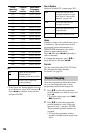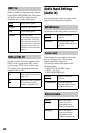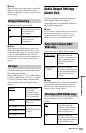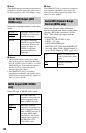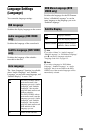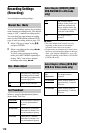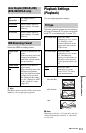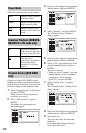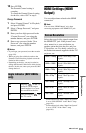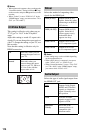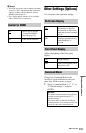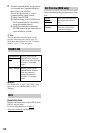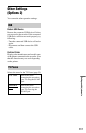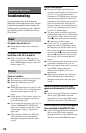111
Settings and Adjustments
Selects the HDD recording format.
z Hint
The HDD contents recorded in Video mode can be
dubbed to a disc at high speed (page 65).
Playback Settings
(Playback)
You can adjust playback settings.
Select the playback picture size according to
the type of connected TV (wide-screen/wide
mode TV or conventional 4:3 screen TV).
b Note
Depending on the disc, “4:3 Letter Box” may be
selected automatically instead of “4:3 Pan Scan”
or vice-versa.
Auto Chapter (DVD+R/+RW)
(DVD+RW/DVD+R only)
No
Separation
No chapter mark is
inserted.
10 minutes Inserts chapter marks at
approximately 10-minute
intervals.
15 minutes Inserts chapter marks at
approximately 15-minute
intervals.
HDD Recording Format
Video Mode
Off
Records to the HDD in VR
mode.
When recording stereo and
bilingual programmes,
both main and sub sounds
can be recorded.
Video Mode
On
Records to the HDD in
Video mode.
When recording stereo and
bilingual programmes,
only one sound track (main
or sub) can be recorded.
Set “Bilingual Recording”
to “A/L” (default) or “B/R”
in the “Audio In” setup
(page 107).
TV Type
4:3 Letter Box Select this when
connecting to a 4:3 screen
TV. Displays a wide
picture with bands on the
upper and lower portions
of the screen.
4:3 Pan Scan Select this when
connecting to a 4:3 screen
TV. Automatically
displays a wide picture on
the entire screen and cuts
off the portions that do not
fit.
16:9
Select this when
connecting to a wide-
screen TV or TV with a
wide mode function.
4:3 Pan Scan
4:3 Letter Box
16:9
,continued