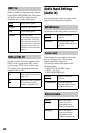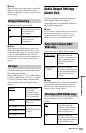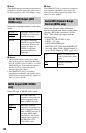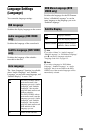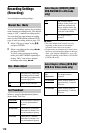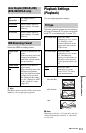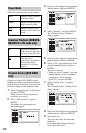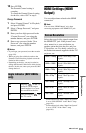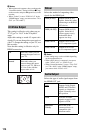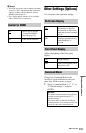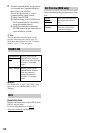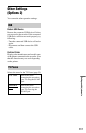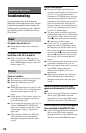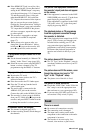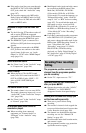113
Settings and Adjustments
10 Press ENTER.
The Parental Control setting is
complete.
To cancel the Parental Control setting
for the disc, select “Off” in step 9.
Change Password
1 Select “Parental Control” in “Playback,”
and press ENTER.
2 Select “Change Password,” and press
ENTER.
3 Enter your four-digit password in the
“Current Password” row using the
number buttons, and press ENTER.
4 Enter a new password in the “New
Password” row using the number
buttons, and press ENTER.
b Notes
• If you forget your password, reset the recorder
(page 124).
• When you play discs which do not have the
Parental Control function, playback cannot be
limited on this recorder.
• Depending on the disc, you may be asked to
change the Parental Control level while playing
the disc. In this case, enter your password, then
change the level.
HDMI Settings (HDMI
Output)
You can adjust items related to the HDMI
connection.
b Note
You can select “HDMI Output” only when
connecting equipment to the HDMI OUT jack.
Selects the type of video signals output from
the HDMI OUT jack. If the picture is not
clear, natural or to your satisfaction, try
another option that suits the disc and your
TV/projector, etc. For details, refer also to
the instruction manual supplied with the TV/
projector, etc.
*1
Can be selected only when “Input Line System”
is set to “PAL/SECAM” in the “Basic” setup
(page 101).
*2
Can be selected only when “Input Line System”
is set to “NTSC” in the “Basic” setup
(page 101).
Angle Indicator (DVD VIDEOs
only)
On Displays “ ” on the TV
screen if various angles
(multi-angles) for a scene
are recorded on the disc.
Off Does not display “ ” on
the TV screen.
Screen Resolution
1920 x 1080p Sends 1920×1080p video
signals.
1920 x 1080i Sends 1920×1080i video
signals.
1280 x 720p Sends 1280×720p video
signals.
720 x 576p
*1
Sends 720×576p video
signals.
720 x 480p
*2
Sends 720×480p video
signals.
720 x 576i
*1
Sends 720×576i video
signals.
720 x 480i
*2
Sends 720×480i video
signals.
,continued