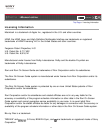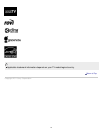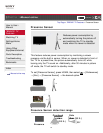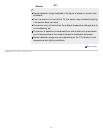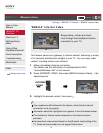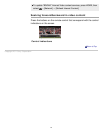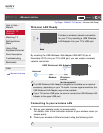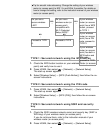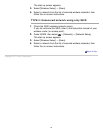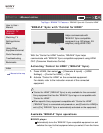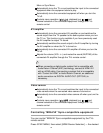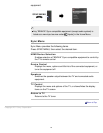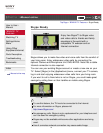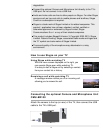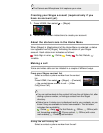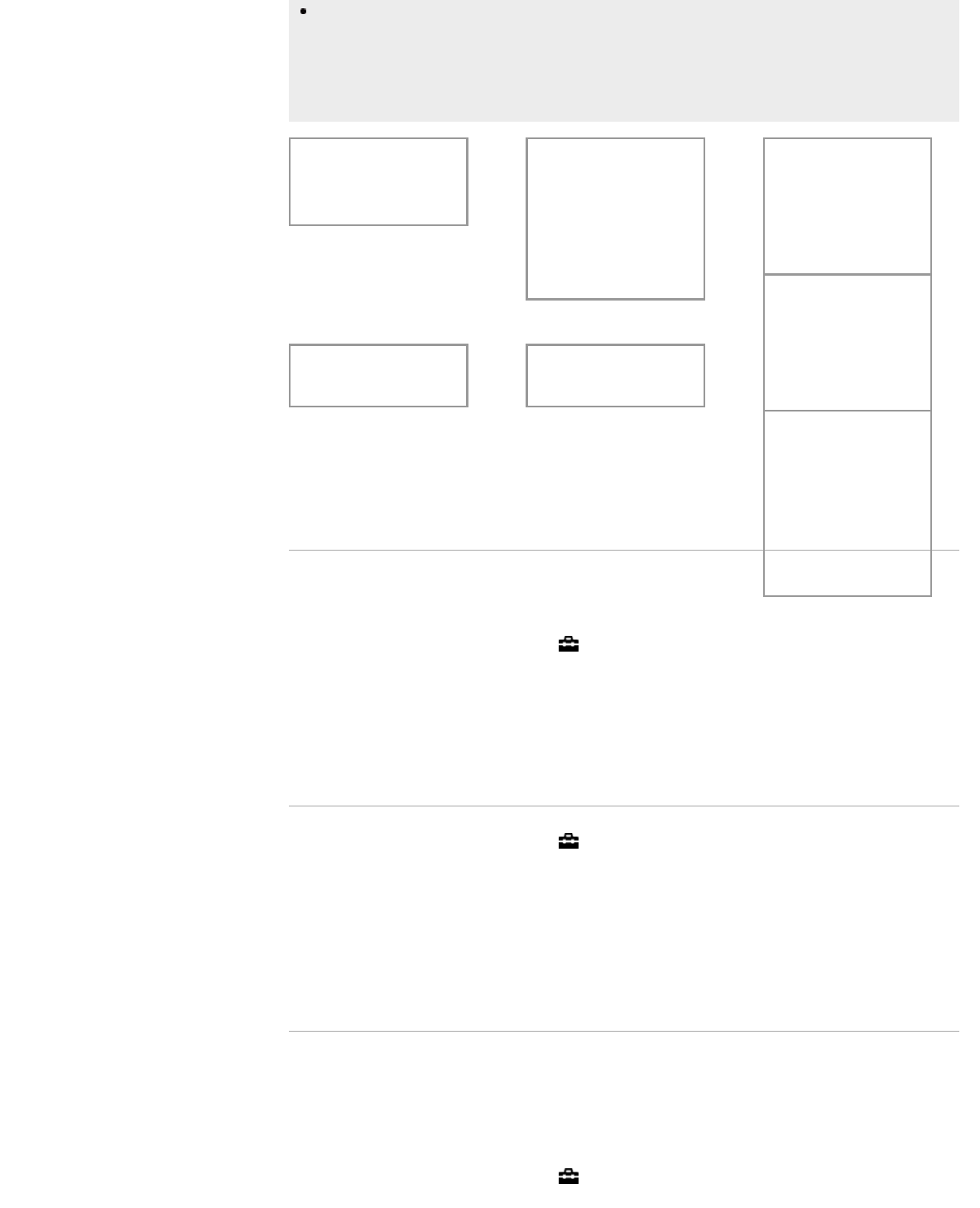
Tip for smooth video streaming: Change the setting of your wireless
router (or access point) to 802.11n and 5GHz if possible. For details on
how to change the setting, refer to the instruction manual of your wireless
router (or access point).
TYPE 1: Secured network using the WPS button
1.
Check the WPS button location on your wireless router (or access
point) and verify how to use it.
2. Press HOME, then select → [Network] → [Network Setup].
The start-up screen appears.
3. Select [Wireless Setup] → [WPS (Push Button)], then follow the on-
screen instructions.
TYPE 2: Secured network using the PIN code
1.
Press HOME, then select → [Network] → [Network Setup].
The start-up screen appears.
2. Select [Wireless Setup] → [WPS (PIN)], then follow the on-screen
instructions.
TYPE 3: Secured network using SSID and security
key
1.
Check the SSID (wireless network name) and security key (WEP or
WPA key) of your wireless router (or access point).
If you do not know them, refer to the instruction manual of your
wireless router (or access point).
2. Press HOME, then select → [Network] → [Network Setup].
Do you use a
secure wireless
LAN?
YES
→
Do you use a
wireless router (or
access point)
compatible with
Wi-Fi Protected
Setup (WPS)?
YES
→
If your wireless
router (or access
point) has a WPS
button, proceed
to TYPE 1.
If your wireless
router (or access
point) has a PIN
code, proceed to
TYPE 2.
If your wireless
router (or access
point) has both a
WPS button and
PIN code,
proceed to TYPE
1.
NO
↓
NO
↓
Proceed to TYPE
4.
Proceed to TYPE
3.
25