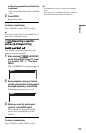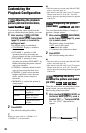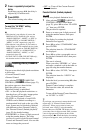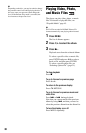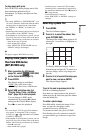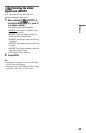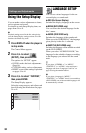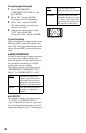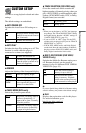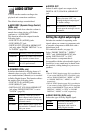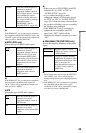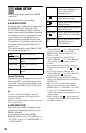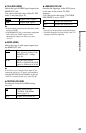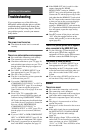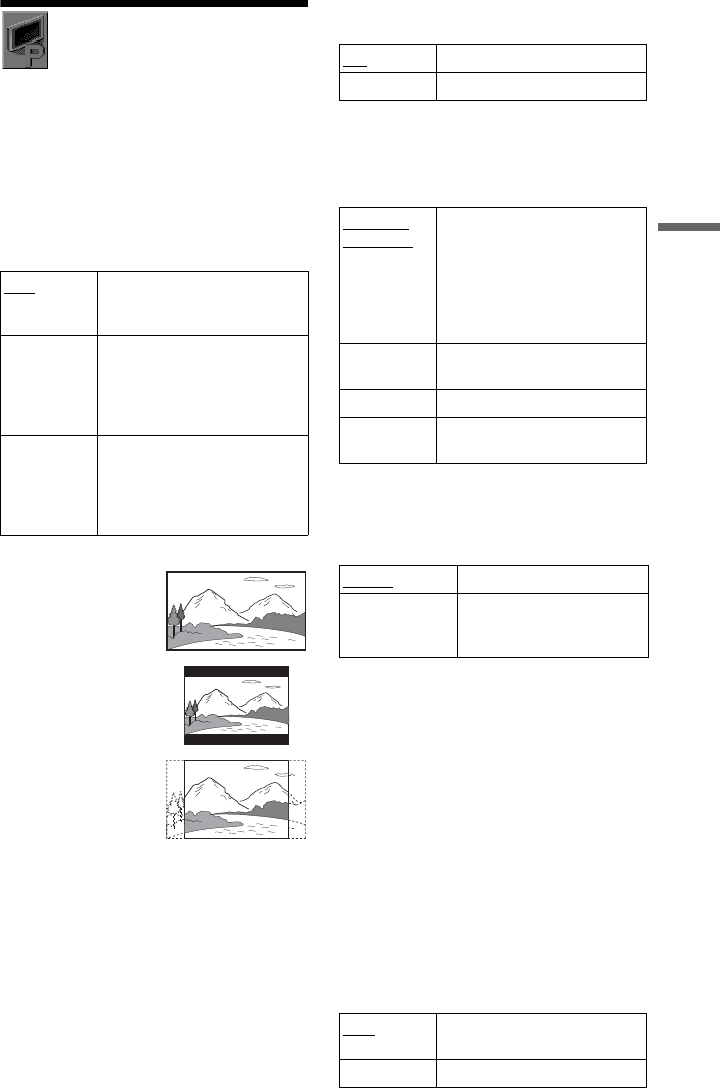
35
Settings and Adjustments
SCREEN SETUP
Choose settings according to the TV to be
connected.
The default settings are underlined.
◆TV TYPE
Selects the aspect ratio of the connected TV
(4:3 standard or wide).
You cannot select this when “PhotoTV HD”
mode is activated (page 32).
b
Depending on the DVD, “4:3 LETTER BOX” may
be selected automatically instead of “4:3 PAN
SCAN” or vice versa.
◆SCREEN SAVER
The screen saver image appears when the
player in pause or stop mode for 15 minutes,
or when you play a CD, or music files for
more than 15 minutes. The screen saver will
help prevent your display device from
becoming damaged (ghosting). Press N to
turn off the screen saver.
◆BACKGROUND
Selects the background colour or picture on
the TV screen when the player is in stop mode
or while playing a CD, or music files.
◆LINE
Selects video signals output from the LINE
(RGB)-TV jack on the rear panel of the
player.
b
• If your TV does not accept the RGB signals, no
picture will appear on the TV screen, even if you
select “RGB (COMPONENT OFF).” Refer to the
operating instructions supplied with your TV.
• If you set “LINE” to “RGB (COMPONENT
OFF)” in progressive mode, “PROGRESSIVE
(COMPONENT OUT ONLY)” will change from
“ON” to “OFF.”
◆PROGRESSIVE (COMPONENT OUT
ONLY)
If your TV accepts progressive (525p/625p)
format signals, set “PROGRESSIVE
(COMPONENT OUT ONLY)” to “ON.”
Note that you must connect to a progressive
format TV using the COMPONENT VIDEO
OUT jacks (page 11).
16:9 Select this when connecting to a
wide-screen TV or a TV with a
wide mode function.
4:3
LETTER
BOX
Select this when connecting to a
4:3 screen TV. Displays a wide
picture with bands on the upper
and lower portions of the
screen.
4:3
PAN SCAN
Select this when connecting to a
4:3 screen TV. Automatically
displays the wide picture on the
entire screen and cuts off the
portions that do not fit.
16:9
4:3 LETTER BOX
4:3 PAN SCAN
ON Turns on the screen saver.
OFF Turns off the screen saver.
JACKET
PICTURE
The jacket picture (still picture)
appears, but only when the
jacket picture is already
recorded on the disc (CD-
EXTRA, etc.). If the disc does
not contain a jacket picture, the
“GRAPHICS” picture appears.
GRAPHICS A preset picture stored in the
player appears.
BLUE The background colour is blue.
BLACK The background colour is
black.
VIDEO
Outputs video signals.
RGB
(COMPONENT
OFF)
Outputs RGB signals and no
component video signals.
OFF
To output normal (interlace)
signals.
ON To output progressive signals.
,continued