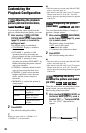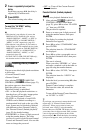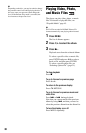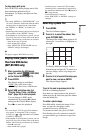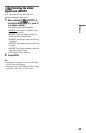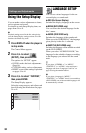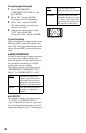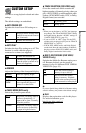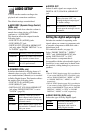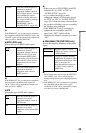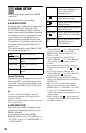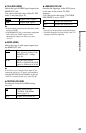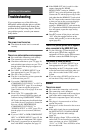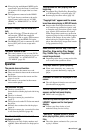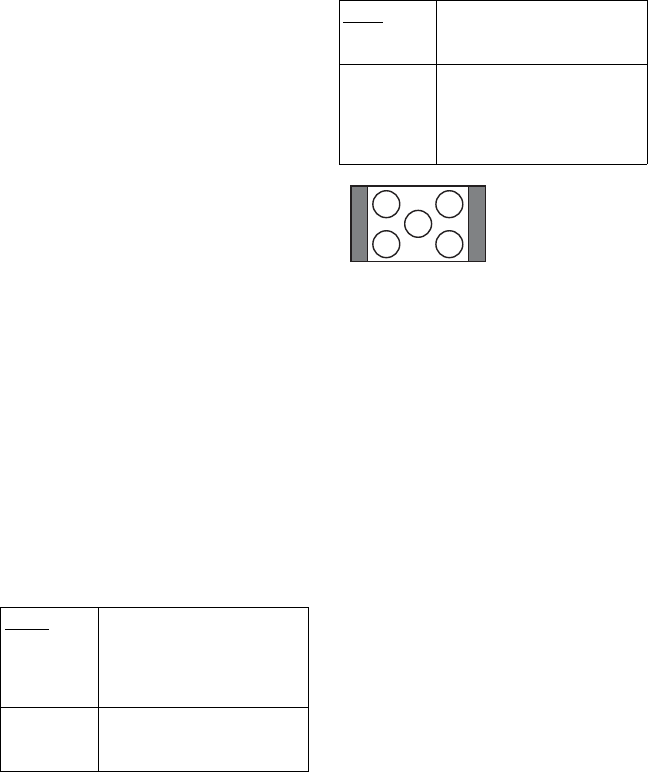
36
To output progressive signals
1 Select “PROGRESSIVE
(COMPONENT OUT ONLY),” and
press ENTER.
2 Select “ON,” and press ENTER.
The display asks for confirmation.
3 Select “Start,” and press ENTER.
The video switches to a progressive
signal for 5 seconds.
4 If the picture appears normal, select
“YES,” and press ENTER.
If not, select “NO,” and press ENTER.
To reset the setting
If the picture does not appear normal or goes
blank, press [/1 to turn off the player, and
enter “369” using the number buttons on the
remote, then press [/1 to turn on the player
again.
◆MODE (PROGRESSIVE)
In order for these images to appear natural on
your screen when output in progressive
mode, the progressive video signal needs to
be converted to match the type of DVD
software that you are watching.
This setting is effective only when you set
“PROGRESSIVE (COMPONENT OUT
ONLY)” in “SCREEN SETUP” to “ON.”
◆4:3 OUTPUT
This setting is effective only when you set
“TV TYPE” in “SCREEN SETUP” to
“16:9.” Adjust this to watch 4:3 aspect ratio.
If you can change the aspect ratio on your TV,
change the setting on your TV, not the player.
AUTO Automatically detects the
software type (film-based or
video-based) and selects the
appropriate conversion mode.
Normally, select this position.
VIDEO Fixes the conversion mode to
the mode for video-based
software.
FULL Select this when you can
change the aspect ratio on your
TV.
NORMAL Select this when you cannot
change the aspect ratio on your
TV. Shows a 16:9 aspect ratio
signal with black bands on left
and right sides of the image.
16:9 aspect ratio TV