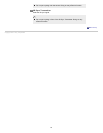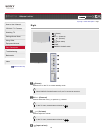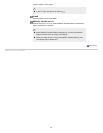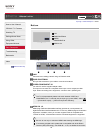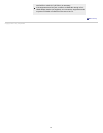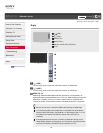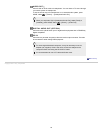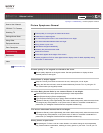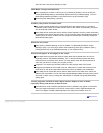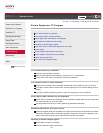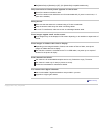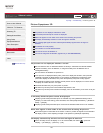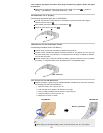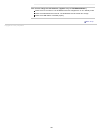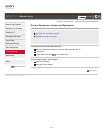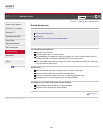and wait a few hours before powering on again.
Wide Mode changes automatically.
When changing the channel or video input, if [4:3 Default] in [Screen] is not set to [Off], the
current [Wide Mode] setting is automatically replaced with the [4:3 Default] setting. To lock in
[Wide Mode] selected with WIDE on the remote control, set [4:3 Default] to [Off].
Check the [Auto Wide] setting in [Screen].
Suddenly the picture becomes small.
The picture becomes smaller during commercials due to the method used by a provider to
broadcast content. When HD content channels switch to SD content (commercials), the picture
may be small with a black border.
[Auto Wide] will not expand the picture while the content switches, since the content information
is regulated by the channel signal provider. You can manually change the [Wide Mode] setting if
desired, which will remain in effect until you change the channel/input or manually change the
[Wide Mode] setting again.
Black box on screen.
A text option is selected although no text is available. To deactivate this feature, set [CC
Display] to [Off]. If you are trying to select closed captioning, select [CC1] instead of [Text1] -
[Text4] (options may not be available depending on your region/country).
Black bands appear at the edges of the screen.
Some wide screen programs are filmed in aspect ratios that are greater than 16:9 (this is
especially common with theatrical releases). Your TV will show these programs with black
bands at the top and bottom of the screen. For more details, check the documentation that
came with your DVD (or contact your program provider).
Programs in 4:3 aspect ratio will have bands on the left and right sides of the screen.
Programs broadcasted in HD formats (720p and 1080i) with 4:3 content will commonly have
black bands on the left and right sides of the screen which are added by the broadcaster.
[Auto Wide] will not expand the picture when the black bands on the sides of the screen are
added by the broadcaster. You can manually set [Wide Mode] to [Wide Zoom] or [Zoom], which
will remain in effect until you change the channel/input or manually change the [Wide Mode]
setting again.
Certain programs on DVD or other digital sources display a loss of detail,
especially during fast-motion or dark scenes.
Less detail than usual or artifacts (small blocks, dots or pixelation) may appear on the screen,
due to the digital compression of the source content used by certain digital broadcasts and
DVDs. The degree of visible artifacts depends on the clarity and resolution of the TV.
Return to Top
Copyright 2011 Sony Corporation
101