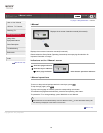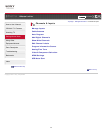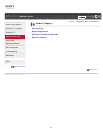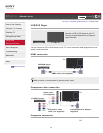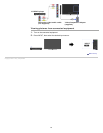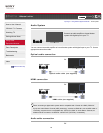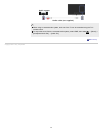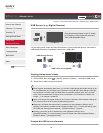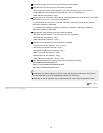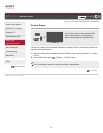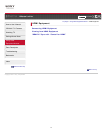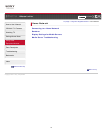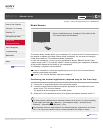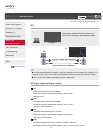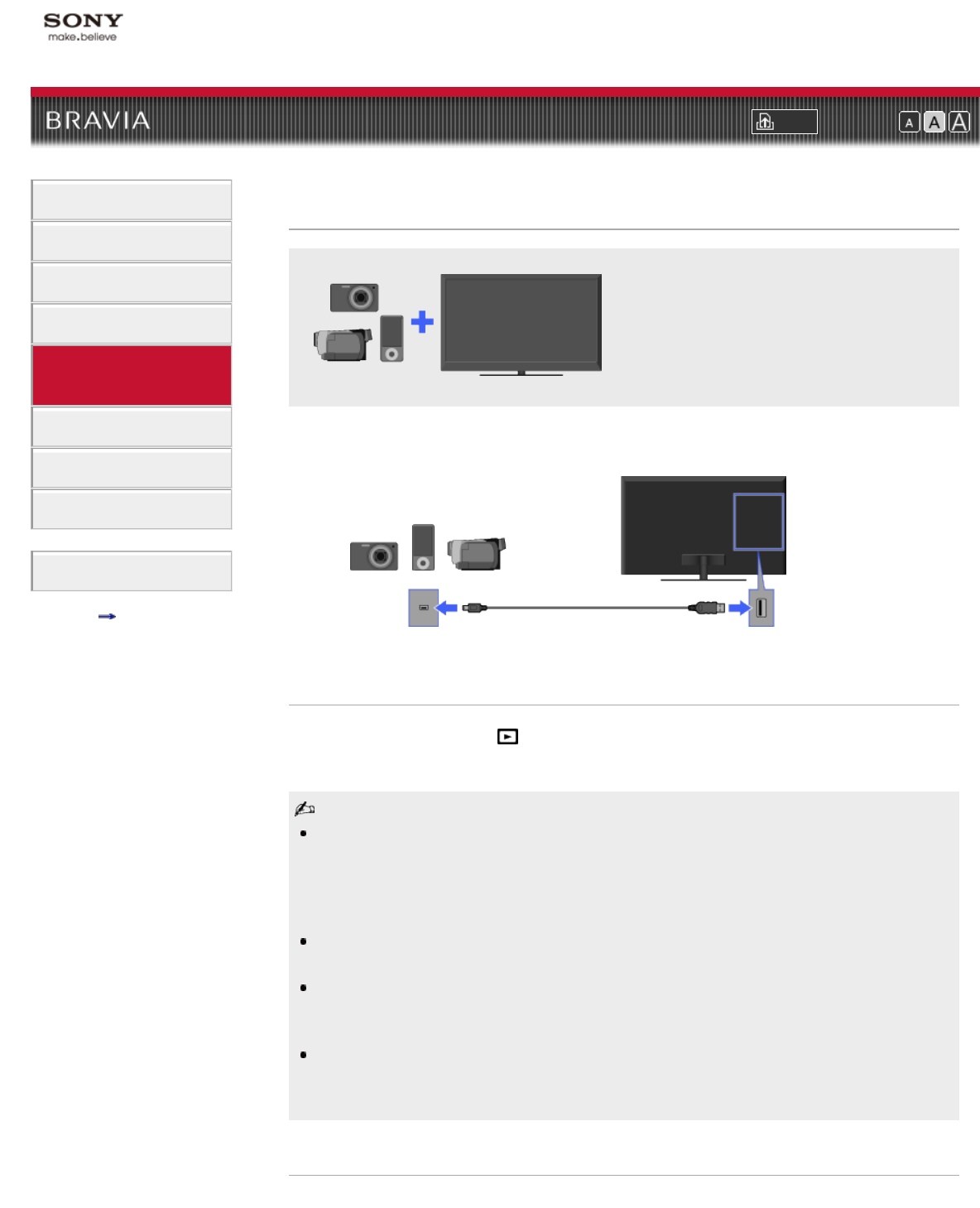
i-Manual online
Print Font Size
How to Use i-Manual
“BRAVIA” TV Features
Watching TV
Settings/Home Menu
Using Other
Equipment/Internet
Parts Description
Troubleshooting
Bookmarks
Index
i-Manual online map
Top Page > Using Other Equipment/Internet > USB Device (e.g. Digital Camera)
USB Device (e.g. Digital Camera)
Plays photos/music/videos on the TV screen
by connecting a Sony digital still camera or
other USB-compatible device.
You can enjoy photo, music and video files stored in a Sony digital still camera, camcorder or
USB storage device by connecting the device via a USB cable.
Playing photos/music/videos
1.
Press HOME, then select → [Photos], [Music] or [Videos] → the desired USB device.
2. Select files or folders to play from the list.
Photo playback automatically starts when you connect a USB storage device after turning on the
TV, and [Slideshow] or [Thumbnail View] is selected in the [USB Auto Start] settings. Photo files
must be stored in a folder under the DCIM folder for automatic playback start. Also, the folder
name under the DCIM folder is required to be a combination of 3 numerals and 5 letters (can
include “_”), for example, 101MSDCF.
When connecting a Sony digital camera to the TV with a USB cable, USB connection settings on
your camera need to be set to [Auto] or [Mass Storage] mode.
Displaying a 3D Sweep Panorama photo is available only when [Slideshow Effect] is set to
[Simple]. (This feature is available on 3D-compatible models only.) To confirm the setting, press
OPTIONS, then select [Playback Method] → [Slideshow Effect] → [Simple].
Scrolling a panoramic photo is available only when [Slideshow Effect] is set to
[Simple]/[Crossfade]. To confirm the setting, press OPTIONS, then select [Playback Method] →
[Slideshow Effect] → [Simple]/[Crossfade].
Compatible USB devices/formats
TV
USB Storage Device
USB cable (not supplied)
68