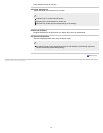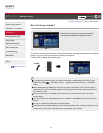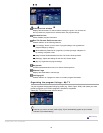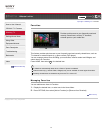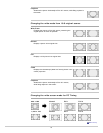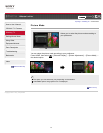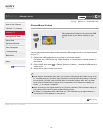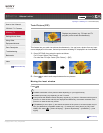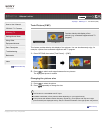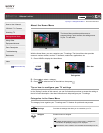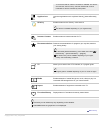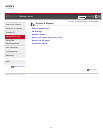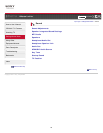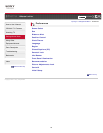i-Manual online
Print Font Size
How to Use i-Manual
“BRAVIA” TV Features
Watching TV
Settings/Home Menu
Using Other
Equipment/Internet
Parts Description
Troubleshooting
Bookmarks
Index
i-Manual online map
Top Page > Watching TV > Photos/Music/Videos
Photos/Music/Videos
Plays photos/music/videos in the connected USB
storage device or your home network on your
TV.
You can play photos/music/videos in the connected USB storage device or your home network
on your TV.
1. Connect the USB storage device or connect to your home network.
For details, see “USB Device (e.g. Digital Camera)” or “Connecting to a Home Network” in
this manual.
2. Press HOME, then select → [Photos], [Music] or [Videos] → the desired USB device or
media server.
3. Select files or folders to play from the list.
Photo playback automatically starts when you connect a USB storage device after turning on the
TV, and [Slideshow] or [Thumbnail View] is selected in the [USB Auto Start] settings. Photo files
must be stored in a folder under the DCIM folder for automatic playback start. Also, the folder
name under the DCIM folder is required to be a combination of 3 numerals and 5 letters (can
include “_”), for example, 101MSDCF.
When connecting a Sony digital camera to the TV with a USB cable, USB connection settings on
your camera need to be set to [Auto] or [Mass Storage] mode.
For details on compatible devices, file formats, etc., see “USB Device (e.g. Digital Camera)” or
“Connecting to a Home Network” in this manual.
Return to Top
Copyright 2011 Sony Corporation
52