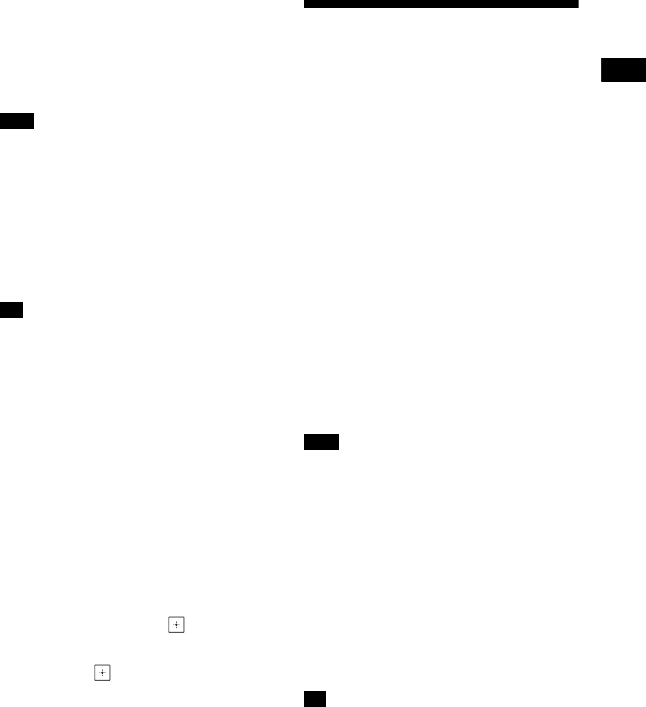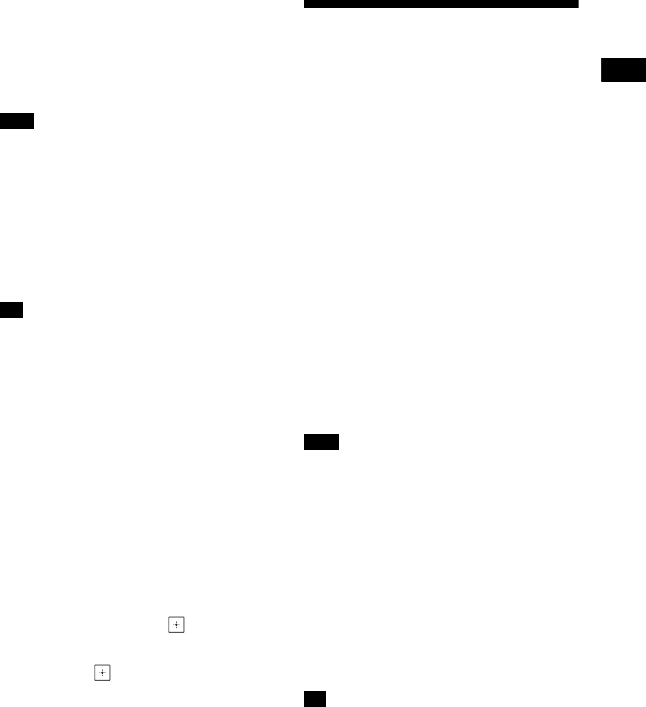
35
US
BDV-N9200W/BDV-N7200W/BDV-N5200W
4-485-799-12(1)
D:\NORM'S JOB\SONY HA\SO130077\BDV-N9200_7200_5200_E3200
(PMRF 01)\4485799121_US (U2)\050PLA.fm
masterpage:
Right
6 Adjust the volume.
Adjust the volume of the
BLUETOOTH device first, if the
volume level is still too low, adjust
the volume level on the main unit.
•Once the main unit and the BLUETOOTH
device are connected, you can control
playback by pressing N, X, x, m/M
and ./>.
•You can connect to the system from a
paired BLUETOOTH device in functions
other than “BT”, if you set [Bluetooth
Power Setting] in [External Input Settings]
to [On] (page 61).
You can enable or disable the reception of
AAC audio from BLUETOOTH device
(page 60).
To disconnect the BLUETOOTH
device
Press HOME, FUNCTION or RETURN.
To delete a paired BLUETOOTH
device from the device list
1 Follow Steps 1 to 3 above.
2 Press V/v repeatedly to select the
device, then press OPTIONS.
3 Press V/v repeatedly to select
[Remove], then press .
4 Press B/b repeatedly to select [OK],
then press .
Using Screen mirroring
“Screen mirroring” is a function to
display the screen of a mobile device on
the TV by Miracast technology.
The main unit can be connected directly
with a Screen mirroring-compatible
device (e.g. smartphone, tablet). You
can enjoy the display screen of the
device on your large TV screen. No
wireless router (or access point) is
required to use this feature.
1 Press MIRRORING.
2 Follow the on-screen instructions.
Activate the Screen mirroring
function from your device.
For details on how to activate the
function, refer to the operating
instructions supplied with your
device.
•When using Screen mirroring, the quality
of picture and sound may sometimes be
deteriorated due to interference from
other network.
•Some network functions may not be
available during Screen mirroring.
•Make sure that the device is compatible
with Miracast. Connectivity with all
Miracast compatible devices is not
guaranteed.
•Depending on the usage environment,
the quality of the picture and sound may
be deteriorated.
You can also wirelessly mirror your entire
Xperia smartphone screen on a large TV
screen by using One-touch mirroring
function (NFC) (page 37).
Note
Tip
Note
Tip