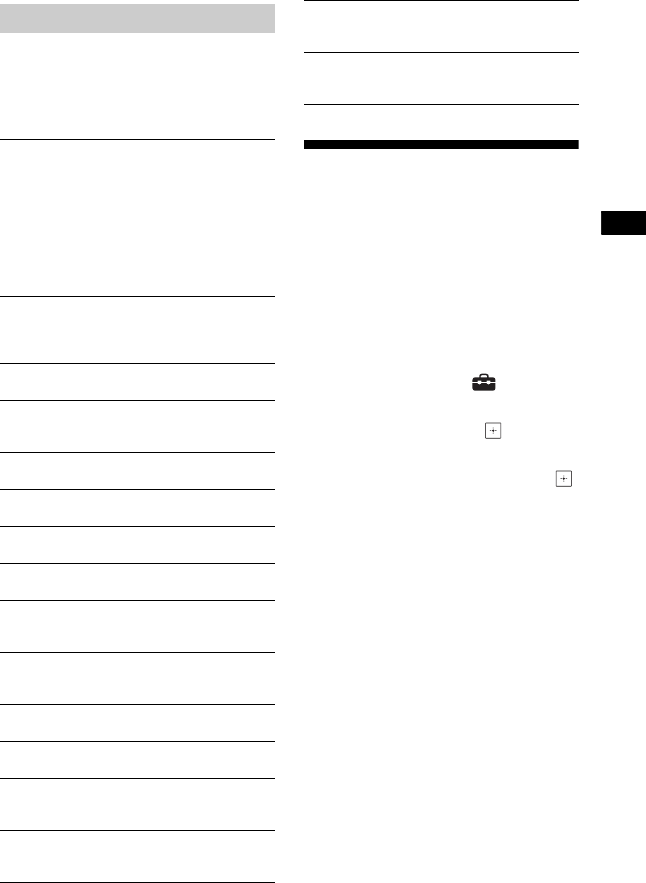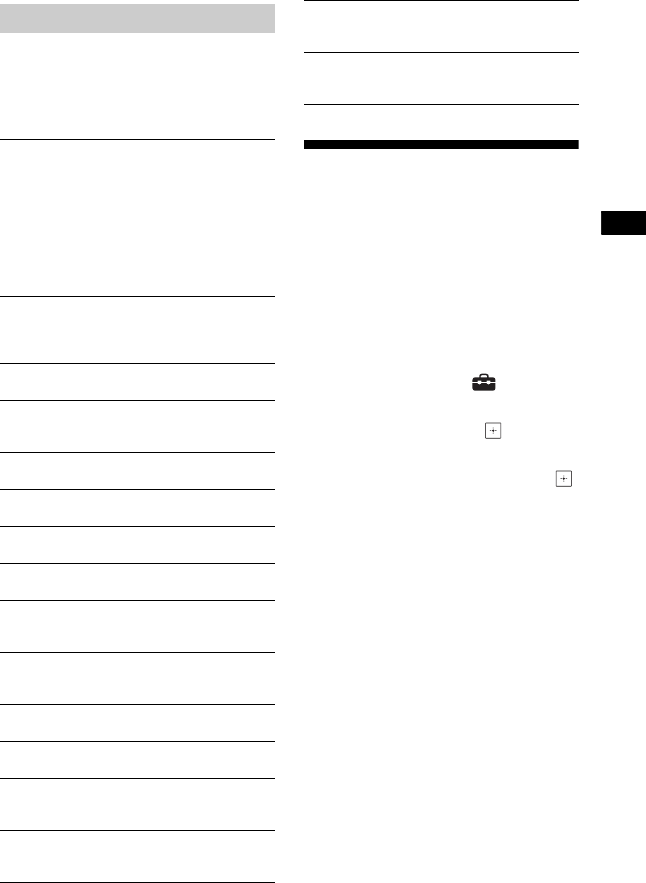
51
US
BDV-N9200W/BDV-N7200W/BDV-N5200W
4-485-799-12(1)
D:\NORM'S JOB\SONY HA\SO130077\BDV-N9200_7200_5200_E3200
(PMRF 01)\4485799121_US (U2)\080OTH.fm
masterpage:
Right
Various settings and operations are
available by pressing OPTIONS.
The available items differ depending on
the situation.
Further Settings for the
Wireless System
You can make further settings for the
wireless system by using the [Wireless
Sound Connection] settings.
1 Press HOME.
The home menu appears on the TV
screen.
2 Press B/b to select [Setup].
3 Press V/v to select [System
Settings], then press .
4 Press V/v to select [Wireless
Sound Connection], then press .
The [Wireless Sound Connection]
display appears.
• [Secure Link] (page 52)
• [RF Band] (page 52)
• [RF Channel] (page 53)
Available options
[Browser Setup]
Displays the Internet Browser settings.
•[Zoom]: Increases or decreases the size of
the displayed contents.
•[JavaScript Setup]: Sets whether to enable
or disable JavaScript.
•[Cookie Setup]: Sets whether or not to
accept browser cookies.
• [SSL Alarm Display]: Sets whether to enable
or disable SSL.
[Window List]
Displays a list of all current opened websites.
Allows you to return to a previous displayed
website by selecting the window.
[Bookmark List]
Displays the bookmark list.
[URL entry]
Allows you to enter a URL when the software
keyboard is displayed.
[Previous page]
Moves to a previous displayed page.
[Next page]
Moves to the next page.
[Cancel loading]
Stops loading a page.
[Reload]
Reloads the same page.
[Add to Bookmark]
Adds the current displayed website to the
bookmark list.
[Set as start page]
Sets the current displayed website as the
default start page.
[Open in new window]
Opens a link in a new window.
[Character encoding]
Sets the character encoding system.
[Display certificate]
Displays server certificates sent from pages
that support SSL.
[Input]
Displays the software keyboard to enter
characters while browsing a website.
[Break]
Moves the cursor to the next line in the text
input field.
[Delete]
Erases one character on the left side of the
cursor during text input.