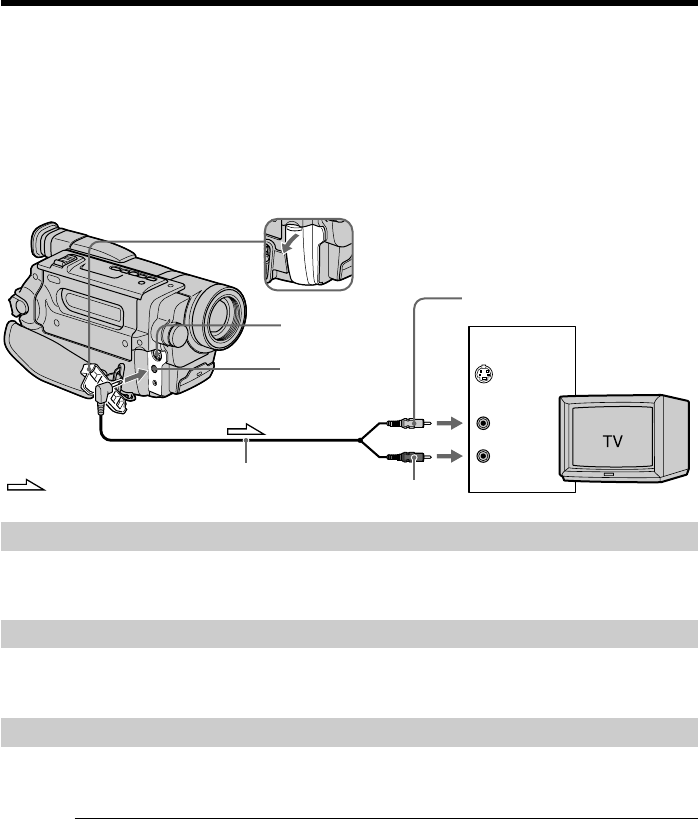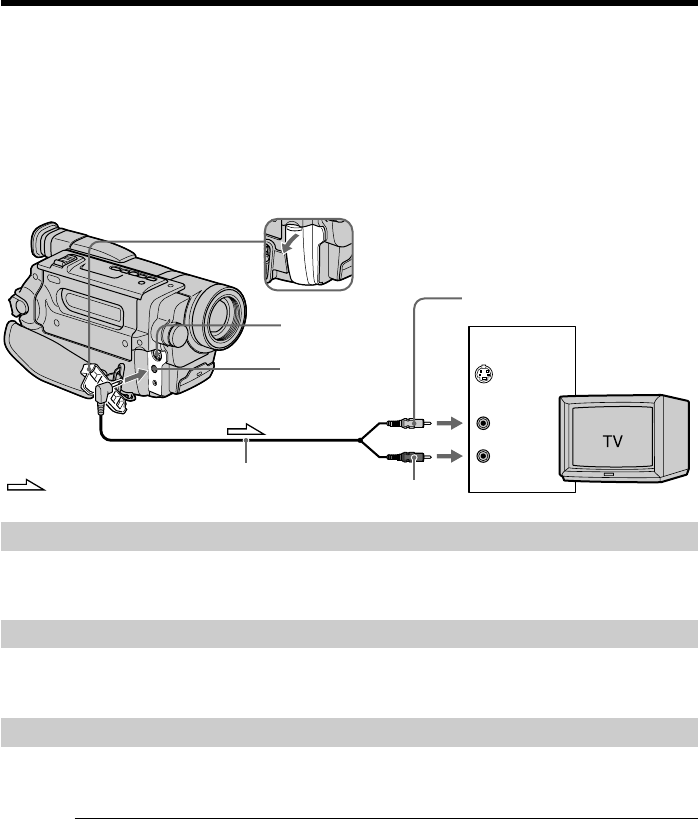
32
If your TV is already connected to a VCR
Connect your camcorder to the LINE IN input on the VCR by using the A/V connecting
cable supplied with your camcorder. Set the input selector on the VCR to LINE.
To connect to a TV without Video/Audio input jacks
Use an NTSC system RFU adaptor (optional). Refer to the operating instructions of your
TV and the RFU adaptor.
If your TV is a stereo type
Connect the audio plug of the A/V connecting cable supplied to the left (white) input
jack of your TV.
If your TV has an S video jack
Connect using an S video cable (optional) to obtain optimum quality screen images.
With this connection, you do not need to connect the yellow (video) plug of the A/V
connecting cable.
Connect an S video cable (optional) to the S video jacks on both your camcorder and the
TV.
To display the screen indicators on TV
Set DISPLAY to V-OUT/LCD in the menu settings (p. 72). Then press DISPLAY on
your camcorder. To turn off the screen indicators, press DISPLAY on your camcorder
again.
Viewing the recording on TV
Connect your camcorder to your TV with the A/V connecting cable supplied with your
camcorder to watch the playback picture on the TV screen. You can operate the
playback control buttons in the same way as when you monitor playback pictures on
the LCD screen. We recommend that you power your camcorder from a wall outlet
using the AC power adaptor, when monitoring the playback picture on the TV screen
(p. 15). Refer to the operating instructions of your TV.
Open the jack cover. Connect your camcorder to the TV using the A/V connecting
cable. Then, set the TV/VCR selector on the TV to VCR.
S VIDEO OUT
A/
V OUT
S VIDEO
VIDEO
AUDIO
IN
Yellow
Black
: Signal flow
A/V connecting cable
(supplied)