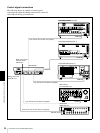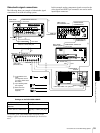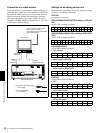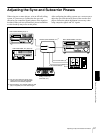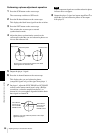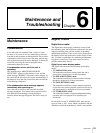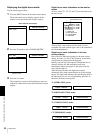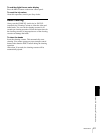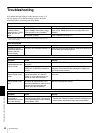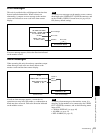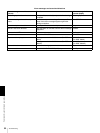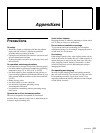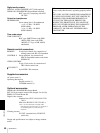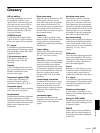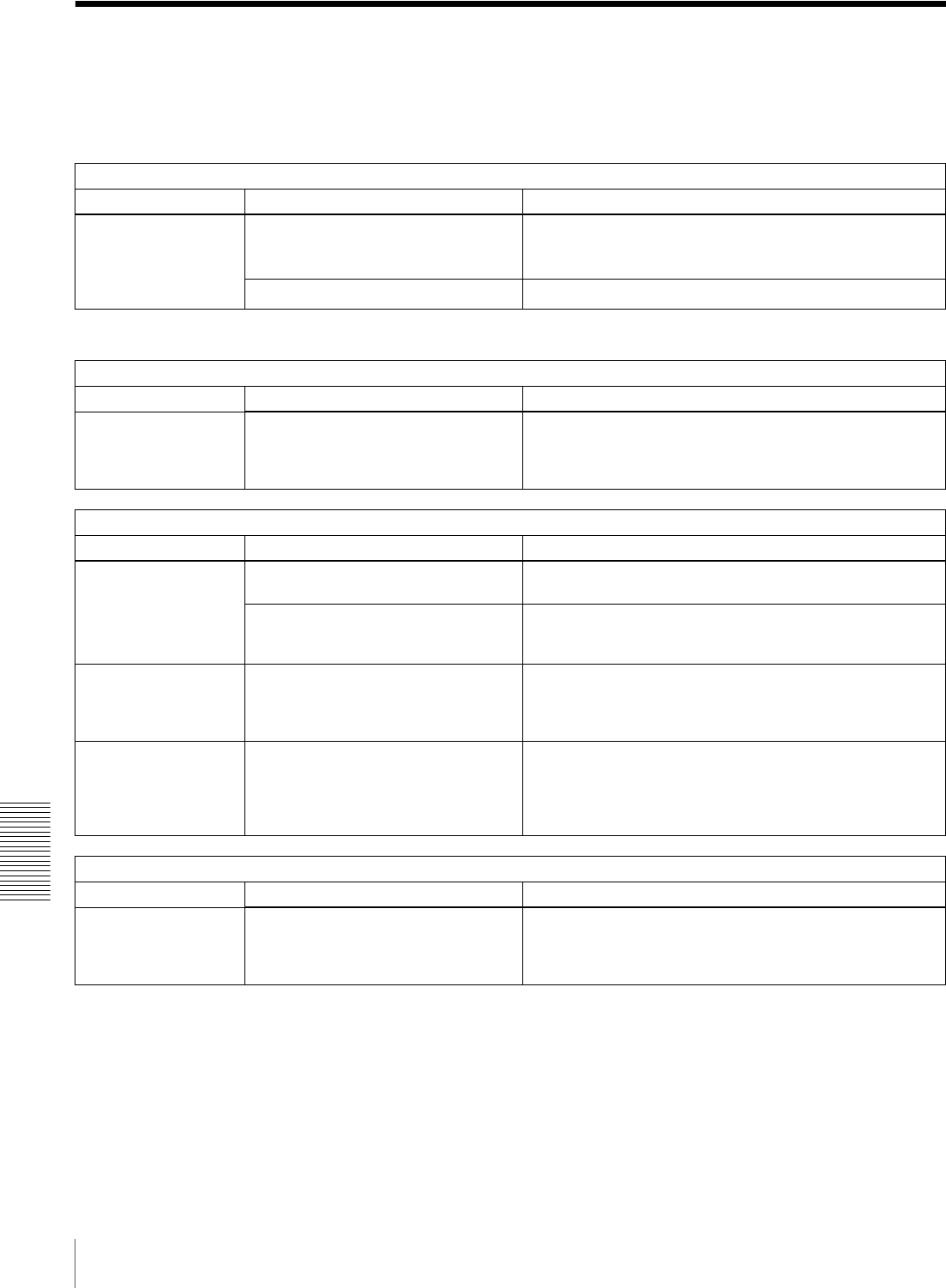
62
Troubleshooting
Chapter 6 Maintenance and Troubleshooting
Troubleshooting
If an alarm message appears on the monitor screen, or if
the unit appears to be malfunctioning, please check the
following before contacting your Sony dealer.
a) In these states, an alarm message appears on the monitor screen and in the
time counter display.
Tape problem
Symptom Cause Remedy
The unit’s tape
transport control
buttons (PLAY, F FWD,
REW, etc.) do not
work.
The REMOTE button is lit and the
LOCAL ENABLE menu item is set to
STOP & EJECT or ALL DISABLE.
a)
Press the REMOTE button to turn it off, or change the setting
of the LOCAL ENABLE menu item (see page 38) to ALL
ENABLE.
No cassette is loaded.
a)
Insert a cassette (see page 21).
Time data problem
Symptom Cause Remedy
The tape is running,
but the time data is not
shown in the time
counter display.
The U-BIT time data type indicator is lit. Press the COUNTER SEL button to make the COUNTER or
TC time data type indicator light up.
Monitor problems
Symptom Cause Remedy
Data is not
superimposed on the
monitor screen.
The CHARA. DISPLAY menu item is
set to OFF.
Set the CHARA. DISPLAY menu item (see page 40) to ON.
The monitor is not connected to the
VIDEO OUT 2 (SUPER) connector of
this unit.
Connect the monitor to the VIDEO OUT 2 (SUPER)
connector. (You must make this connection to display any
type of text on the monitor.)
The image on the
monitor screen is too
bright.
The 75 Ω termination switch for video
input on the monitor is in the OFF
position, or a 75 Ω terminator is not
fitted to its video input connector.
Set the 75 Ω termination switch to ON or connect a
terminator.
The image on the
monitor screen is too
dark.
In a video signal loop-through
connection of video monitors, 75 Ω
termination switches for video input on
monitors other than the loop-end
monitor are in the ON position.
Set the 75 Ω termination switches to OFF on all monitors
other than the loop-end monitor.
i.LINK interface problems
Symptom Cause Remedy
This unit cannot be
recognized or
controlled by computer
via i.LINK interface.
Performance of i.LINK interface is not
guaranteed with all IEEE 1394 devices.
It is only guaranteed as a tape dubbing
facility between VTRs.
• Check the computer for connections and setup.
• Contact your computer hardware/software manufacturer to
check system requirements and product compatibility.