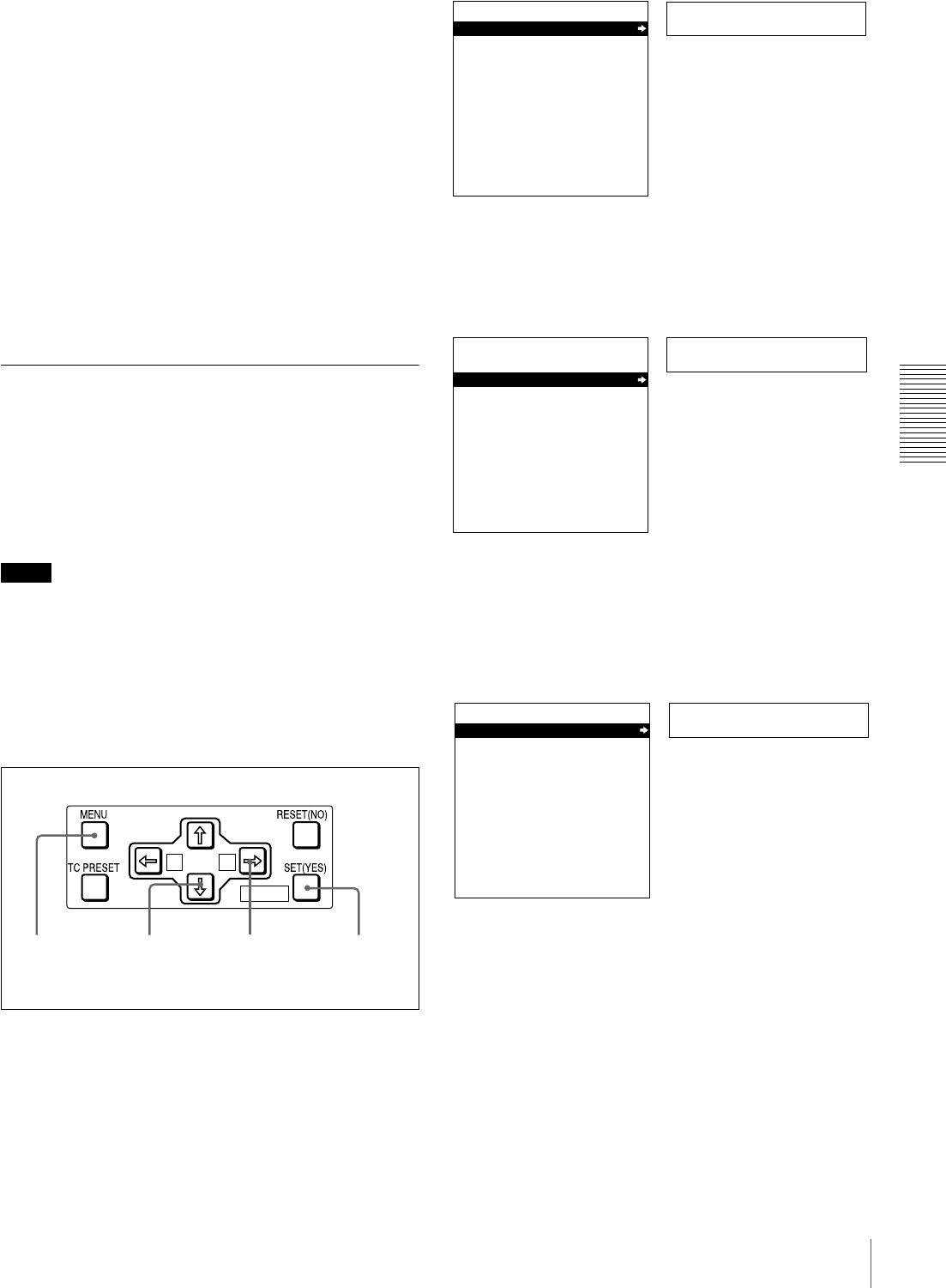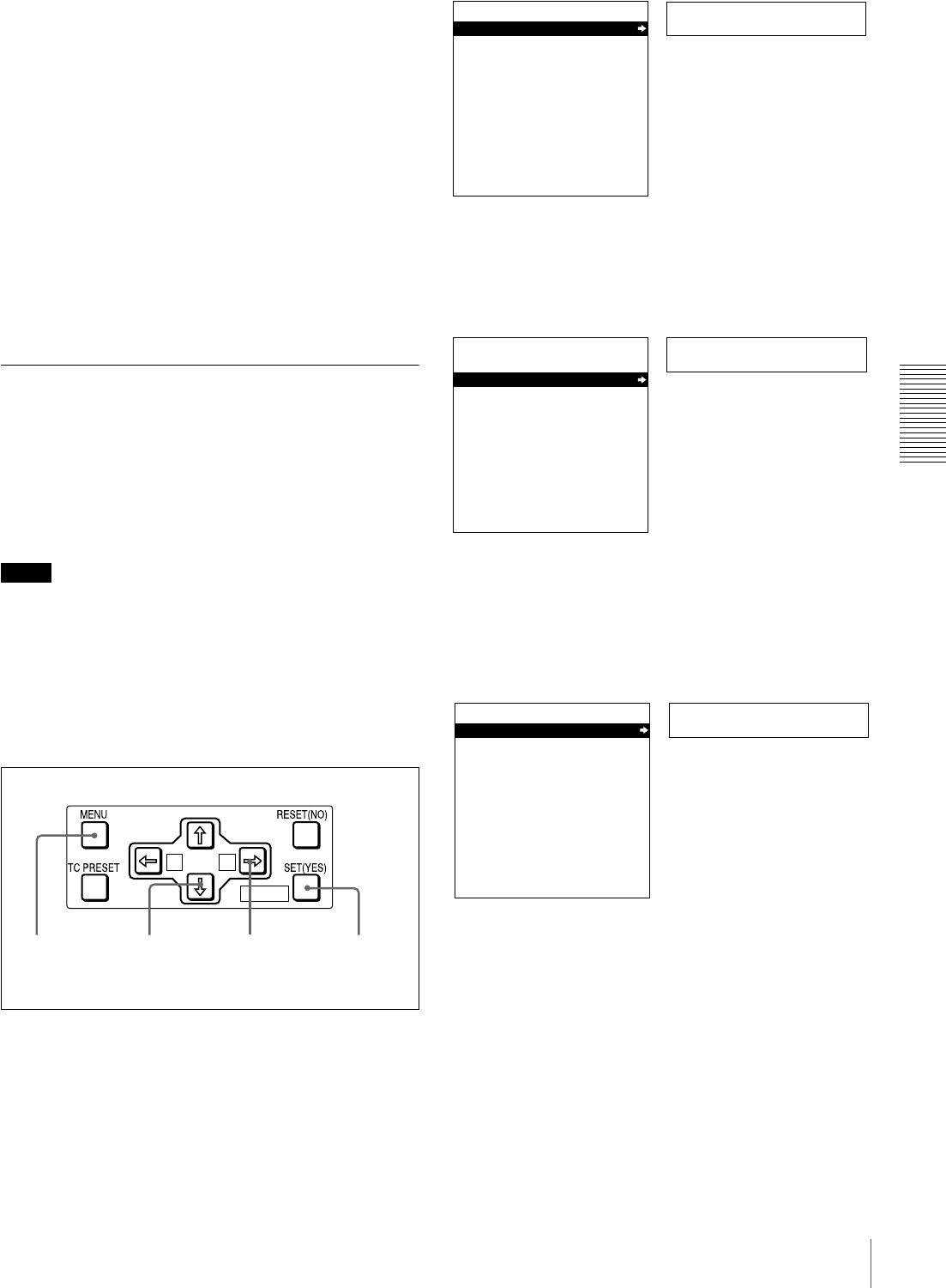
51
Setting the Time Data
Chapter 3 Convenient Functions for Editing Operation
synchronize with the external time code input to the unit
via the i.LINK interface.
Once an external time code signal has been input, the
internal time code advancement mode and frame count
mode are automatically set as follows:
Advancement mode: FREE RUN
Frame count mode: Same as external time code (drop
frame or non-drop frame)
To confirm external synchronization
Press the STOP button to put the unit into stop mode, then
press the REC button.
Look at the time counter display and check that the time
code value displayed there matches the external time code
value.
Rerecording the Time Code—TC
Insert Function
The TC insert function makes it possible to use the internal
time code generator to rewrite time code or user bits when
the time code recorded on a tape is discontinuous.
You can start recording time code from an initial value
which can be set freely (see page 49).
Notes
• Use a tape which is recorded in the DVCAM format.
(You cannot use the TC insert function with a tape
recorded in DV format.)
• The time code recording starts from the current tape
position. Cue the tape up beforehand to the required start
position.
• If you use a tape on which ClipLink log data is recorded,
the ClipLink log data will be lost.
1 Open the door on the lower part of the front panel, then
press the MENU button.
2 Press the J or j button to select “AUTO
FUNCTION.”
3 Press the k button.
This displays the items in the level 1 of the auto mode
execution menu.
4 Press the j button to select “TC INSERT.”
A B
MARK
1 2,4 7,83,5
Setup menu
SYSTEM MENU
SETUP MENU
AUTO FUNCTION
HOURS METER
Monitor screen
Time counter display
Auto func
SYSTEM MENU
SETUP MENU
AUTO FUNCTION
HOURS METER
Monitor screen
Time counter display
i.LINK DUB
AUTO FUNCTION MENU
i.LINK DUBBING
TC INSERT
Monitor screen
Time counter display