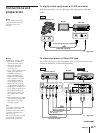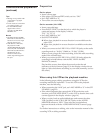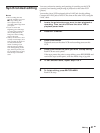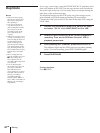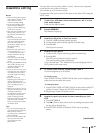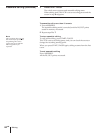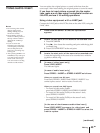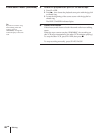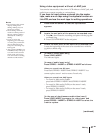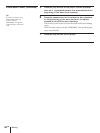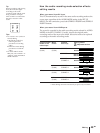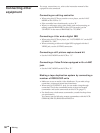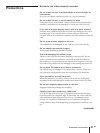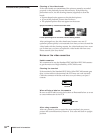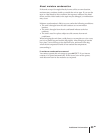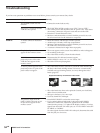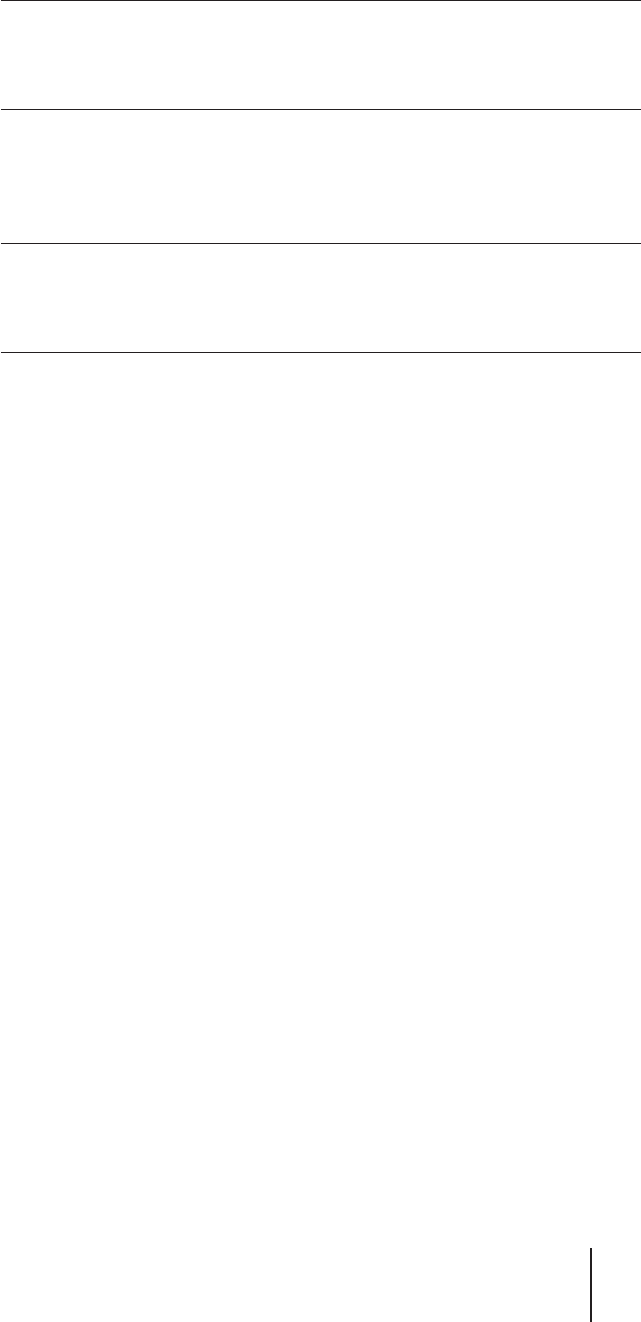
Editing
47
EN
Using video equipment without a LANC jack
You can also insert audio/video from a VCR without a LANC jack, and
audio from a cassette recorder or a microphone.
If you have to insert picture or sound into the master
tape, make a work tape using the duplicate function on
this VCR, and use the work tape for editing operations.
1 Press COUNTER SELECT so that the tape counter
appears.
2 Locate the end point of the scene to be recorded over.
1 Press (, then locate the recording end point with the jog dial
or shuttle ring.
2 Press COUNTER RESET at the end point.
3 Locate the start point of the scene to be recorded over.
Locate the beginning of the scene to be recorded over with the
jog dial or shuttle ring.
4 [In case of video insert only]
Press VIDEO INSERT.
The indicator lights.
[In case of audio insert only]
Press STEREO 1 INSERT or STEREO 2 INSERT as follows:
When you record from DV input
Press both STEREO 1 INSERT and STEREO 2 INSERT. You
cannot replace stereo 1 track or stereo 2 track only.
When you record from LINE inputs
– To record in 16bit audio (Fs48k),
press both STEREO 1 INSERT and STEREO 2 INSERT.
– To record in 12bit audio (Fs32k) on the stereo 1 track,
press STEREO 1 INSERT.
– To record in 12bit audio (Fs32k) on the stereo 2 track,
press STEREO 2 INSERT.
[In the case of simultaneous audio/video insert]
Press VIDEO INSERT to prepare for video insert and
press STEREO 1 INSERT or STEREO 2 INSERT to select the
track to replace.
Notes
• Do not change the counter
display during insert
editing. Editing may not
function accurately.
• Insert editing cannot be
made on a blank portion of
the tape. When a blank is
detected, the VCR stops
editing.
• If you record on the
beginning part of the tape,
or on the part just after the
unrecorded portion, the
first part of recording may
be dropped.
• After pressing STEREO 1 or
2 INSERT, it may take up to
7 seconds for the sound to
switch to the source tape.
You cannot start recording
until the sound switches.
(continued)