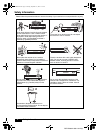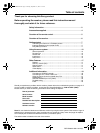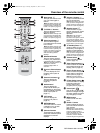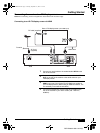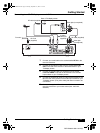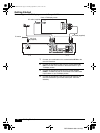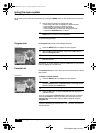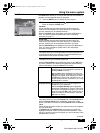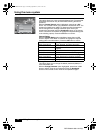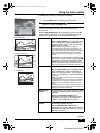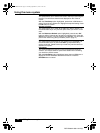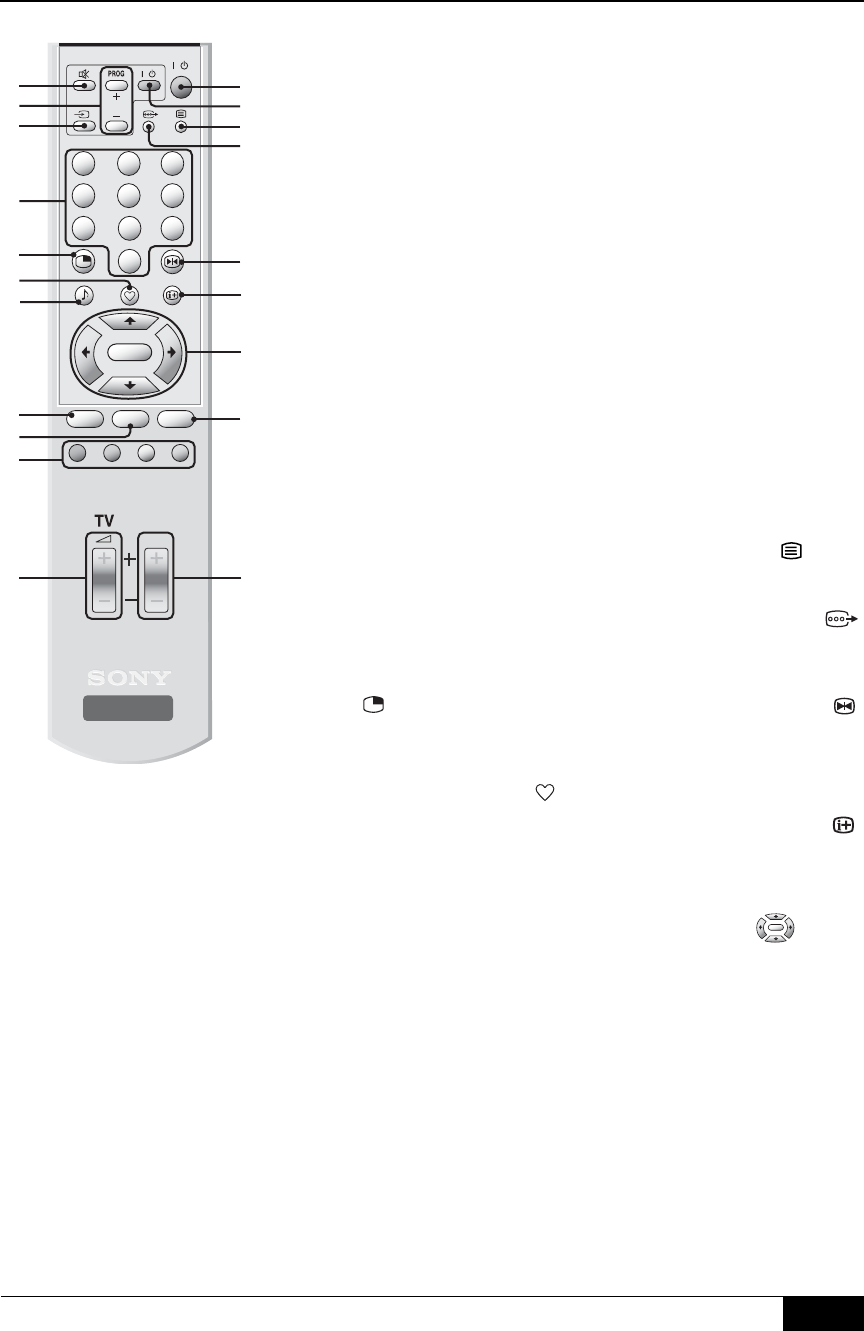
Overview of the remote control
5
Overview of the remote control
DST-HD500 2-663-710-11(2)
1 Mute button %
Press to mute the sound on
your TV. Press again to
restore.
Note:This button will only work
once you have configured the
remote control to operate your
brand of TV (refer to page 21).
2 TV PROG +/- buttons
Press to select the next or
previous channel.
Note:This button will only work
once you have configured the
remote control to operate your
brand of TV (refer to page 21).
3 Video Input button t
Press to select signals
from equipment connected
to the TV set.
Note:This button will only work
once you have configured the
remote control to operate your
brand of TV (refer to page 21)
and may not be compatible
with some Sony plasma
displays.
4 Numbered Buttons
Press to enter a channel
number, your password or
a numeric entry in a menu.
Note:For channel numbers 10
and above, enter the
remaining digits within 2
seconds.
5 Picture In Picture button
Press to display the ‘PIP
Program’ menu (refer to
page 17).
6 Favorite List button
Press to display the
Favorite List (refer to
page 12).
7 Audio button 9
Press to display the
present audio status you
are listening to, and press
again to change to another
audio output (refer to
page 17).
8 LIST button
Press to display the
Program List (refer to
page 12).
9 RETURN button
Press this button to cancel
a selection or to go back
one step in a menu.
0 Coloured buttons
These buttons are used to
select the coloured options
available in some text
displays.
qa Volume +/- button 2
Press to increase/decrease
the TV volume level.
Note:These buttons only work
once you have configured the
remote control to operate your
brand of TV (refer to page 21).
qs Standby button l/1
Press to switch off your
receiver temporarily. Press
again to resume normal
operation.
Note:
When the receiver is
turned on, it takes a few
seconds for the system to warm
up. During this interval,
‘
DST-
HD500
’
will be displayed in the
front panel. Please wait until the
image shows up on the screen.
qd TV standby button l/1
Press to switch off your TV
temporarily. Press again to
resume normal operation.
Note:This button will only work
once you have configured the
remote control to operate your
brand of TV (refer to page 21).
qf Teletext button
Press to display teletext
(refer to page 17).
qg Video Format button
Press to select the video
format that best suits your
display (refer to page 15).
qh Picture Freeze button
Press to freeze the picture.
Press again to cancel the
freeze. (refer to page 17).
Note:
Sound will be muted
when using the freeze function.
qj i-Plate display button
Press this button to display
information about the
current channel and
program (refer to page 17).
qk Control pad
Use the V, v, B, b and OK
buttons to navigate through
the menu system and store
any changes you make.
ql MENU button
Press to enter the main
menu.
w; PROG +/- button
Press to select the next or
previous channel stored on
your receiver.
Note:
Once you have used the
Favorite List to select and view a
channel, pressing PROG +/-
buttons will select only channels
from your Favorite List. To
cancel this, select a different
channel using the Program List.
OK
RM-X1022
/
TV
/
231
564
0
9
7
PROG
DIGITAL TERRESTRIAL
RECEIVER
8
OK
RETURN
LIST MENU
0
qa
qs
qd
qf
qg
qh
qj
qk
ql
1
2
3
4
5
6
7
8
9
w;
DST-HD100A.book Page 5 Saturday, September 17, 2005 5:36 AM