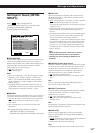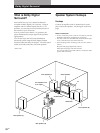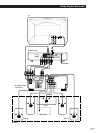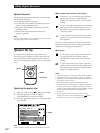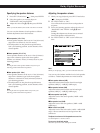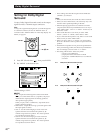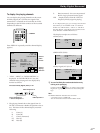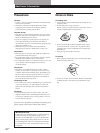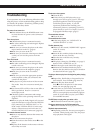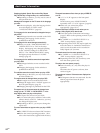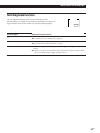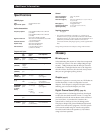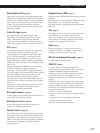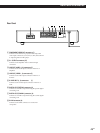43
EN
Additional Information
Additional Information
Additional Information
The picture noise appears.
/Clean the disc.
/If video from your DVD player has to go
through your VCR to get to your TV, the copy-
protection applied to some DVD programs
could affect picture quality. If you still
experience problems after checking your
connections, please try connecting your DVD
player directly to your TV's S-input, if your TV
is equipped with these input. (page 7)
The sound noise is heard.
/Clean the disc.
The sound distortion occurs.
/In the setup display, set “AUDIO ATT” in
”INITIAL SETUP 2” to “ON.”
The disc does not play.
/There is no disc inside (“INSERT DISC” appears
on the TV screen).
Insert a disc.
/Insert the disc with the playback side facing
down on the disc tray correctly.
/Place the disc on the disc tray correctly.
/Clean the disc.
/The player cannot play CD-ROMs, etc. (page 5)
Insert a DVD, a VIDEO CD, or CD.
/Check the region code of the DVD. (page 4)
/Moisture has condensed inside the player.
Remove the disc and leave the player turned on
for about half an hour. (page 42)
The player does not play from the beginning when playing
a disc.
/Repeat Play, Shuffle Play or Program Play has
been selected. Press CLEAR. (page 22 to 24)
/Resume Play has been selected.
Press p on the front panel or on the remote
before you start playing. (page 25)
/A title menu or a DVD menu automatically
appears on the TV screen when you play your
DVD, or a setup display automatically appears
on the TV screen when you play your VIDEO
CD with PBC functions.
The DVD does not play when you select a title.
/The Parental Control functions. (page 28)
The player starts playing the DVD automatically.
/The DVD features the auto playback function.
Playback stops automatically.
/Depending on the disc, the auto pause signal is
recorded. While playing such a disc, the player
stops playback at the signal.
Troubleshooting
If you experience any of the following difficulties while
using the player, use this troubleshooting guide to help
you remedy the problem. Should any problem persist,
consult your nearest Sony dealer.
The power is not turned on.
/If the indicator above the POWER button is not
lit, check that the AC power cord is connected
securely.
There is no picture.
/Check that the player is connected securely.
/The video connecting cord is damaged. Replace
it with a new one.
/Make sure you connect the player to the video
input connector on the TV. (page 6)
/Make sure you turn on the TV.
/Make sure you select the video input on the TV
so that you can view the pictures from the
player.
There is no sound.
/Check that the player is connected securely.
/The audio connecting cord is damaged. Replace
it with a new one.
/Make sure you connect the player to the audio
input connectors on the amplifier. (page 6)
/Make sure you turn on the TV and the
amplifier.
/Make sure you select the appropriate position
on the amplifier so that you can listen to the
sound from the player.
/The player is in pause mode or in Slow-motion
Play mode. Press · to return to normal play
mode.
/Fast forward (FF1 or FF2) or fast reverse (FR1 or
FR2) is performed. Press · to return to
normal play mode.
/Check the speaker connections and settings.
(page 37) Refer to the operating manual of your
amplifier.
/When you play the Dolby Digital (AC-3) sound
tracks and attempt to output from the DIGITAL
OUT connectors, set “DIGITAL OUT” to ”D-
PCM” under “INITIAL SETUP 2” in the setup
display. Otherwise no sound will come out
from the DIGITAL OUT connectors. (page 35)
The remote does not function.
/Remove any obstacles between the remote and
the player.
/Use the remote near the player.
/Point the remote at the remote sensor g on the
player.
/Replace all the batteries in the remote with new
ones if they are weak.