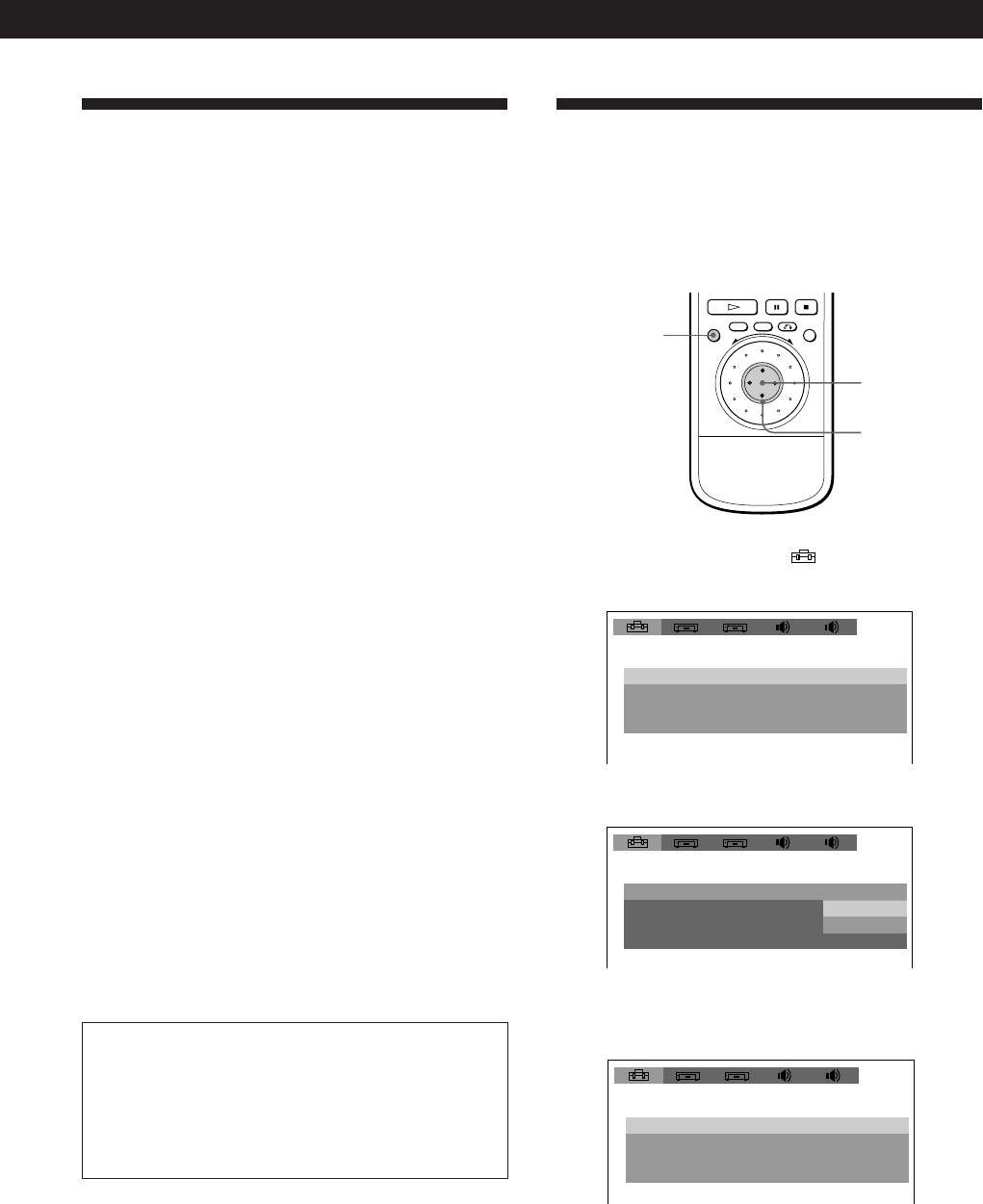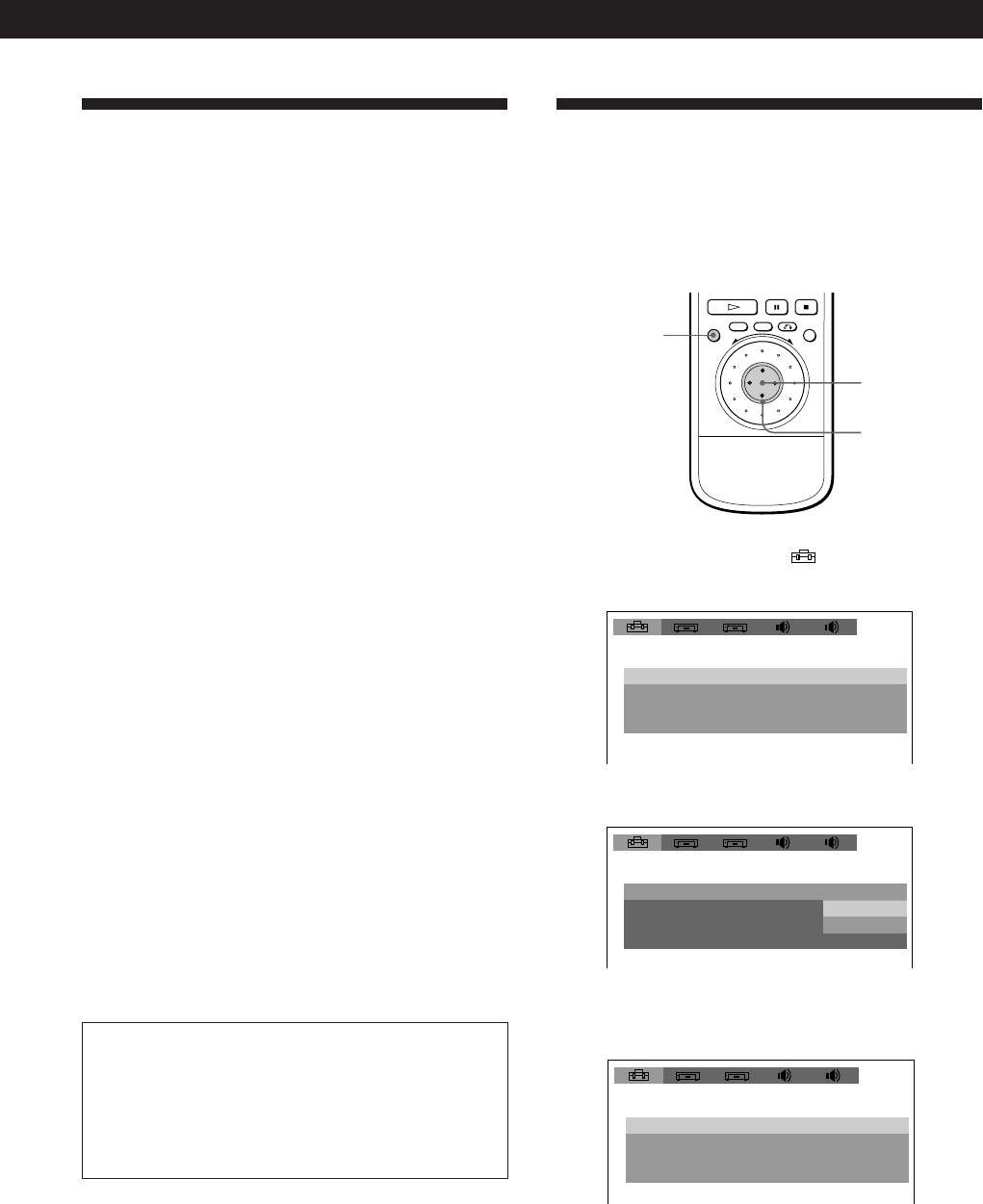
Playing CDsGetting Started
9
EN
Getting Started
Getting Started
Getting Started
Necessary Setup Before Using
the Player
Some setups are necessary for the player depending on
the TV or other components to be connected.
For details on using the setup display, see page 32.
For details on each setup display item, see pages 33 to
35.
For details to enjoy Dolby Digital Surround, see pages
36 to 41.
pTo connect the player to a wide-screen TV
In the setup display, set “TV TYPE” in “INITIAL SETUP
1” to “16:9.”
pTo connect the player to a normal TV
In the setup display, set “TV TYPE” in “INITIAL SETUP
1” to “4:3 LETTER BOX” (default setting) or “4:3 PAN
SCAN.” For details, see page 34.
pTo listen to the sound through speakers connected to
an amplifier with a digital connector or to output the
sound to a digital component such as a DAT or MD deck
When you play a DVD, set “DIGITAL OUT” in “INITIAL
SETUP 2” to “PCM” in the setup display. This is default
setting.
pTo enjoy Dolby Digital surround sound by connecting
the player to an amplifier with 5.1 ch inputs
In the setup display, set “MODE” in “5.1 OUTPUT
SETUP 2” to “OFF.” This is default setting. See page 36
to hookup the speaker system and page 38 to set each
speaker position or distance etc.
pTo connect the player to an audio component with a
built-in Dolby Digital decoder
In the setup display, set “DIGITAL OUT” in “INITIAL
SETUP 2” to “DOLBY DIGITAL/PCM.”
Use the setup display to change the various settings for
the picture and sound.
For details, see page 32.
To enjoy surround sound with front speakers only,
set “MODE” in “5.1 OUTPUT SETUP 2” to “VES
A” or “VES B.” You can enjoy surround sound
through both the LINE OUT (AUDIO 1, 2) and
FRONT (L/R) of the 5.1 OUTPUT connectors. See
page 40 for details.
Selecting the Language for
On-screen Display
You can select the language for the setup display or the
messages displayed on the screen. Default setting is
“ENGLISH.”
1 Press SET UP and select “ ” using ?//, and
then press ENTER.
2 Select “OSD” using >/., then press / or ENTER.
3 Select the language you want using >/., then
press ENTER.
To cancel using the setup display on the way
Press SET UP.
Note
The languages you can select are the ones displayed in step 2.
For details, see page 33.
SET UP
ENTER
?/>/.//
LANGUAGE SETUP
OSD: ENGLISH
ENGLISHDVD MENU:
AUDIO:
SUBTITLE:
ORIGINAL
AUDIO FOLLOW
1 212
LANGUAGE SETUP
OSD:
DVD MENU:
AUDIO:
SUBTITLE: AUDIO FOLLOW
1 212
ENGLISH
SPANISH
FRENCH
CHOIX DE LA LANGUE
ÉCRANS: FRANÇAIS
ANGLAISMENU DVD:
AUDIO:
SOUS-TITRE:
ORIGINAL
IDEM AUDIO
1 212